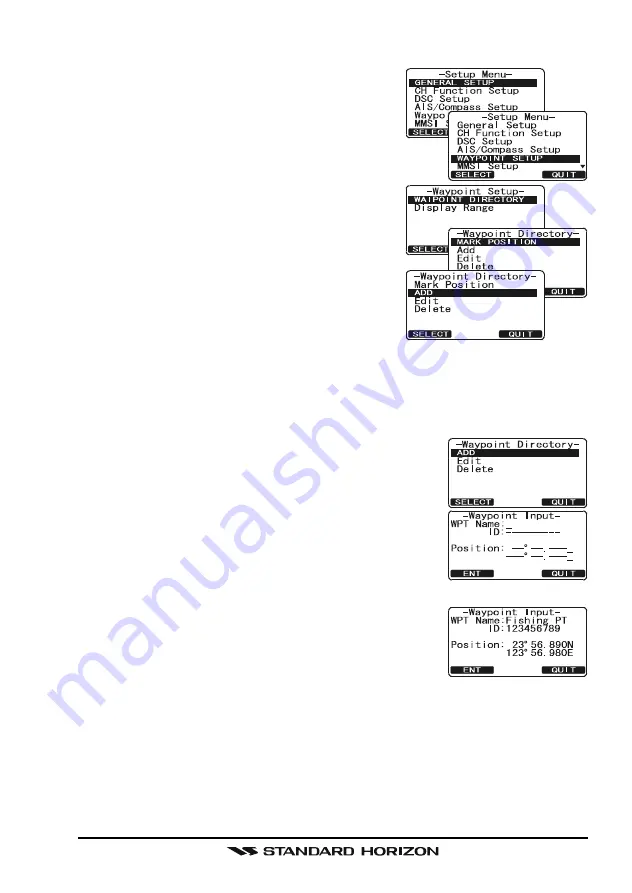
Page 109
GX2000/GX2100
16.2 ADDING A WAYPOINT
1. Press and hold down the [
CALL
(
MENU
)] key
until “
Setup Menu
” appears.
2. Rotate the
CHANNEL
knob to select
“
WAYPOINT SETUP
”.
3. Press the [
SELECT
] soft key, then select “
WAYPOINT
DIRECTORY
” with the
CHANNEL
knob.
4. Press the [
SELECT
] soft key, then select
“
ADD
” with the
CHANNEL
knob.
5. Press the [
SELECT
] soft key.
6. Enter the Waypoint Name, by rotating the
CHANNEL
knob to select the first letter.
7. Press the [
ENT
] soft key to store the first let-
ter and to move to the second letter in the
name.
8. Repeat step 5 and 6 until the name is shown.
Press the [
ENT
] soft key to skip a letter if needed.
9. Press and hold the [
ENT
] soft key, then enter the coordinates of the waypoint
POSITION, by rotating the
CHANNEL
knob to select the first digit in the
Latitude.
10. Press the [
ENT
] soft key to store the first number
and to move to the second number in the position.
11. Repeat step 9 and 10 until the latitude is shown in-
clude N or S in the last digit.
12. Press the [
ENT
] soft key to select the first digit of
the Longitude is blinking.
13. Rotate the
CHANNEL
knob to select the first digit in
the Longitude.
14. Press the [
ENT
] soft key to store the first number
and to move to the second number in the position.
15. Repeat step 13 and 14 until the Latitude is shown
include E or W in the last digit.
16. After all information is entered, press and hold the
[
ENT
] soft key to store the waypoint into memory.
17. Press the [
QUIT
] soft key several times to return to radio operation.
Summary of Contents for GX2000
Page 113: ...Page 113 GX2000 GX2100 MEMO ...
Page 133: ...Page 133 GX2000 GX2100 MEMO ...
Page 134: ...GX2000 GX2100 Page 134 MEMO ...















































