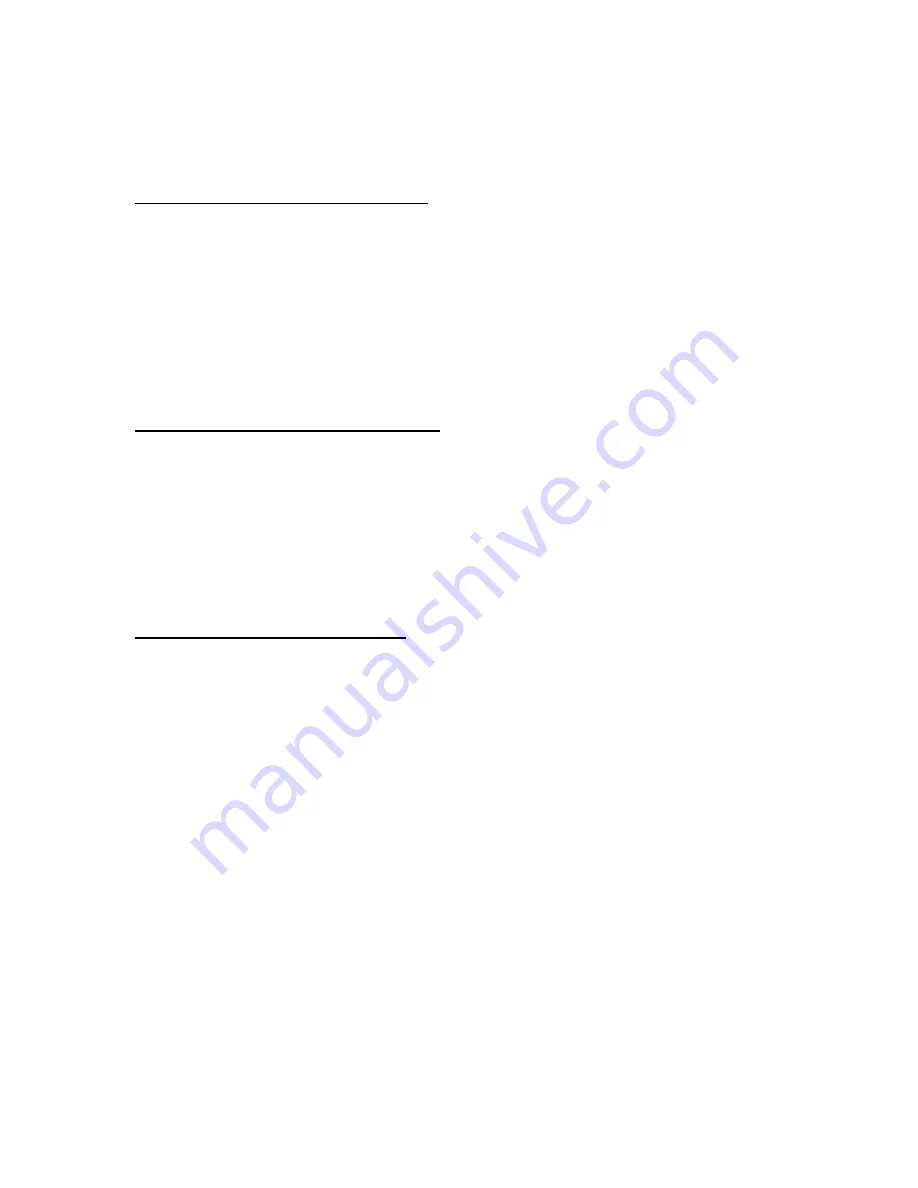
4
§
Adjust and fix the back stop (14) according to your paper format using the scale.
§
Close cover (5).
Check the adjustments 3.1 and 3.2 with a test run and readjust if necessary.
3.3 POSITION OF STAPLING HEADS
The bookletmaker FOLDNAK M2 is able to use four stapling positions with up to four
stapling heads (USA: Five stapling positions with three stapling heads). DIN-distances
between the stapling heads are 50mm x 80mm x 50mm (USA: 2 1/8” on center).
§
Unlock the latch (15).
§
Take out stapling head, put it into a new position and lock the latch (15). The driver
blade’s (16) hole needs to be hinged onto the pin (17), and the mark “26” on the
driver blade must show towards the rear side of the machine.
4. BOOKLETMAKING OR FOLDING
§
Adjust guides (10, 11, 14) to paper format.
§
Switch selector (8) to the icon for “BOOKLET”.
§
Insert paper making sure the sheets are squared up correctly.
§
Push button “START” (6).
The stacker (4) can be used to stack a couple of booklets. If you only want to fold
without stapling then just remove the staples from the stapling heads.
5. SIDE OR CORNER STAPLING
Note:
There is a maximum of two stapling heads in this mode.
§
Switch selector (8) to the icon for “CORNER STAPLING”. A click-sound indicates
the activation of the corner stapling back stop which is responsible for stapling 4mm
away from the paper edge. Now the paper can only be inserted 5cm (2”) deep into
the bookletmaker FOLDNAK M2.
§
Disengage the folding knife to prevent the stapled paper from being folded. To do
°
turn so that it stays
pulled out.
§
Insert paper making sure the sheets are squared up correctly.
§
Push button “START’ (6).
Proceed in reverse order for making booklets again. You must distinctly feel that the
knob (3) on the machine’s left side is pushed in.







