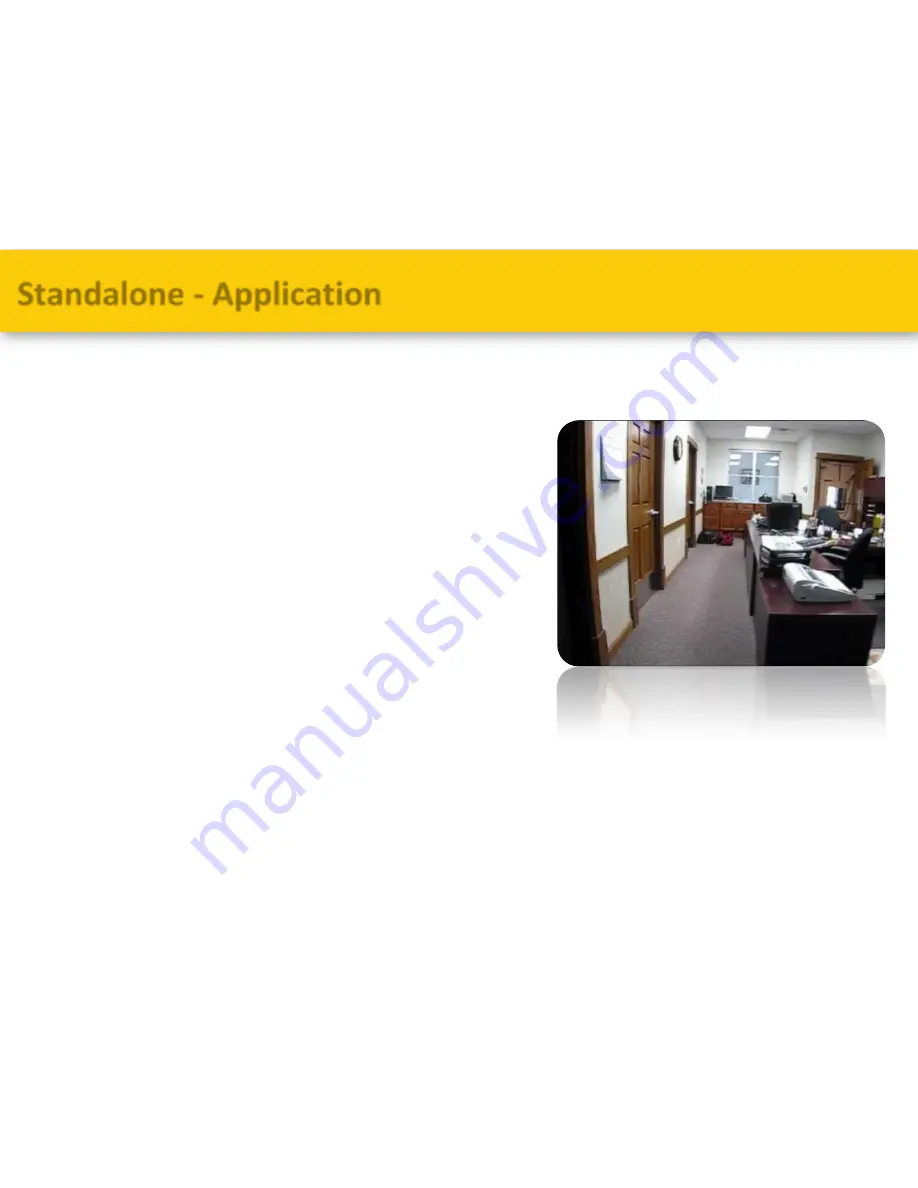Reviews:
No comments
Related manuals for EL

EVOLUS
Brand: Label Pages: 16

A-TS
Brand: Maco Pages: 44

Edition Office Hook
Brand: BANKSTON Pages: 2

HP500
Brand: Passtech Pages: 13

SPARTAN 1007
Brand: S&G Pages: 7

1107 D Series
Brand: DORTRONICS SYSTEMS Pages: 6

DL 3000WP
Brand: Alarm Lock Pages: 1

80XGE
Brand: Alarm Lock Pages: 2

4100
Brand: Alarm Lock Pages: 6

DL 2750WP
Brand: Alarm Lock Pages: 1

CUTR400.10-A
Brand: Alutech Pages: 2

Elements Series
Brand: Weiser Pages: 2

S-5600
Brand: Schlage Pages: 2

Schlage
Brand: Schlage Pages: 6

SCHLAGETOUCH
Brand: Schlage Pages: 48

Utopic R OK
Brand: DESi Pages: 30

iPass IP100W
Brand: IDTECK Pages: 32

ROTHULT E1778
Brand: IKEA Pages: 12