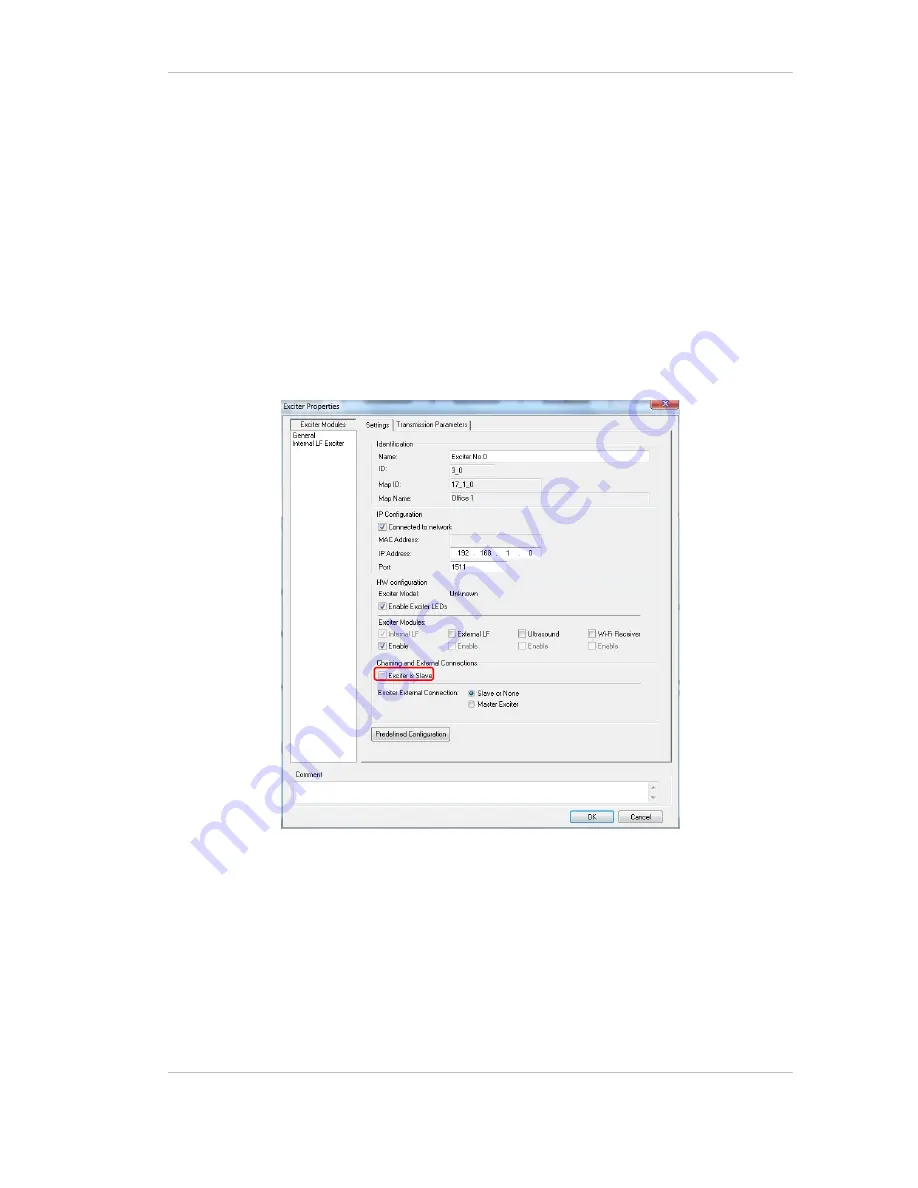
EX5500 Controller Installation & Configuration Guide
14
2.
The Master Exciter is connected to the first Slave Exciter as follows: Master
Chain OUT to Slave Chain IN.
3.
Slave Exciters are then connected as follows: Slave OUT to Slave IN.
4.
The Termination Switch of the Master Exciter and the last Slave Exciter in the
chain must be set to On (o-o).
On the other Slave Exciters, it must be set to Off (-o o-).
5.
The Master/Slave
configuration is set via System Manager.
Slave Exciters inherit the Master Exciter ID and LF configuration, as well as the
transmission range.















































