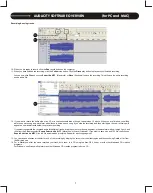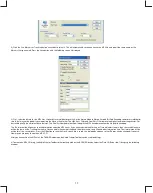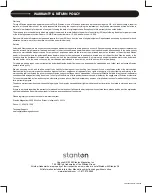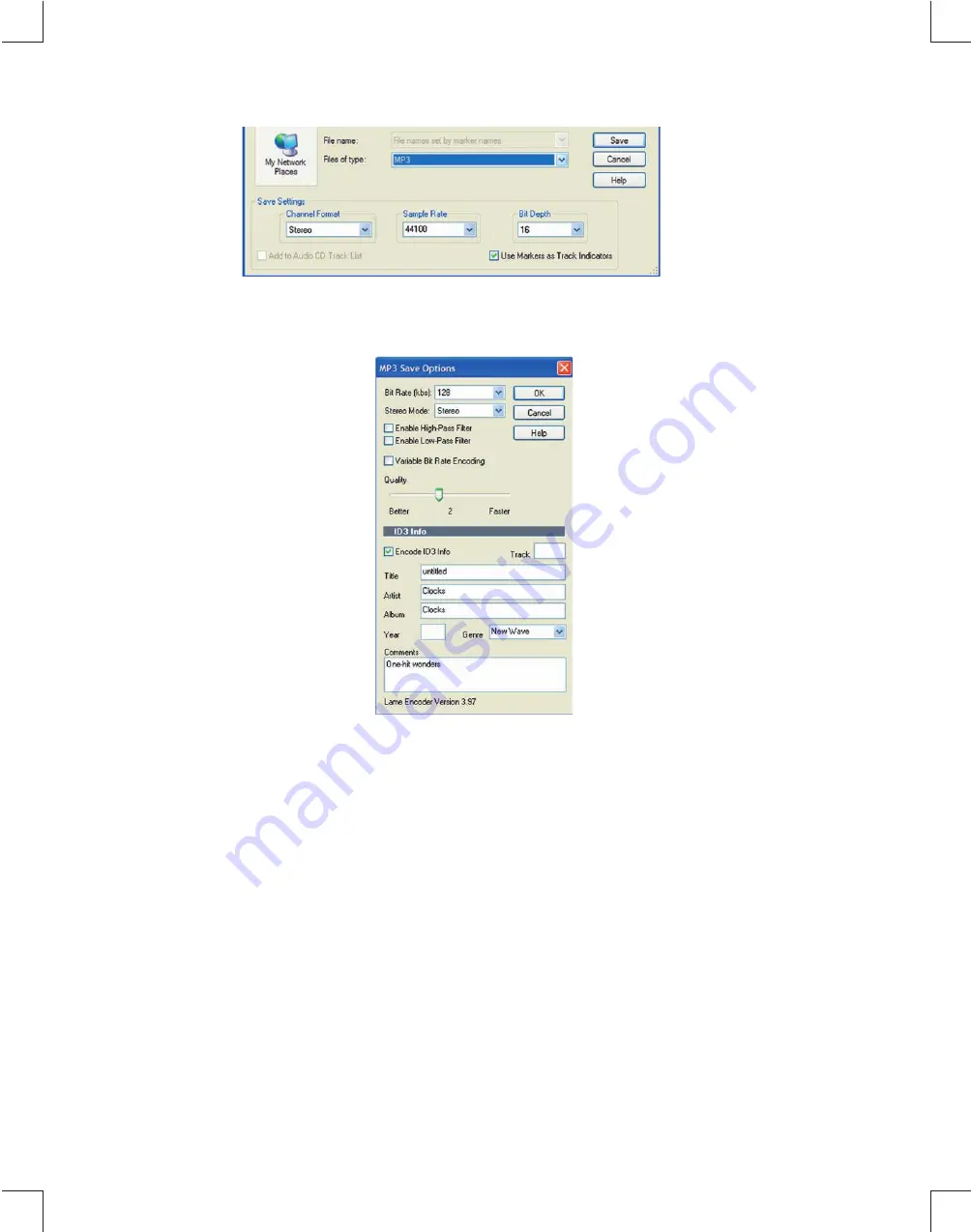
2) Click the “Use Markers as Track Indicators” checkbox to select it. This will automatically save each track as an MP3 file and give it the same name as the
Markers that you named. Press the Save button, and the following screen is displayed.
3) First, select the bit rate for the MP3 files. Higher bit rates yield better quality. Set the Stereo Mode to Stereo. Variable Bit Rate Encoding sometimes yields better
results, but may not be good if you are posting the files on the internet. The High-Pass Filter and Low-Pass Filter remove the highest and lowest frequencies. For
best audio quality, do not select these features. The Quality slider determines how in-depth the MP3 encoder examines the file prior to encoding.
The ID3 Info section allows you to write information about the MP3 tracks. If you have selected the Markers as Track Indicators feature, then the saved file name
will be the same as the Track marker name. You can add in the name of the band, the album name, song title and other information here. That information will be
written for all the saved tracks. Press the OK button to save the files. As each clip is saved, this dialog box appears so that ID3 tags can be changed if you wish.
Now are you are ready to create an MP3 CD.
After you have written the MP3 files, the TAGGER module on the Audio Creator Toolbar can be used to edit tags.
4) To create an MP3 CD, bring the Audio Creator Toolbar to the front and click on the BURNER button. Select the Data CD Burner tab. It brings up the following
window:
17
Summary of Contents for T.55 USB
Page 1: ...5 0 3 0 5...