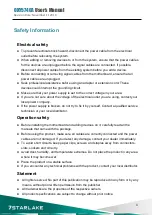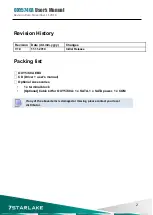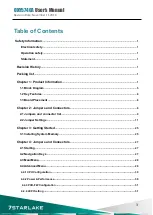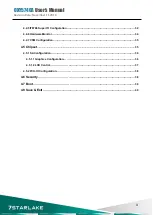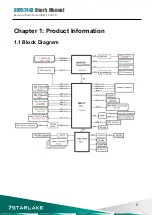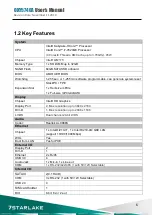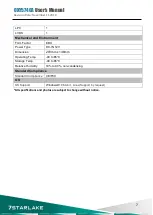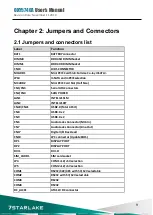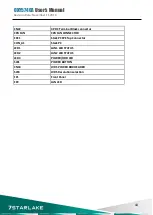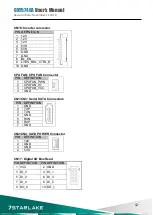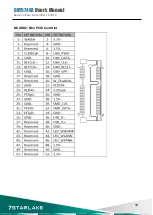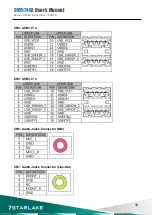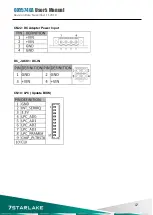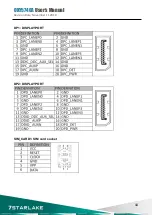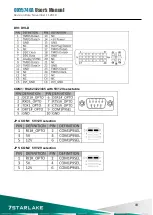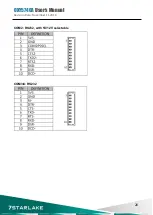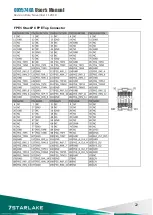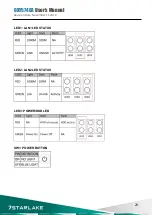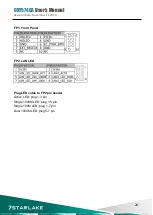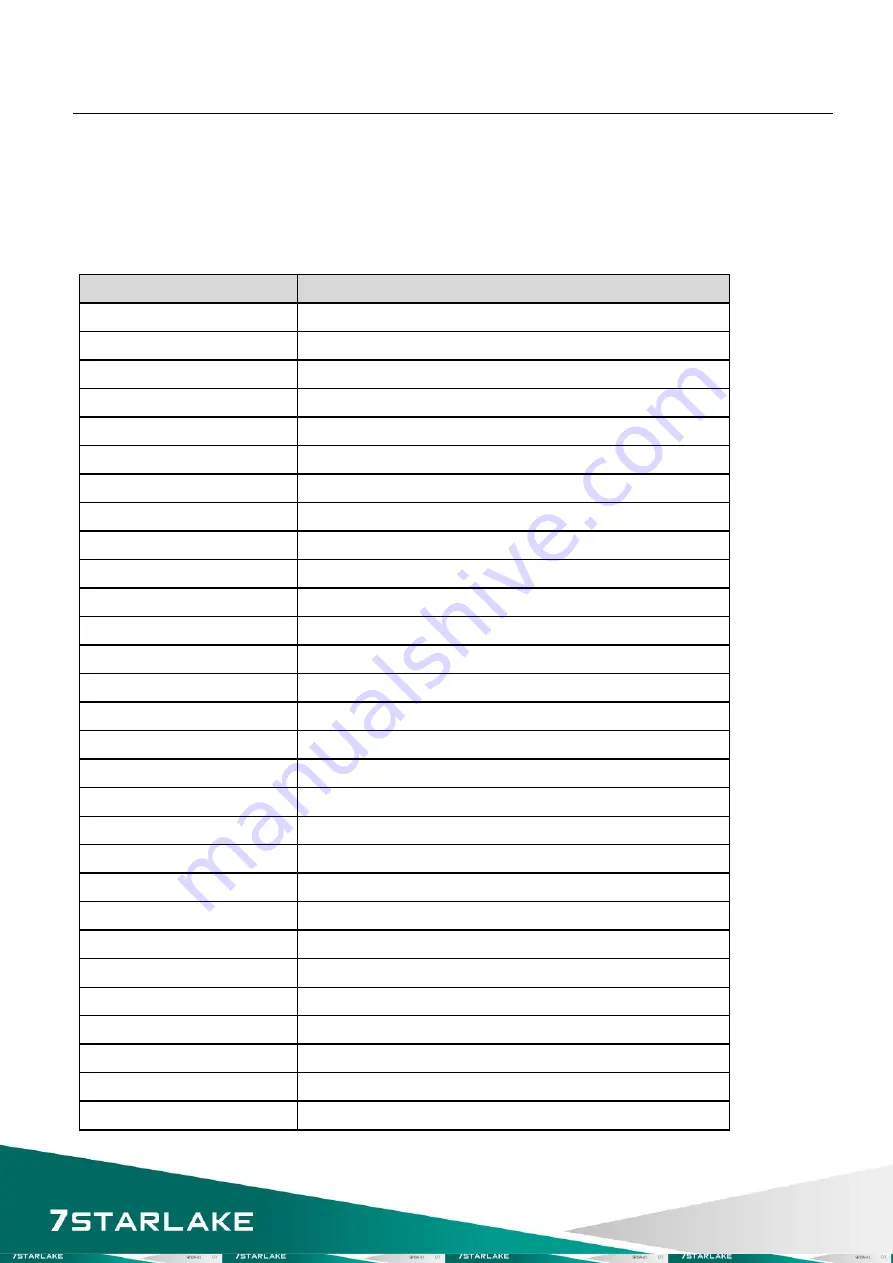
OXY5740A
User’s Manual
Revision Date: November 11 2019
9
Chapter 2: Jumpers and Connectors
2.1 Jumpers and connectors list
Label
Function
BAT1
BATTERY connector
DIMM0
DDR4 SO DIMM Socket
DIMM1
DDR4 XR DIMM Socket
CN19
LVDS CONNECTOR
MCARD1
Mini PCIE Card Slot<Full size Co-lay mSATA>
JP14
mSATA and mPCIE selection
MCARD2
Mini PCIE Card Slot (Half Size)
CN1/CN3
Serial ATA Connectors
CN2/CN4
SATA POWER
LAN1
INTEL I219LM
LAN2
INTEL I210IT
CN20/CN21
USB2.0 (Total 4 Port)
CN8
USB3.0 x 2
CN9
USB3.0 x 2
CN6
Audio Jacks Connector (MIC-In)
CN7
Audio Jacks Connector (Line-Out)
CN17
Digital I/O Box Head
CN10
LPC connector (Update BIOS)
DP1
DISPLAY PORT
DP2
DISPLAY PORT
DVI1
DVI-D
SIM_CARD1
SIM card socket
JP4
COM1 +12/+5V selection
JP5
COM2 +12/+5V selection
COM1
RS232/422/485 with 5V/12V selectable
COM2
RS232 with 5V/12V selectable
COM3
RS232
COM4
RS232
DC_JACK1
ATX12V DC connector
Summary of Contents for OXY5740A
Page 9: ...OXY5740A User s Manual Revision Date November 11 2019 8 1 3 Board Placement ...
Page 15: ...OXY5740A User s Manual Revision Date November 11 2019 14 MCARD2 Mini PCIE Card Slot ...
Page 22: ...OXY5740A User s Manual Revision Date November 11 2019 21 CON A1 CONNECTOR A TOP ...
Page 23: ...OXY5740A User s Manual Revision Date November 11 2019 22 FPE1 StackPC FPE Top Connector ...
Page 34: ...OXY5740A User s Manual Revision Date November 11 2019 33 ...
Page 35: ...OXY5740A User s Manual Revision Date November 11 2019 34 4 4 6 Hardware Monitor ...
Page 36: ...OXY5740A User s Manual Revision Date November 11 2019 35 4 4 7 CSM Configuration 4 5 Chipset ...