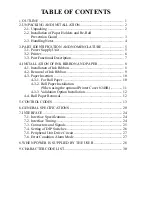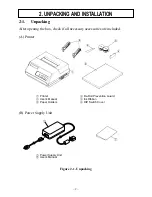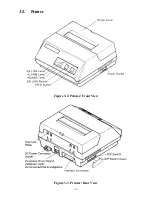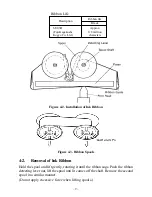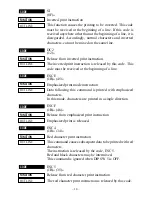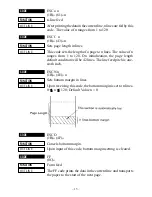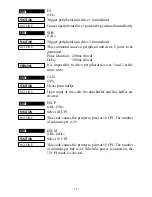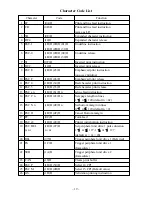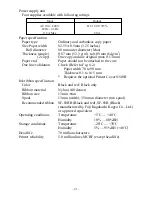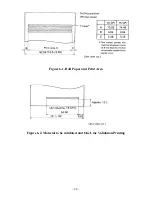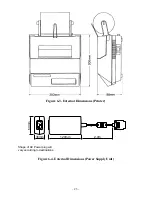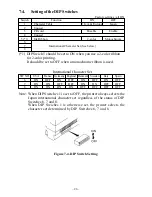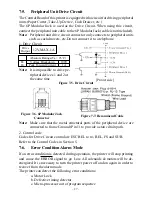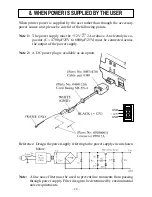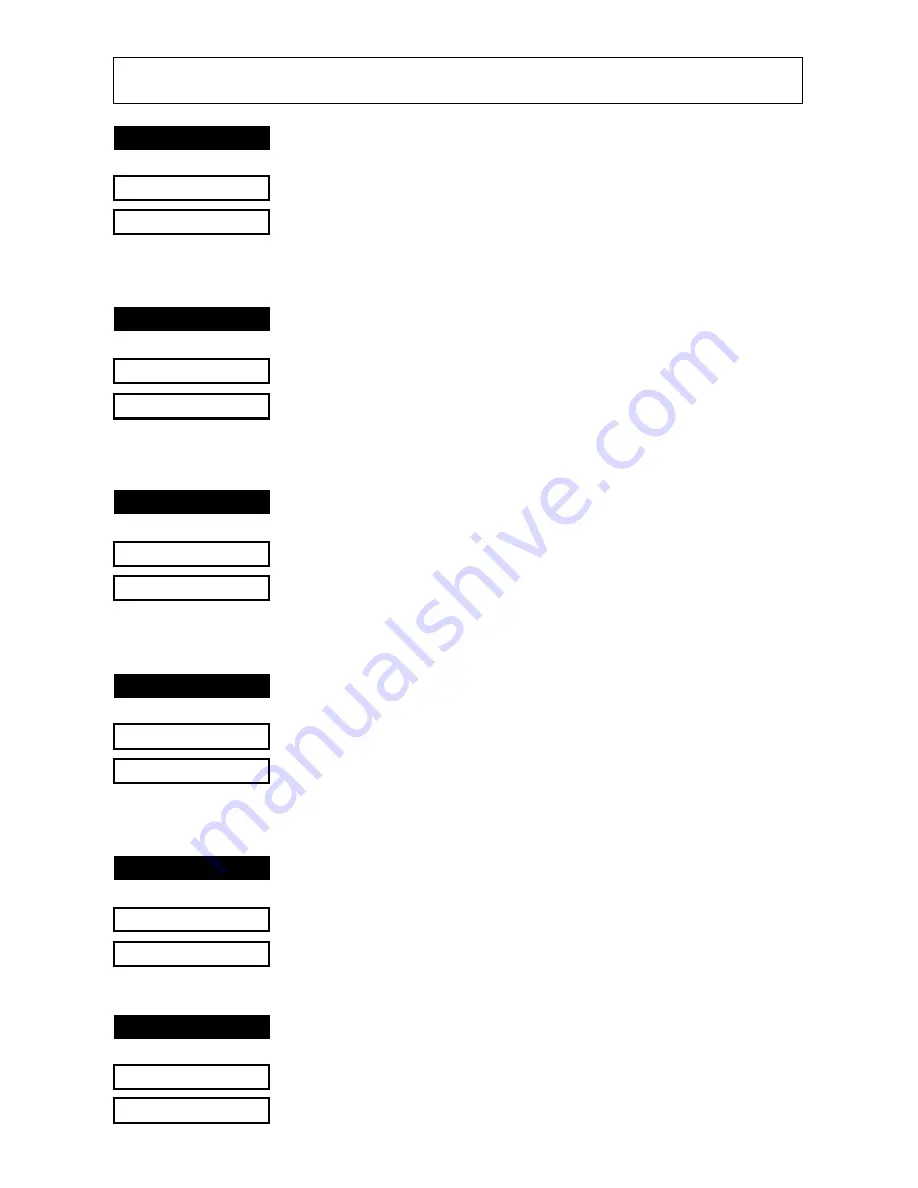
– 13 –
5. CONTROL CODES
CODE
LF
(0A)
H
FUNCTION
Print and line feed instruction
OUTLINE
The LF code causes the data in the line buffer to be printed,
followed by a single line feed. When the line buffer is empty,
only the feed takes place.
CODE
CR
(0D)
H
FUNCTION
Print and line feed instruction
OUTLINE
Same function as of LF code.
However, when the DIP switch 3 is ON, the CR code be-
comes invalid.
CODE
SO
(0E)
H
FUNCTION
Expanded character instruction
OUTLINE
This code causes the printer to print expanded characters
twice as wide as the regular ones. This remains in effect until
a DC4 code is received.
CODE
DC4
(14)
H
FUNCTION
Release from expanded characters
OUTLINE
The expanded character instruction is released by the DC4
code, and the succeeding data is printed as regular width
characters.
CODE
ESC-1
(1B)
H
(2D)
H
(01)
H
or (1B)
H
(2D)
H
(31)
H
FUNCTION
Underline mode selection
OUTLINE
All data received after this code is underlined until a ESC-0
is received.
CODE
ESC-0
(1B)
H
(2D)
H
(00)
H
or (1B)
H
(2D)
H
(30)
H
FUNCTION
Release from underline mode
OUTLINE
The underline mode selection is released by this code.
Summary of Contents for DP8340RC Series
Page 1: ...DOT MATRIX PRINTER DP8340RC SERIES PARALLEL INTERFACE USERS MANUAL ...
Page 4: ......
Page 10: ... 6 3 2 Printer Figure 3 2 Printer Front View Figure 3 3 Printer Rear View ...
Page 34: ... 30 9 CHARACTER CODE LIST 1 U S A Europe DIP SW1 ON ...
Page 35: ... 31 ...
Page 36: ... 32 2 JAPAN DIP SW1 OFF ...
Page 37: ... 33 ...
Page 38: ... 34 International Character Sets ...
Page 39: ... 35 ...