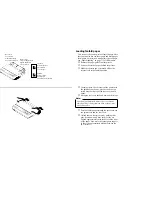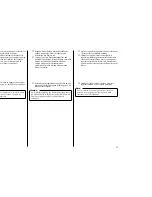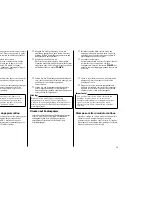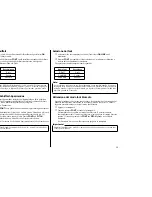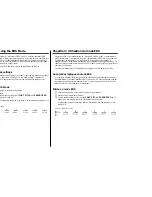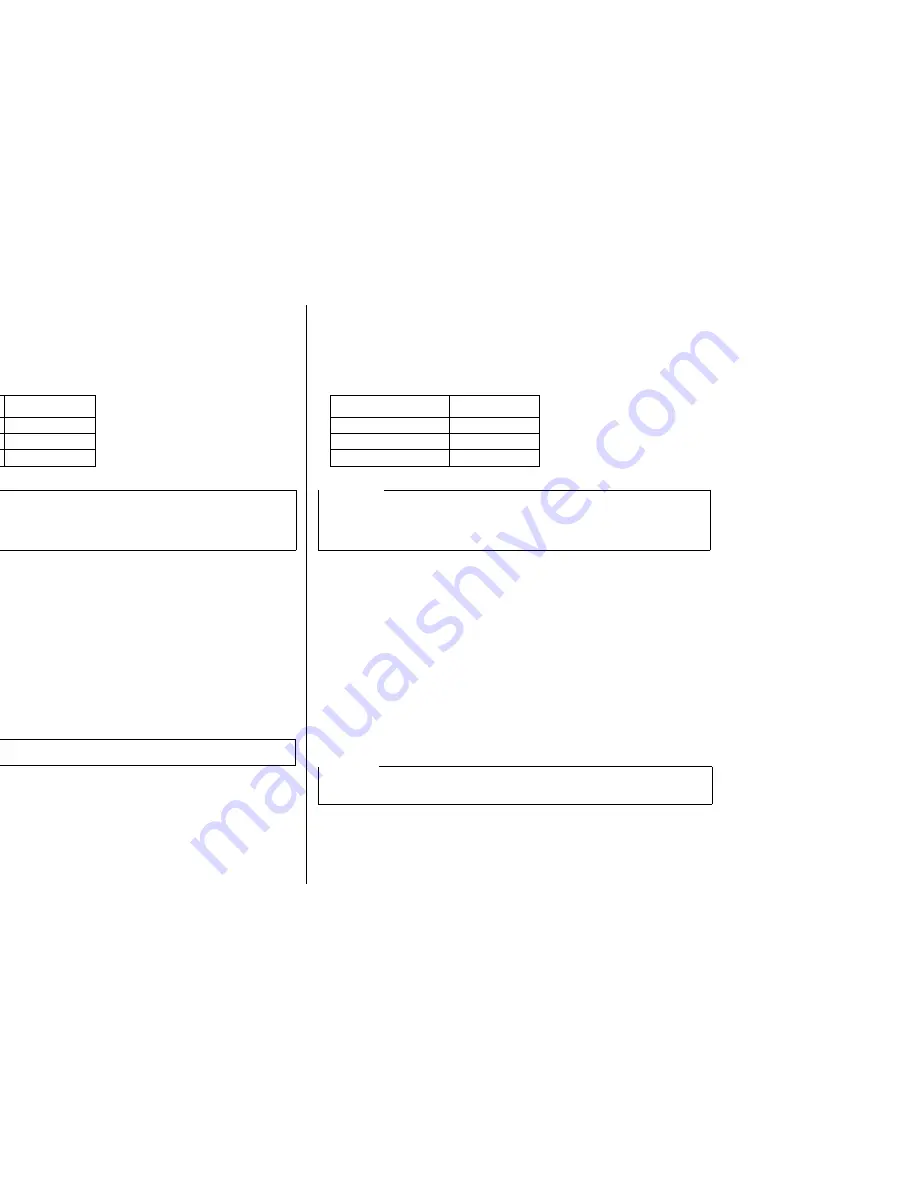
29
Selecting a font
❏
Make sure the printer is off-line (
ON LINE
indicator is not lit).
❏
Press
FONT
to change the font selection. An indicator lights to the left of the
name of the font that is currently selected.
The following shows examples of the fonts that are available.
Entering the Font Lock Mode
When the printer is in the Font Lock Mode, the font settings you make on the control
panel are used even if your software tries to override the font. Use the following
procedure to enter the Font Lock Mode.
❏
Turn off the printer.
❏
While holding down
FONT
, turn printer power on.
The printer is now in the Font Lock Mode. You could enter the Font Lock Mode
and Pitch Lock Mode (page 31) at the same time by holding down both
FONT
and
PITCH
when you turn on printer power.
❏
To exit the Font Lock Mode, Simply turn the printer off.
Lit indicator
Font Name
DRAFT
Draft
COURIER
Courier
SANSERIF
Sanserif
Note:
The font setting you make with the above procedure can be changed if the software
you are using overrides the setting from the control panel. You can prevent this by
using the following procedure to put the printer into the Font Lock Mode when you
turn it on.
Important!
Font and pitch lock will not function if you are using Windows TrueType fonts.
Utilisation du panneau de commande
❏
Sélection d’une police de caractères
❏
Assurez-vous que l’imprimante est hors ligne (voyant
ON LINE
éteint).
Appuyez sur la touche
FONT
pour changer de police de caractères. Un voyant
s’allume à gauche du nom de la police de caractères sélectionnée.
Mode de verrouillage de la police
Quand l’imprimante est en mode de verrouillage de la police, les réglages de police
de caractères effectués sur le panneau de commande sont utilisés même si le logiciel
envoie une commande différente. Effectuez les démarches suivantes pour entrer en
mode de verrouillage de la police.
❏
Mettez l’imprimante hors tension.
❏
Tout en tenant la touche
FONT
enfoncée, mettez l’imprimante sous tension.
L’imprimante se trouve maintenant en mode de verrouillage de la police. Vous
pouvez sélectionner le mode de verrouillage de la police et le mode de
verrouillage du pas (page 31) en même temps en tenant les deux touches
FONT
et
PITCH
enfoncées quand vous mettez l’imprimante sous tension.
Pour annuler le mode de verrouillage de la police, mettez simplement
l’imprimante hors tension..
Police de caractères
Description
DRAFT
Draft
COURIER
Courier
SANSERIF
Sanserif
Remarque:
La police que vous avez sélectionnée peut changer si le logiciel que vous utilisez
envoie une commande de police différente à l’ordinateur. Pour éviter cela, vous
pouvez mettre l’imprimante en mode de verrouillage de la police lors de la mise
sous tension en effectuant les démarches suivantes.
Important!
Le mode de verrouillage de la police et le mode de verrouillage du pas ne
fonctionnent pas si vous utilisez les polices TrueType Windows.