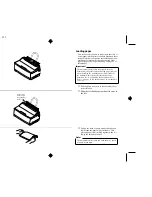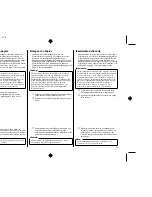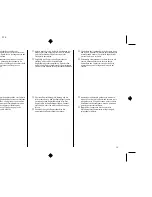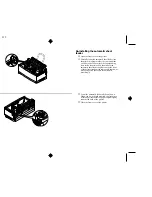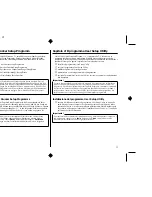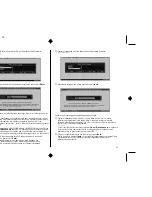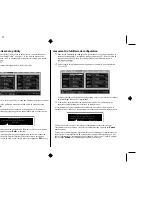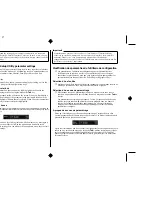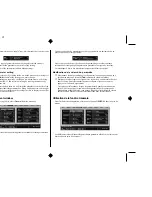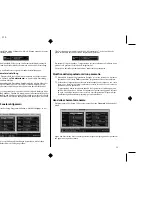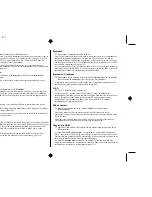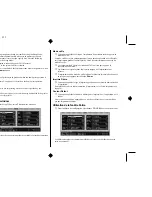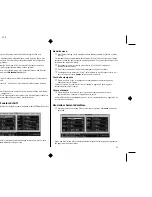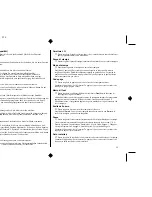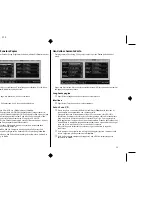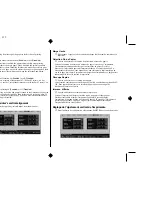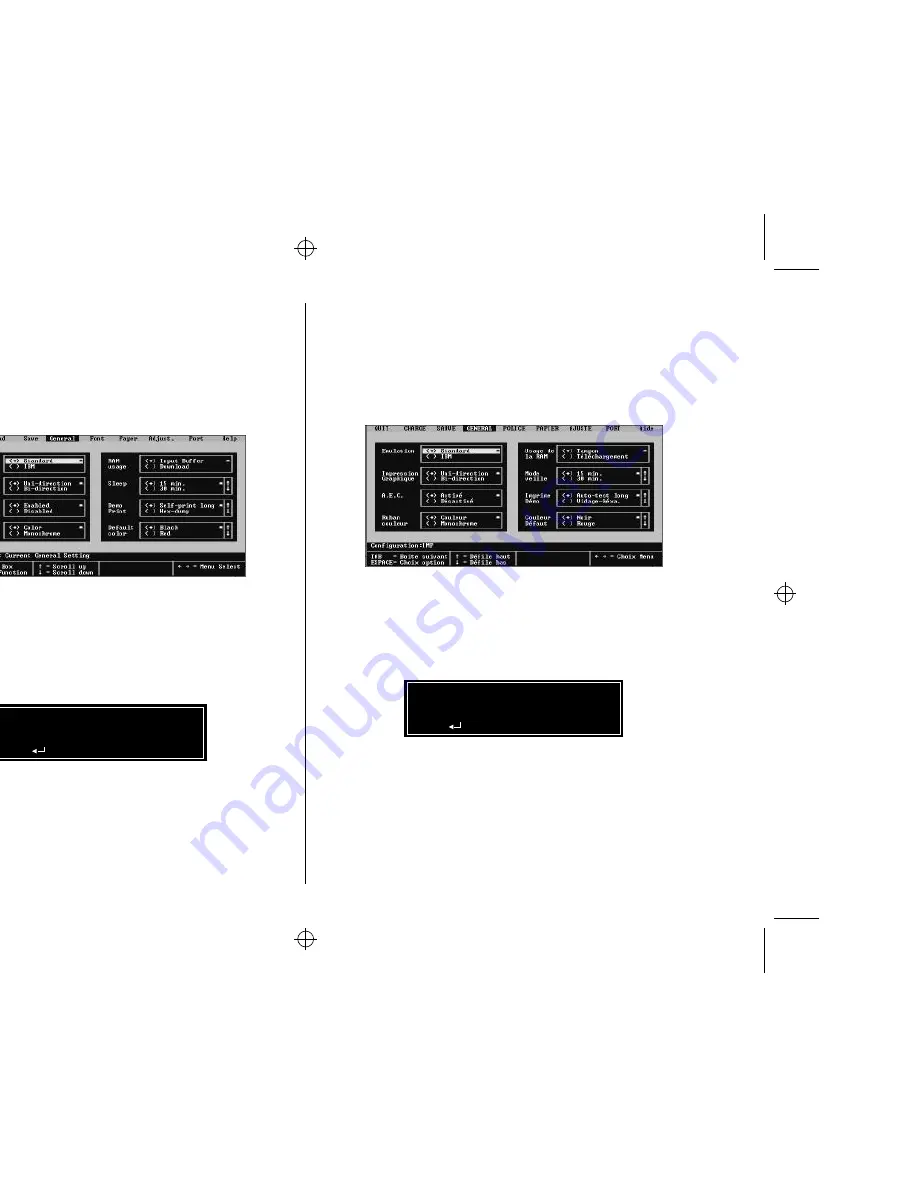
Chapter2.frame Black #5
25
Starting up the User Setup Utility
❏
To start up the User Setup Utility, move to the directory you specified under
“Installing the User Setup Utility” on page 21. If you want to move to the
directory we named “star” in our example in the previous section, you would
input the following:
C:\>cd star
↵
❏
Next, input the command to launch the User Setup Utility:
STARSET
↵
When you start the User Setup Utility, it reads and displays the printer’s current
settings.
❏
Now you can use the pull-down menus described below to make the setup
changes you want.
If the printer is not connected to your computer or if the power of the printer is
switched off, the following message appears on the display when you start up the
User Setup Utility.
Check the connection between the computer and the printer, and check the power.
After correcting the problem, press
Enter
to continue.
The above message also appears when your computer and printer are connected
through an optional Serial-to-Parallel Interface Converter or when using a non
conforming parallel cable. In such a case, simply press the computer’s
ESC
key to
clear the message.
Please check the power and interface cables
and try again
= Retry
ESC = Cancel
Printer is not answering !
Lancement de l’utilitaire de configuration
❏
Pour lancer l’utilitaire de configuration, sélectionnez le répertoire spécifié à la
section «Installation de l’utilitaire de configuration», page 21. Pour accéder au
répertoire nommé «STAR» à la section précédente par exemple, tapez la
commande suivante :
C:\>cd star
↵
❏
Entrez ensuite la commande suivante pour lancer l’utilitaire de configuration :
STARSET
↵
Lorsque vous lancez l’utilitaire de configuration, celui-ci lit et affiche les valeurs
du paramétrage courant de l’imprimante.
❏
Vous pouvez ensuite utiliser les menus déroulants décrits ci-dessous pour
apporter les modifications nécessaires à la configuration.
Si l’imprimante n’est pas connectée à l’ordinateur, ou si elle est hors tension, le
message suivant s’affiche à l’écran lorsque vous lancez l’utilitaire de configuration.
Vérifiez la connexion entre l’ordinateur et l’imprimante et assurez-vous que
l’imprimante est sous tension. Une fois le problème rectifié, appuyez sur
Entrée
pour continuer.
Le message ci-dessus apparaît également lorsque l’ordinateur et l’imprimante sont
connectés par l’intermédiaire d’un convertisseur série/parallèle optionnel, ou si le
câble l’imprimante ue corresponde pas au standard. Dans ce cas, il suffit d’appuyer
sur la touche
Echap
de l’ordinateur pour annuler le message.
Veuillez vérifier que l’ imprimante est prête
ainsi que le câble d’ interface, puis relancer
= Relancer
ESC = Cancel
L’ imprimante ne répond pas !