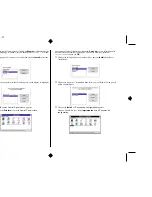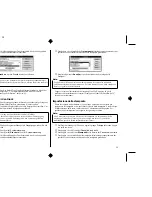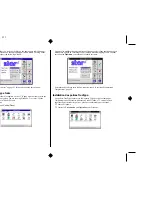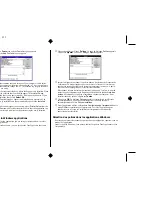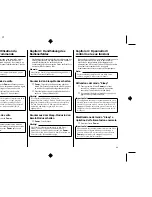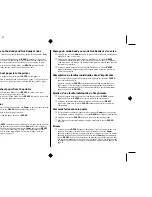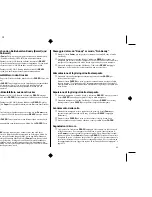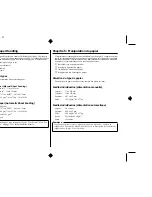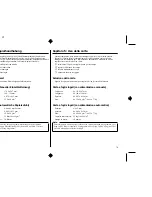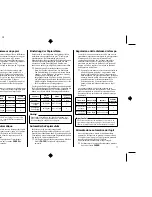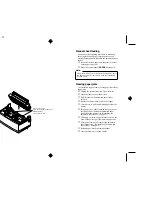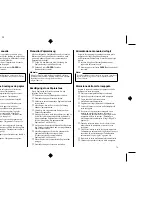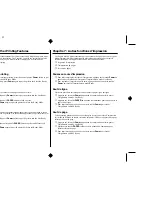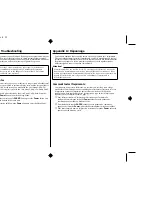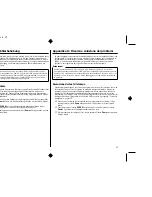Chapter4.frame Black #3
67
To switch between the Ready and Not-Ready Modes
❏
Press
Power
to switch the computer between being the Ready and Not-Ready
Modes.
❏
When the printer is in the Ready Mode, the
READY
indicator is lit and the
printer can receive data from the computer. This means that you should make
sure that the printer is in the Ready Mode whenever you are trying to print.
❏
When the printer is in the Not-Ready Mode, the
READY
indicator flashes
slowly, which means that the printer cannot receive any data.
To feed single-sheet paper into the printer
❏
When there is no paper in the printer, press
PAPER
to feed paper in.
Press
PAPER
once to manually feed a sheet of paper (page 71), bypassing the
automatic sheet feeder. To feed paper from the automatic sheet feeder, press
PAPER
twice.
To eject single-sheet paper from the printer
❏
When the printer is in Ready Mode (so the
READY
indicator is lit), press
PAPER
once to eject the paper from the printer.
❏
When the printer is in Not-Ready Mode (so the
READY
indicator is bit lit), hold
down
PAPER
to eject the paper from the printer.
To advance paper
❏
While there is paper already in the printer, use
Power
to put the printer into the
Not-Ready Mode (so the
READY
indicator is flashing slowly).
❏
Press
PAPER
once to feed the paper one line.
❏
To continuously feed the paper, hold down
PAPER
.
Errors
❏
Whenever the
READY
indicator flashes at high speed, it means that an error has
occurred. To clear the error condition, hold down
Power
for a few seconds to
enter the Sleep Mode. After a few seconds, press
Power
again so the
READY
indicator lights. See “Troubleshooting” on page 81 of this manual for other
information on how to deal with problems. In the case of paper jams, see
“Clearing paper jams” on page 73.
Passage du mode Ready au mode Not-Ready et vice versa
❏
Appuyez sur la touche
Power
pour faire passer l’ordinateur du mode Ready au
mode Not Ready et vice versa.
❏
Une fois que l’imprimante fonctionne en mode Ready, le voyant
READY
s’allume et l’imprimante peut recevoir les données que lui envoie l’ordinateur.
Vous devez donc vérifier que l’imprimante fonctionne en mode Ready avant de
commencer à imprimer.
❏
Lorsque l’imprimante fonctionne en mode Not-Ready, le voyant
READY
clignote lentement, indiquant ainsi que l’imprimante n’est pas en mesure de
recevoir des données.
Alimentation de feuilles individuelles dans l’imprimante
❏
S’il ne reste pas de papier dans l’imprimante, appuyez sur la touche
PAPER
pour alimenter du papier.
Appuyez une fois sur
PAPER
pour introduire manuellement une feuille de
papier (page 72) en contournant l’alimentation automatique. Pour alimenter
l’imprimante en papier à partir de l’introducteur feuille à feuille automatique,
appuyez deux fois sur
PAPER
.
Ejection d’une feuille individuelle de l’imprimante
❏
Lorsque l’imprimante fonctionne en mode Ready (voyant
READY
allumé),
appuyez une fois sur
PAPER
pour éjecter le papier de l’imprimante.
❏
Lorsque l ’imprimante fonctionne en mode Not-Ready (voyant
READY
clignotant), maintenez la touche
PAPER
enfoncée pour éjecter le papier de
l’imprimante.
Comment faire avance le papier
❏
Si l’imprimante contient du papier, utilisez la touche
Power
pour faire passer
l’imprimante en mode Not-Ready (le voyant
READY
doit clignoter lentement).
❏
Appuyez une fois sur
PAPER
pour faire avancer le papier d’une ligne.
❏
Pour faire avancer continuellement le papier, maintenez la touche
PAPER
enfoncée.
Erreurs
❏
Lorsque le voyant
READY
clignote rapidement, il indique qu’une erreur s’est
produite. Pour annuler la condition d’erreur, maintenez la touche
Power
enfoncée pendant plusieurs secondes pour passer en mode de veille. Au bout de
quelques secondes, appuyez de nouveau sur la touche
Power
pour rallumer le
voyant
READY
. Pour plus de détails sur les problèmes possibles, reportez-vous
à la section «Dépannage» à la page 81 de ce manuel. Dans le cas d’un bourrage
de papier, reportez-vous à la section «Elimination d’un bourrage de papier» à la
page 74.