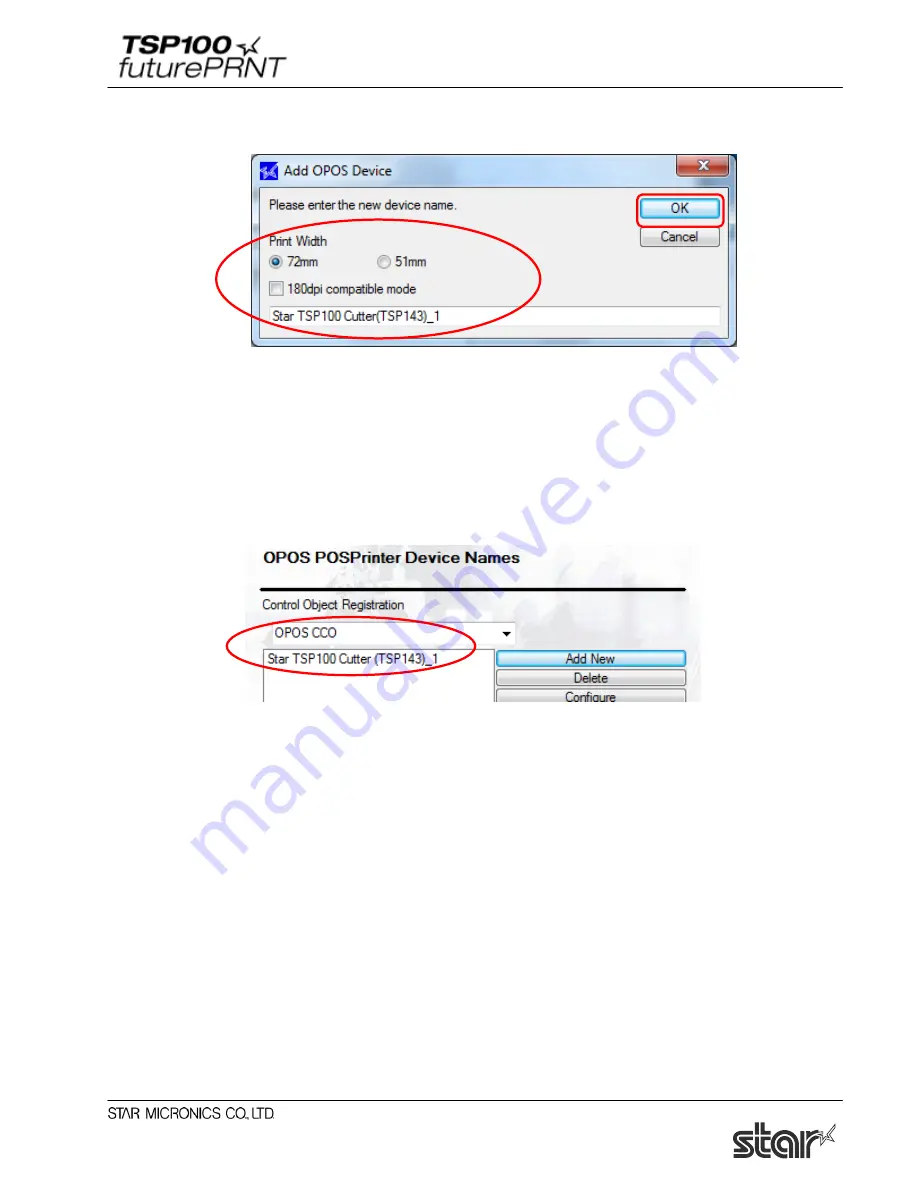
Software Manual
104
(4) The following dialog box appears. Enter the name of the printer to be added, select the print
width and click “OK”.
■ 180dpi compatible mode
When 180dpi compatible mode is checked, the left and right margins are automatically
adjusted.
(5) When the printer is added and the control object is changed to "OPOS CCO (OPOS common
control object)", "OPOS CCO" is selected in the ‘Control Object Registration’ field.
Click “Apply Changes” to register the new printer device.
Notes:
1)
If the Star printer is used with a non-Star control object, it may not run normally. If
this occurs, register "OPOS CCO (OPOS common control object)" we recommend.
2)
The print width must match between the setting above and general settings (refer to
"4.3.2. Print Width in General Settings"). If they do not match, the print width
specified in general settings is automatically changed to the setting above.
3)
The print width can be specified only when a printer is added.
To change the selected setting value, delete the device, and re-execute the steps to add
a printer.
















































