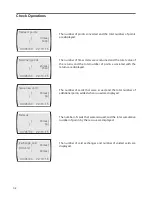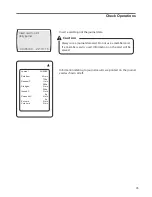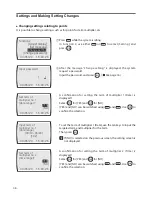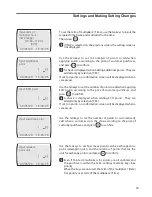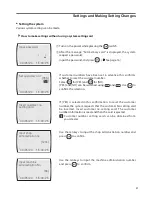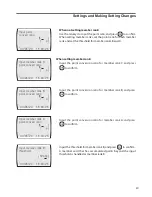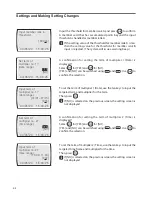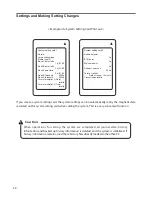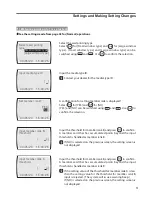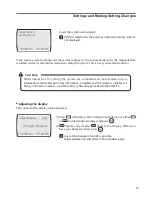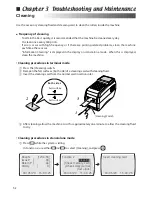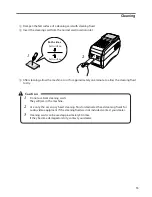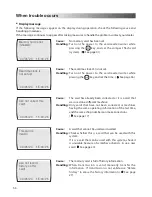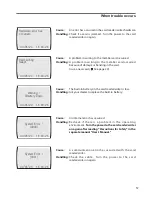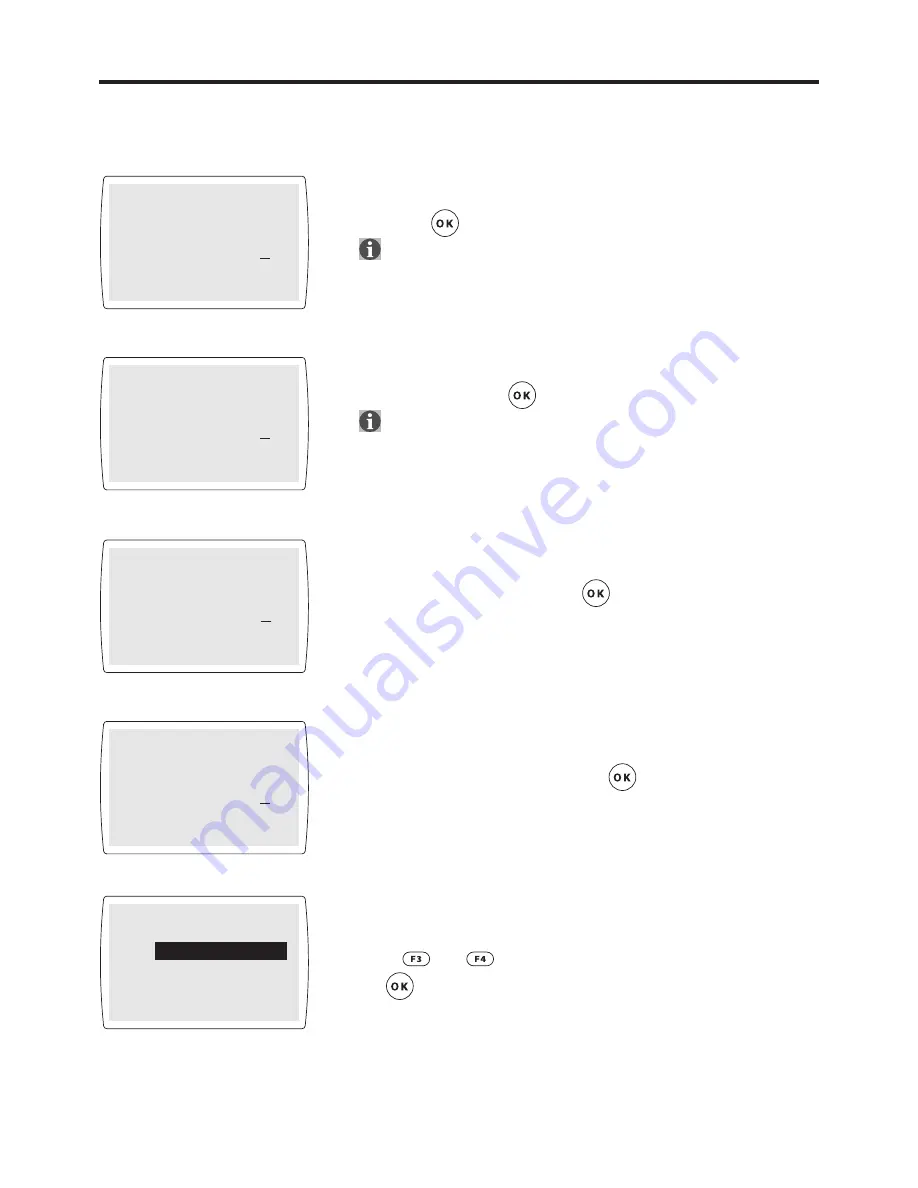
44
45
��
�
��
�
�� �� � �� � ��
Input additional
point
[ p]
��
�
��
�
�� �� � �� � ��
��
�
��
�
�� �� � �� � ��
Input ECO point
[ p]
Input welcome point
[ p]
��
�
��
�
�� �� � �� � ��
Input redeem
point unit
[ p ]
��
�
��
�
�� �� � �� � ��
Set term of
validity?
[
from date of issue
]
[from date of use]
[NO]
Use the tenkeys to set the number of points to add when
applying points according to the price of customer purchases,
and press
to confirm.
A check is displayed when adding additional points. They are
added only by selection [YES].
If set to 0 points, or it was confirmed that nothing was input, no
confirmation screen will be displayed when a sale occurs.
Use the tenkeys to set the number of points to add when
applying ECO points according to the price of customer
purchases, and press
to confirm.
A check is displayed when adding additional ECO points.
They are added only by selection [YES].
If set to 0 points, or it was confirmed that nothing was input, no
confirmation screen will be displayed when a sale occurs.
Use the tenkeys to set the number of points to automatically
add when a customer visits the shop according to the price of
customer purchases, and press
to confirm. If set to 0 points
,
or it was confirmed that nothing was input, nothing will be added
when a sale occurs.
Use the tenkeys to set how many points can be exchanged in a
point redemption plan, and the number of points that are the
unit for exchange points, and press
to confirm.
A confirmation for setting the term of validity is displayed.
[from date of issue] [form date of use] and [NO] can be switched
using
and
.
Use
to confirm the selection.
Settings and Making Setting Changes