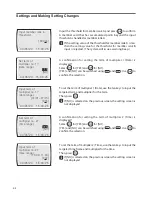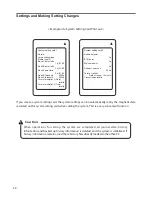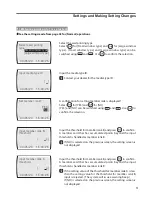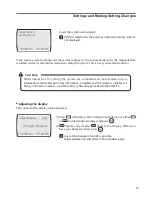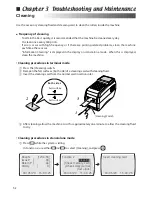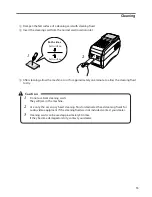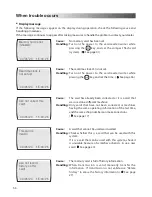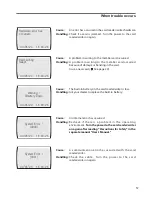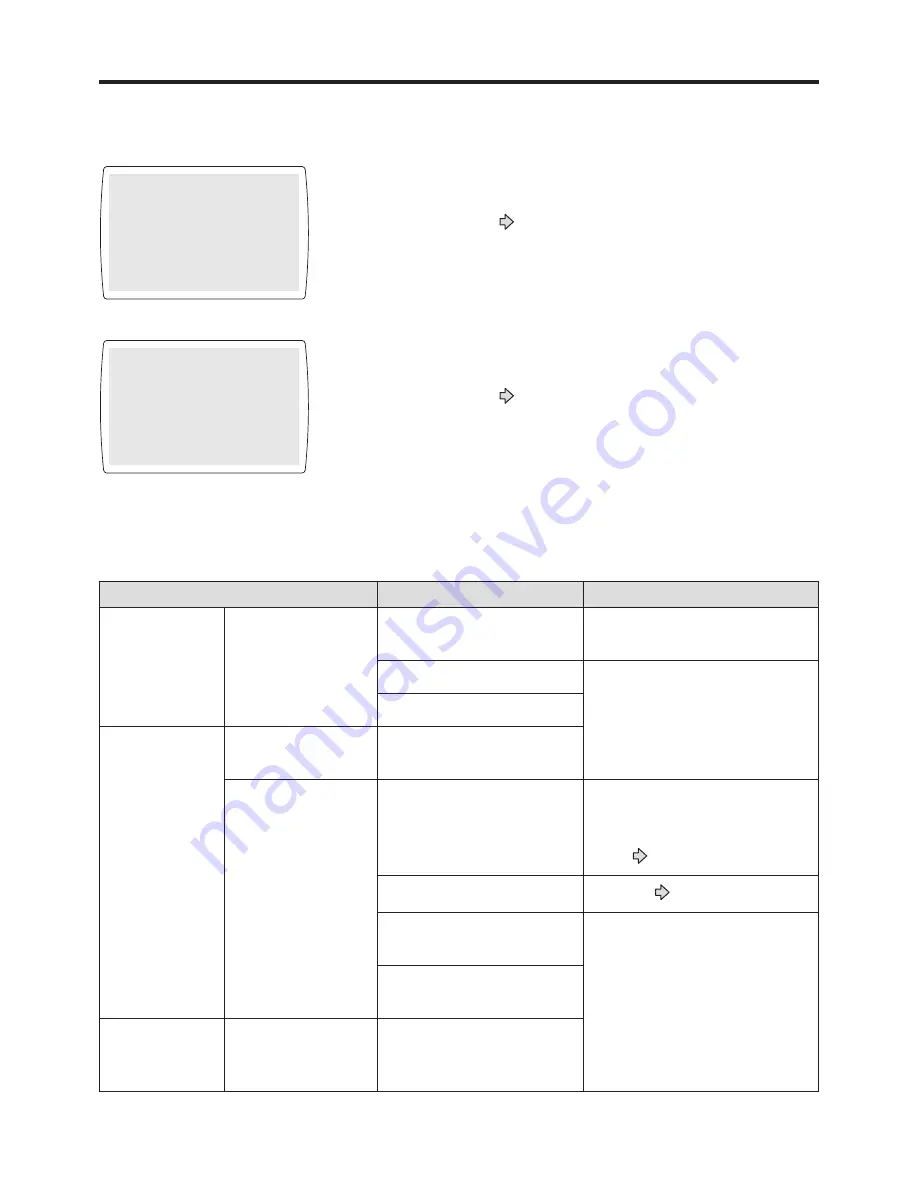
58
59
��
�
��
�
�� �� � �� � ��
��
�
��
�
�� �� � �� � ��
System Error !
[0002]
System Error !
[0003]
Cause:
A compact flash memory card internal error has occurred.
Handling:
Check whether the compact flash card is correctly
installed. ( See page 6) Turn the power to the card
reader/writer on again.
Cause:
A compact flash memory card eject error has occurred.
Handling:
Check whether the compact flash card is correctly
installed. ( See page 6) Turn the power to the card
reader/writer on again.
When trouble occurs
•
Trouble when turning on the power
Symptom
Possible Cause
Handling
P o w e r w o n ’ t
come on
Th e p owe r p l u g i s n o t
correctly connected.
Correct connect the power plug.
Short in power cord.
Contact your dealer.
Short in power fuse.
Power comes on
and display is
normal
Won’t accept cards. The printer is experiencing
an error.
Accepts cards but
reader/writer is not
operating correctly.
Bad Card
• Card is damaged or bent.
• Card data is erased.
• Other user card
Use a normal card.
(If card is damaged or bent,
replace the card or issue a new
one. ( See pages 20 and 22.))
Head is dirty.
Clean it. ( See page 54)
The system is experiencing
an error.
Contact your dealer.
The printer is experiencing
an error.
Power comes on
and nothing is
displayed.
Accepts cards.
Display lamp is expired.