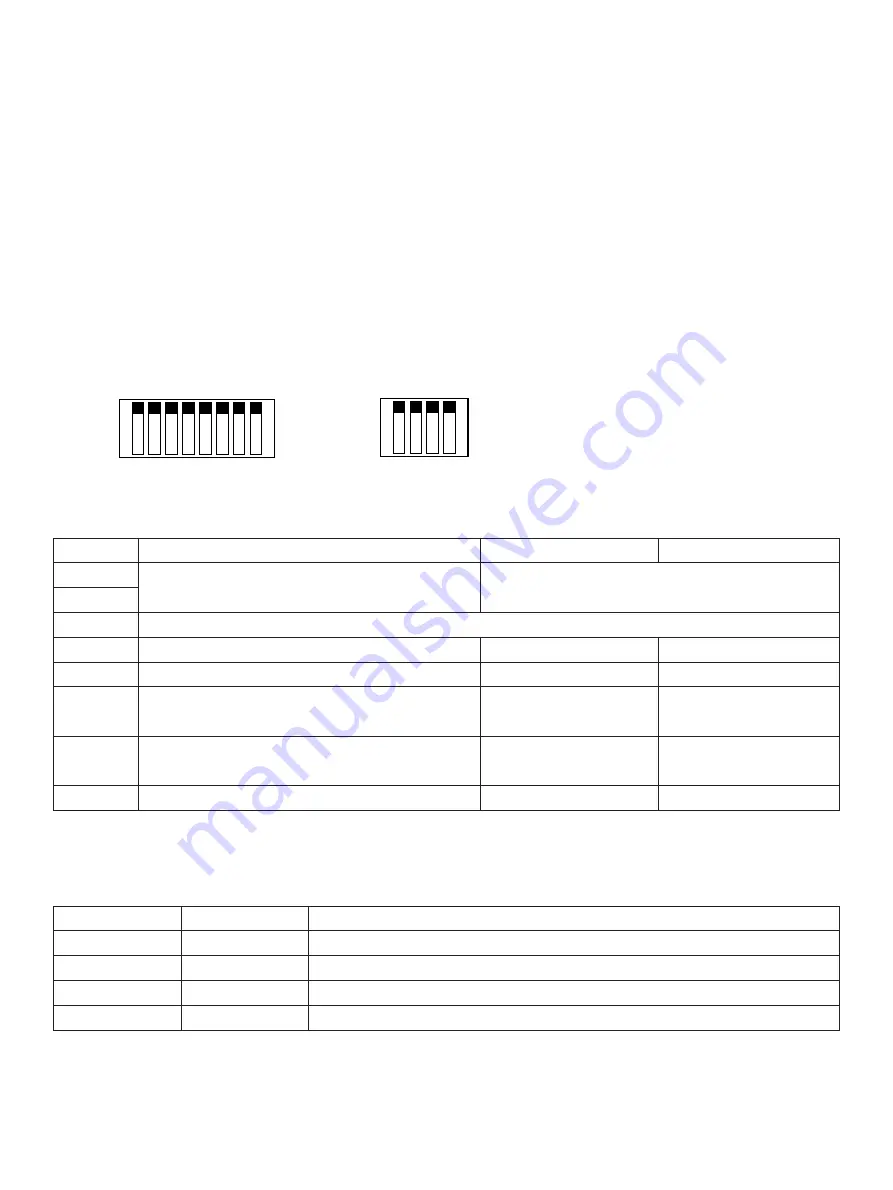
– 38 –
9-2. Dual Interface Type
<Switching the Dual Interface Modes>
The dual interface enables the connection of an RS-232 interface and a USB interface, although
they cannot be connected concurrently.
The printer starts with the RS-232 interface at the time its power is turned ON.
Afterwards, it will switch automatically to the USB interface if a USB cable that is connected to
a computer is connected to the dual interface.
However, if a USB cable is connected to the printer while the power to the computer is OFF, the
printer will not switch automatically to the USB interface connection.
Once the printer has recognized a USB connection, it will continue to assume this connection
until its power is turned OFF, even if you disconnect the USB cable.
9-2-1. USB Interface Type
ON
ON
OFF
OFF
DIP-SW 1
Switch
Function
ON
OFF
1-1
Command emulation
See table below
1-2
1-3
Should not be changed (Should be set to on)
1-4
Sensor adjustment
Valid
Invalid
1-5
USB mode
Printer Class
Vendor Class
1-6
Handshaking conditions
Offline or receive
Receive buffer full
(conditions for BUSY)
buffer full
1-7
Selection of detector for thermal
Transmission type
Reflection type detector
label paper (*1)
detector
1-8
Selection of roll paper (*2)
Thermal label roll paper Thermal roll paper
The factory settings of DIP switch are all on.
Emulation
Switch 1-1
Switch 1-2
Emulation
ON
ON
STAR Line Mode
OFF
ON
STAR Page Mode
ON
OFF
(reserved)
OFF
ON
(reserved)
Notes:
*1) Only a reflection type detector may be used on thermal roll paper.
*2) Two modes are available for the thermal label roll paper: a peeler mode and a tear bar
mode (without using peeler). These modes are recognized automatically.
No. 1
DIP-SW1
2 3 4 5 6 7 8
No. 1
DIP-SW2
2 3 4










































