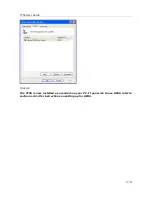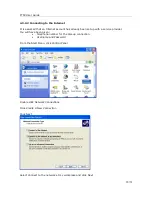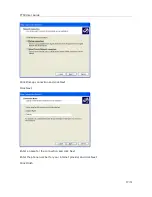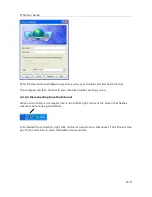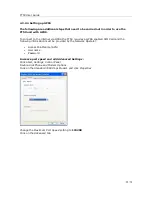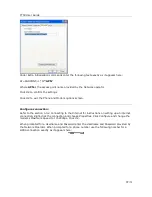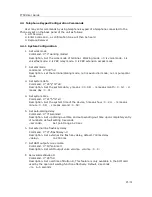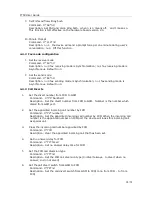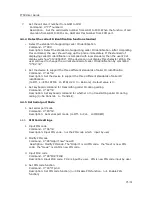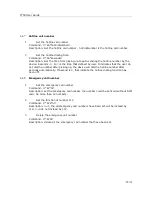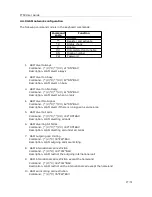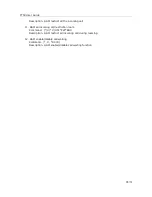Reviews:
No comments
Related manuals for FT5X

TG605s
Brand: THOMSON Pages: 974

MicroTrac Gateway
Brand: YASKAWA Pages: 33

Intuition 1000
Brand: Datapulse Pages: 26

HD67F18-B2 Series
Brand: ADF Web Pages: 33

SET CVSG 850-1
Brand: SSS Siedle Pages: 2

RG3000
Brand: Motorola Pages: 46

HH1620
Brand: Motorola Pages: 4

Netopia 7107-65
Brand: Motorola Pages: 22

EASY START KIT HMEZ1000 - CELL PHONE SET UP
Brand: Motorola Pages: 2

Netopia 2200 Series
Brand: Motorola Pages: 5

Netopia 2247-62
Brand: Motorola Pages: 5

Netopia 3347-02
Brand: Motorola Pages: 3

Netopia 3347-02-ENT
Brand: Motorola Pages: 3

Netopia 3387WG-VGx
Brand: Motorola Pages: 3

Netopia 6150285-00-02
Brand: Motorola Pages: 2

Netopia 7347-84
Brand: Motorola Pages: 2

Netopia 2247-N8
Brand: Motorola Pages: 68

RG2200
Brand: Motorola Pages: 88