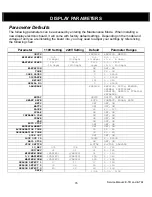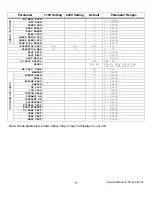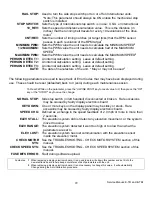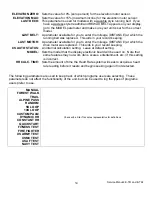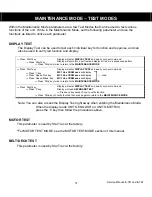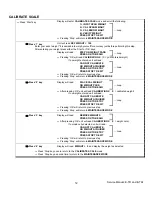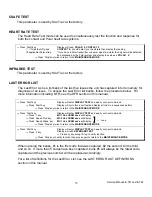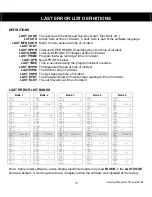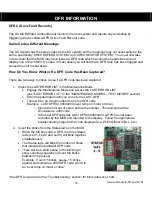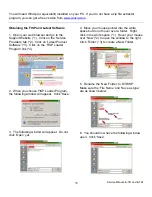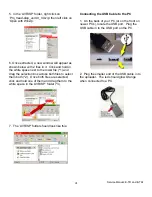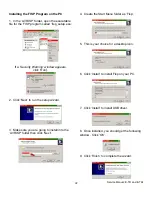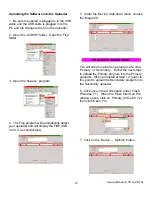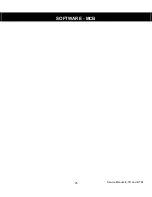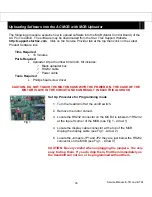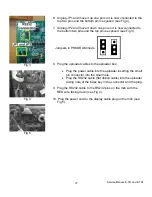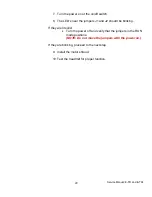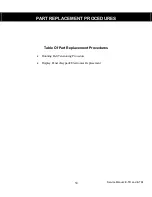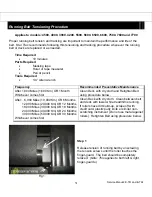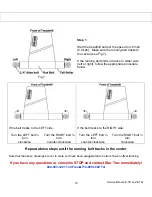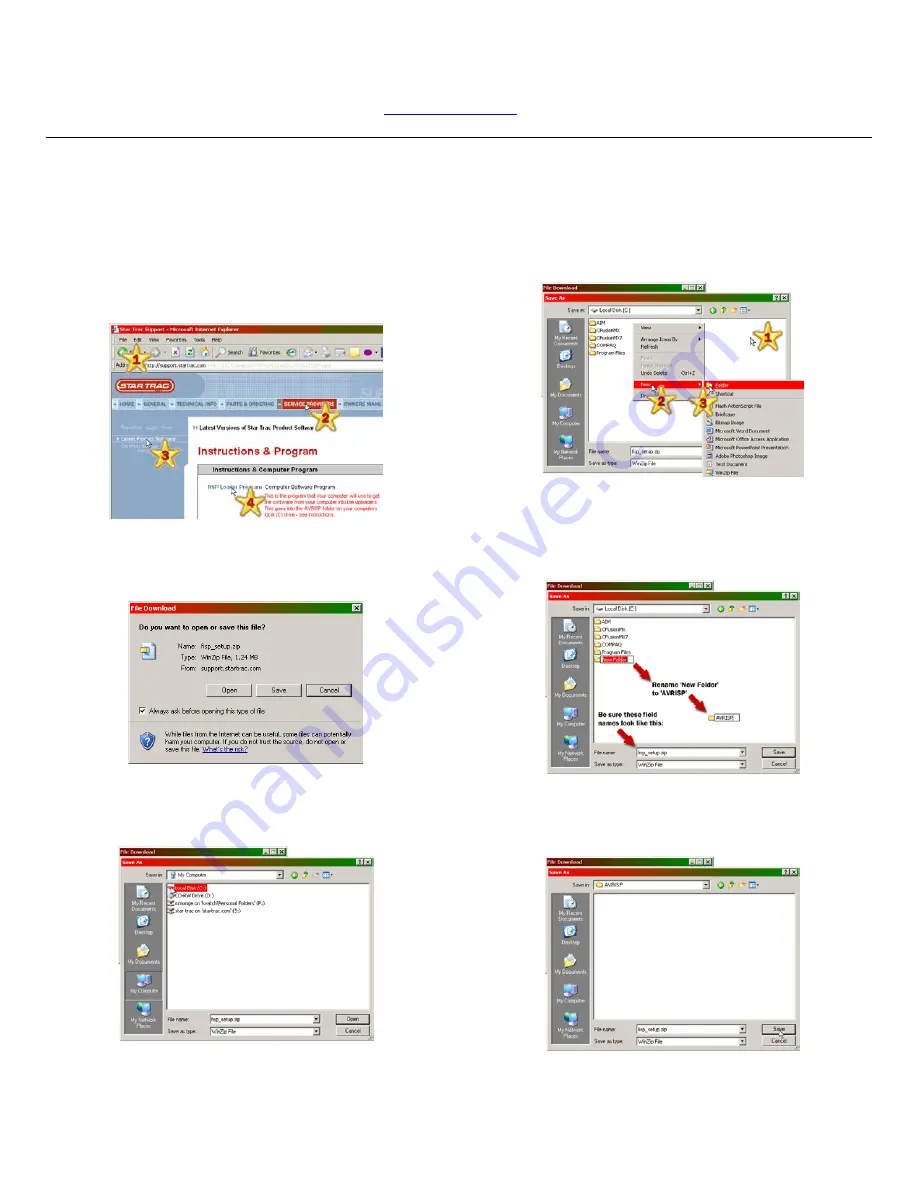
Service Manual: E-TR and E-TRi
39
You will need Winzip (or equivalent) installed on your PC. If you do not have a zip file extractor
program, you can get a free version from
www.winzip.com
.
Obtaining the FISP and Latest Software
1. Open your web browser and go to the
Support Website (*1). Click on the ‘Service
Providers’ tab (*2). Click on ‘Latest Product
Software’ (*3). Click on the ‘FISP Loader
Program’ link (*4).
2. When you choose FISP Loader Program,
the following window will appear. Click ‘Save’.
3. The following window will appear. Do not
click ‘Open’ yet.
4. Move your mouse pointer into the white
space but do not hover over a folder. Right
click in the white space (*1). Hover your mouse
over ‘New’ (*2) to open the window to the right.
Click ‘Folder’ (*3) to create a New Folder.
5. Rename the ‘New Folder’ to ‘AVRISP’.
Make sure the ‘File Name’ and ‘Save as type’
are as shown below:
6. You should now have the following window
open. Click ‘Save’.
Summary of Contents for Pro Tread AC 7600
Page 47: ...Service Manual E TR and E TRi 45 SOFTWARE MCB...
Page 59: ...Service Manual E TR and E TRi 57 DFR Code 1000000 100000 and 10000...
Page 60: ...Service Manual Treadmills E Series P Series 58 DFR Code 4000...
Page 61: ...Service Manual Treadmills E Series P Series 59 DFR Code 1000...
Page 65: ...Service Manual Treadmills E Series P Series 63 DFR Remaining Codes...
Page 67: ...Service Manual AC Pro Tread 7600 7700 65 This page intentionally left blank...