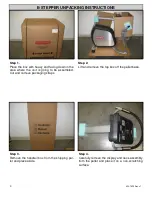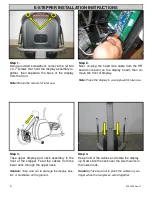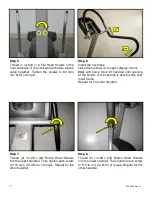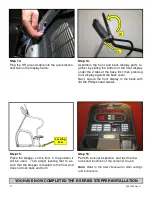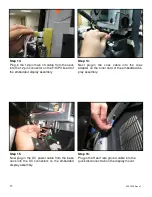Summary of Contents for E-STe
Page 10: ...11 620 7925 Rev x1 THIS PAGE INTENTIONALLY LEFT BLANK...
Page 17: ...18 620 7925 Rev x1 THIS PAGE INTENTIONALLY LEFT BLANK...
Page 27: ...28 620 7925 Rev x1 THIS PAGE INTENTIONALLY LEFT BLANK...
Page 36: ...37 620 7925 Rev x1 THIS PAGE INTENTIONALLY LEFT BLANK...
Page 50: ...Star Trac E ST Stepper O W N E R S M A N U A L...