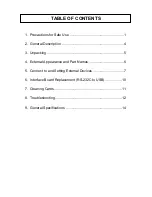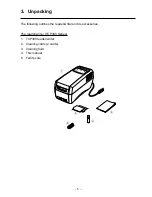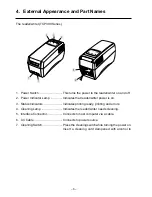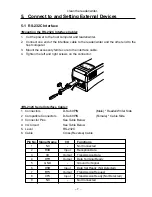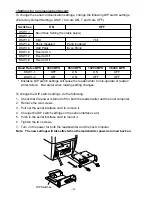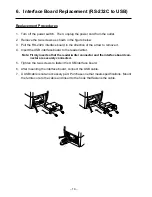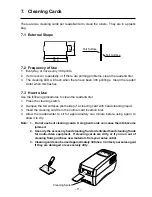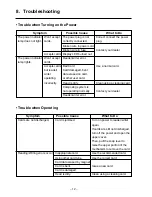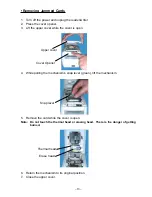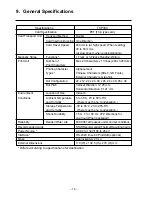– 6 –
4. External Appearance and Part Names
The reader/writer (TCP300 Series)
1. Power Switch ............................ This turns the power to the reader/writer on and off.
2. Power Indicator Lamp .............. Indicates that reader/writer power is on.
3. Status Indicators ....................... Indicates printing ready, printing and errors.
4. Cleaning Lamp ......................... Indicates the reader/writer needs cleaning.
5. Interface Connector .................. Connects to host computer via a cable.
6. AC Cable .................................. Connects to power source.
7. Cleaning Switch ........................ Press the cleaning switch while turning the power on.
Insert a cleaning card dampened with alcohol to
6
1
5
4
3
7
2