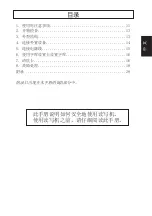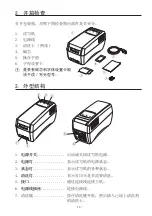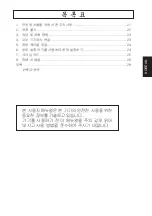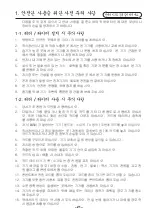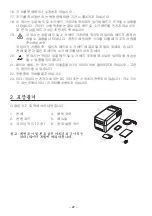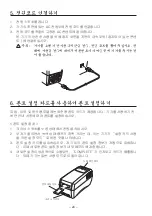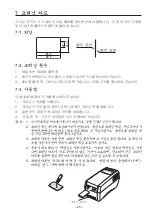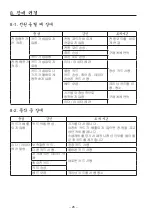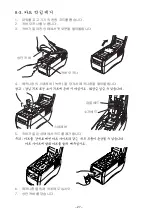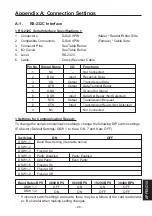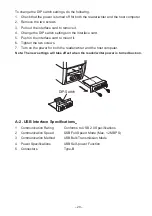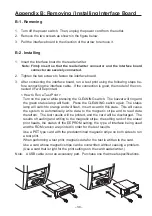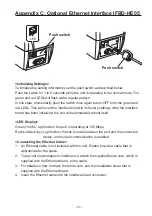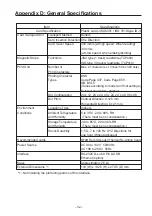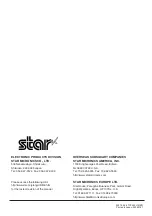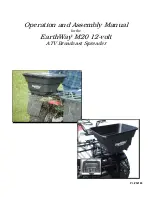– 23 –
3.
외양 및 각 부위 명칭
6
5
4
3
7
2
1
1. 전원 스위치 ..................... 기기를 켜거나 끕니다 .
2. 전원 램프
전원 램프 ........................ 기기에 전원이 켜진 것을 나타냅니다 .
3. 상태 램프 ........................... 프린터의 준비상태 , 출력 및 에러를 나타냅니다 .
4. 크리닝 램프
크리닝 램프 ..................... 기기 청소 시점을 나타냅니다 .
5. 인터페이스 연결부
인터페이스 연결부 .............. 케이블을 통해 호스트 컴퓨터에 연결합니다 .
6. .C 전원부
.C 전원부 ....................... 전원코드에 연결합니다 .
7. 크리닝 스위치 .................. 전원을 켜고 크리닝 스위치를 누릅니다 . 알코올을 묻힌 크
리닝 카드를 삽입하여 기기를청소합니다 .
4.
외부 기기에 연결
RS-232C 인터페이스 케이블 또는 USB 인터페이스 케이블을 기기에 연결합니다 .
4-1. RS-232C
인터페이스 케이블 연결하기 .
1. 호스트 컴퓨터 및 기기의 전원을 끕니다 .
2. 기기와 호스트 컴퓨터를 인터페이스 케이블로 연결합
니다 .
3. 액세서리인 페릿 코어를 인터페이스 케이블에 감아
줍니다 .
4. 연결부의 좌 / 우 나사를 고정시킵니다 .
4-2. USB
인터페이스 케이블 연결하기
1. 기기와 호스트 컴퓨터를 인터페이스 케이블로 연결합니다 .
2. 그림과 같이 USB 케이블을 케이블 고정 후크에 걸어 줍니다 .
3. 기기용 드라이버가 필요한 경우 대리점에서 제공되는 미디어를 사용 드라이버를
설치하십시오 .
4. 기기용 드라이버가 필요하면 대리점에서 제공된 미디어를 활용 , 드라이버를 설치
하십시오 .
Summary of Contents for TCP400 SERIES
Page 1: ...THERMAL RE WRITABLE CARD READER WRITER TCP400 SERIES User s Manual...
Page 13: ...1 11 2 13 3 13 4 14 5 15 6 16 7 16 8 18 28...
Page 14: ...11 1 1 1 1 2 3 4 5 6 7 8 9 1 2 1 Star 2 3 4 5 6 7...
Page 15: ...12 8 9 10 11 12 13 14 15 16 17 18 19 20 21 22 23...
Page 16: ...13 2 1 2 3 4 5 6 3 6 5 4 3 7 2 1 1 2 3 4 5 6 7...
Page 17: ...14 4 RS 232C USB 4 1 RS 232C 1 2 3 4 4 2 USB 1 USB 2 USB USB 3 USB USB 4...
Page 18: ...15 5 1 2 3...
Page 19: ...16 6 1 2 3 4 COMPLETE 7 7 1 85 6 89 6 22 0 54 0...
Page 20: ...17 7 2 1 300 2 3 300 7 3 1 2 3 4 1 2 85 3 4 85 5 30...
Page 21: ...18 8 8 1 8 2...
Page 22: ...19 8 3 1 2 3 4 5 6 7...
Page 23: ...1 21 2 22 3 23 4 23 5 24 6 24 7 25 8 26 28 KOREAN...
Page 24: ...21 21 1 1 1 1 2 3 4 5 6 7 8 9 1 2 1 2 3 TV 4 5 6 7 8 9 10 11 12 13 14 15...
Page 25: ...22 16 17 18 19 20 21 22 23 DC 2 1 4 2 5 3 2 6...
Page 26: ...23 3 6 5 4 3 7 2 1 1 2 3 4 5 6 AC 7 4 RS 232C USB 4 1 RS 232C 1 2 3 4 4 2 USB 1 2 USB 3 4...
Page 27: ...24 5 1 2 AC 3 AC 6 1 2 3 4 COMPLETE...
Page 28: ...25 7 7 1 7 2 1 300 2 3 300 LED 7 3 1 2 3 4 1 2 85 3 4 85 5 30 85 6 89 6 22 0 54 0...
Page 29: ...26 8 8 1 LED 8 2...
Page 30: ...27 8 3 1 2 3 4 5 6 7...