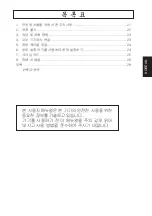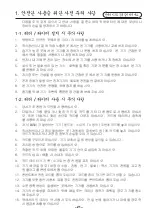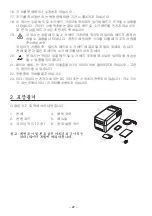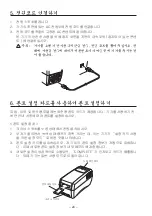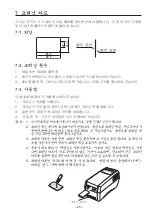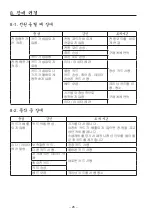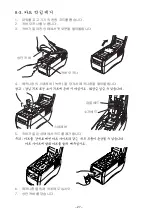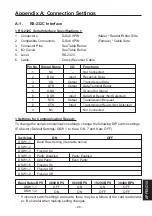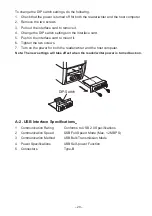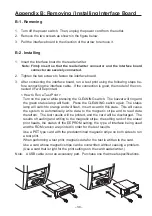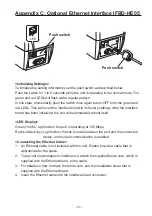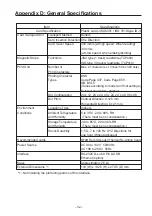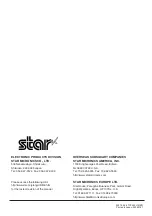– 30 –
Appendix B: Removing / Installing Interface Board
B-1. Removing
1. Turn off the power switch. Then, unplug the power cord from the outlet.
2. Remove the two screws as shown in the figure below.
3. Pull the interface board in the direction of the arrow to remove it.
B-2. Installing
1. Insert the interface board to the reader/writer.
Note: Firmly insert so that the reader/writer connector and the interface board
connector are securely connected.
2. Tighten the two screws to fasten the interface board.
3. After connecting the interface board, run a test print using the following steps be-
fore connecting the interface cable. If the connection is good, the model of the con-
nected I/F will be printed.
< How to Run a Test Print >
Turn on the power while pressing the CLEANING switch. The buzzer will ring and
the green status lamp will flash. Press the CLEANING switch again. The status
lamp will switch to orange and will flash. Insert a card in this state. This will cause
the system to automatically write data to the magnetic stripe and to read data
therefrom. The test results will be printed, and the card will be discharged. The
results of reading and writing to the magnetic stripe, the setting rank of the erase/
print heads, the status of the EEPROM setting, the type of interface being used
and the ROM version are printed in order for the test results.
Use a PET type card with the predetermined magnetic stripe on both sides to run
a test print.
When performing a test print, magnetic data for the test is written to the card.
Use a card whose magnetic stripe can be overwritten without causing a problem.
(Use a card that is right for the print settings on the card reader/writer.)
Note: A USB cable is not an accessory part. Purchase one that meets specifications.
Summary of Contents for TCP400 SERIES
Page 1: ...THERMAL RE WRITABLE CARD READER WRITER TCP400 SERIES User s Manual...
Page 13: ...1 11 2 13 3 13 4 14 5 15 6 16 7 16 8 18 28...
Page 14: ...11 1 1 1 1 2 3 4 5 6 7 8 9 1 2 1 Star 2 3 4 5 6 7...
Page 15: ...12 8 9 10 11 12 13 14 15 16 17 18 19 20 21 22 23...
Page 16: ...13 2 1 2 3 4 5 6 3 6 5 4 3 7 2 1 1 2 3 4 5 6 7...
Page 17: ...14 4 RS 232C USB 4 1 RS 232C 1 2 3 4 4 2 USB 1 USB 2 USB USB 3 USB USB 4...
Page 18: ...15 5 1 2 3...
Page 19: ...16 6 1 2 3 4 COMPLETE 7 7 1 85 6 89 6 22 0 54 0...
Page 20: ...17 7 2 1 300 2 3 300 7 3 1 2 3 4 1 2 85 3 4 85 5 30...
Page 21: ...18 8 8 1 8 2...
Page 22: ...19 8 3 1 2 3 4 5 6 7...
Page 23: ...1 21 2 22 3 23 4 23 5 24 6 24 7 25 8 26 28 KOREAN...
Page 24: ...21 21 1 1 1 1 2 3 4 5 6 7 8 9 1 2 1 2 3 TV 4 5 6 7 8 9 10 11 12 13 14 15...
Page 25: ...22 16 17 18 19 20 21 22 23 DC 2 1 4 2 5 3 2 6...
Page 26: ...23 3 6 5 4 3 7 2 1 1 2 3 4 5 6 AC 7 4 RS 232C USB 4 1 RS 232C 1 2 3 4 4 2 USB 1 2 USB 3 4...
Page 27: ...24 5 1 2 AC 3 AC 6 1 2 3 4 COMPLETE...
Page 28: ...25 7 7 1 7 2 1 300 2 3 300 LED 7 3 1 2 3 4 1 2 85 3 4 85 5 30 85 6 89 6 22 0 54 0...
Page 29: ...26 8 8 1 LED 8 2...
Page 30: ...27 8 3 1 2 3 4 5 6 7...