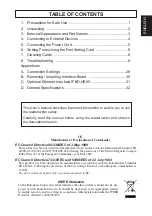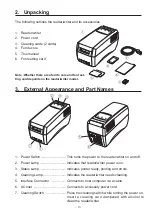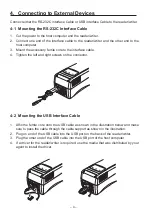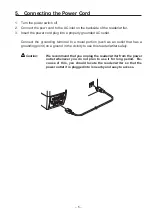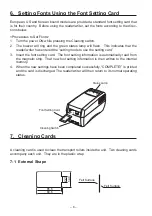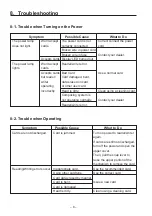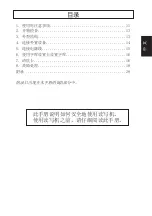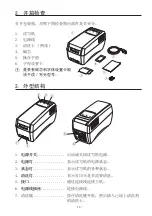– 1 –
1. Precautions for Safe Use
Carefully read and obey the following items to prevent injury to yourself or to others
and to prevent damaging property.
1-1. Precautions for Reader/Writer Setup
1. Setup the reader/writer in a solid, and level location.
2. Do not use or place the reader/writer in areas exposed to direct sunlight, or near
heat sources.
3. Avoid using or storing the reader/writer in areas of high humidity.
Do not use or store liquids near the reader/writer.
4. Avoid using or storing the reader/writer in locations where there is dust or other air-
borne particles.
5. Avoid using the reader/writer in locations where corrosive gases, ignition gases,
chemicals or vapors are emitted.
6. Do not operate the reader/writer near devices which may produce magnetic fields
or interference.
7. Do not get power from a circuit to which electrical devices that generate electrical
noise are connected.
8. Connect a grounding wire to use this device safely.
9. Allow plenty of space around the reader/writer for ventilation.
1-2. Precautions for Reader/Writer Use
1. Use only Star recommended cards.
2. Do not use cards that are dirty or oily or wet in any other manner. Also, do not han-
dle cards with dirty or wet hands. Do not apply tape or glue to cards.
3. Do not place cards near devices that generate magnetic fields (such as cellular
telephones, speakers, televisions, etc.).
4. Do not place cards in direct sunlight or high temperature areas (such as dash
-
boards in automobiles), as high temperatures can cause cards to bend or can erase
the information recorded on cards.
5. Do not use bent cards, as this can cause them to become jammed in the reader/
writer.
6. Insert cards in the indicated direction.
7. Never insert anything other than the appropriate cards into the reader/writer.
Always observe the following items.
Summary of Contents for TCP400 SERIES
Page 1: ...THERMAL RE WRITABLE CARD READER WRITER TCP400 SERIES User s Manual...
Page 13: ...1 11 2 13 3 13 4 14 5 15 6 16 7 16 8 18 28...
Page 14: ...11 1 1 1 1 2 3 4 5 6 7 8 9 1 2 1 Star 2 3 4 5 6 7...
Page 15: ...12 8 9 10 11 12 13 14 15 16 17 18 19 20 21 22 23...
Page 16: ...13 2 1 2 3 4 5 6 3 6 5 4 3 7 2 1 1 2 3 4 5 6 7...
Page 17: ...14 4 RS 232C USB 4 1 RS 232C 1 2 3 4 4 2 USB 1 USB 2 USB USB 3 USB USB 4...
Page 18: ...15 5 1 2 3...
Page 19: ...16 6 1 2 3 4 COMPLETE 7 7 1 85 6 89 6 22 0 54 0...
Page 20: ...17 7 2 1 300 2 3 300 7 3 1 2 3 4 1 2 85 3 4 85 5 30...
Page 21: ...18 8 8 1 8 2...
Page 22: ...19 8 3 1 2 3 4 5 6 7...
Page 23: ...1 21 2 22 3 23 4 23 5 24 6 24 7 25 8 26 28 KOREAN...
Page 24: ...21 21 1 1 1 1 2 3 4 5 6 7 8 9 1 2 1 2 3 TV 4 5 6 7 8 9 10 11 12 13 14 15...
Page 25: ...22 16 17 18 19 20 21 22 23 DC 2 1 4 2 5 3 2 6...
Page 26: ...23 3 6 5 4 3 7 2 1 1 2 3 4 5 6 AC 7 4 RS 232C USB 4 1 RS 232C 1 2 3 4 4 2 USB 1 2 USB 3 4...
Page 27: ...24 5 1 2 AC 3 AC 6 1 2 3 4 COMPLETE...
Page 28: ...25 7 7 1 7 2 1 300 2 3 300 LED 7 3 1 2 3 4 1 2 85 3 4 85 5 30 85 6 89 6 22 0 54 0...
Page 29: ...26 8 8 1 LED 8 2...
Page 30: ...27 8 3 1 2 3 4 5 6 7...