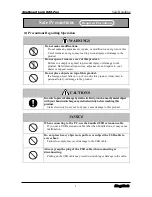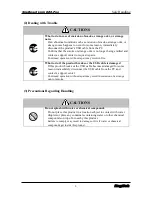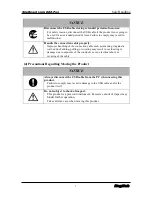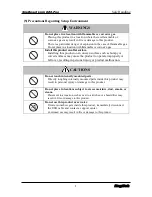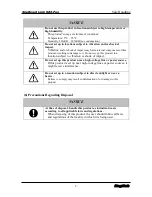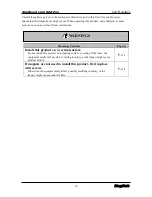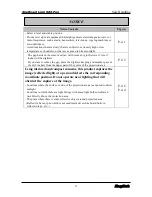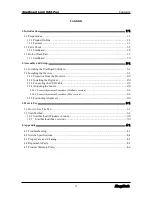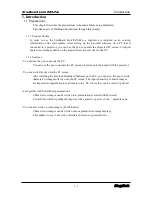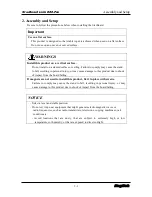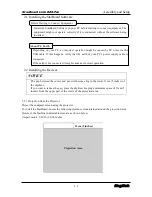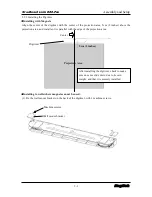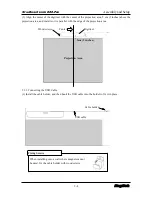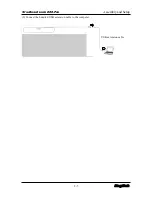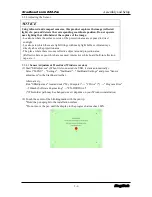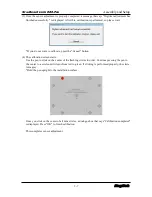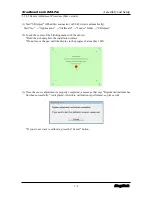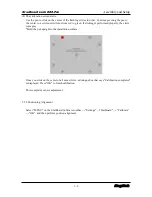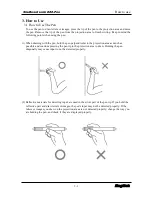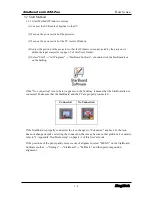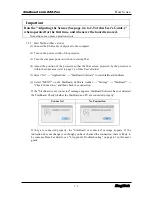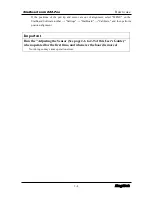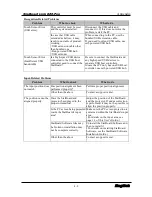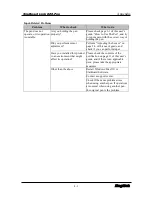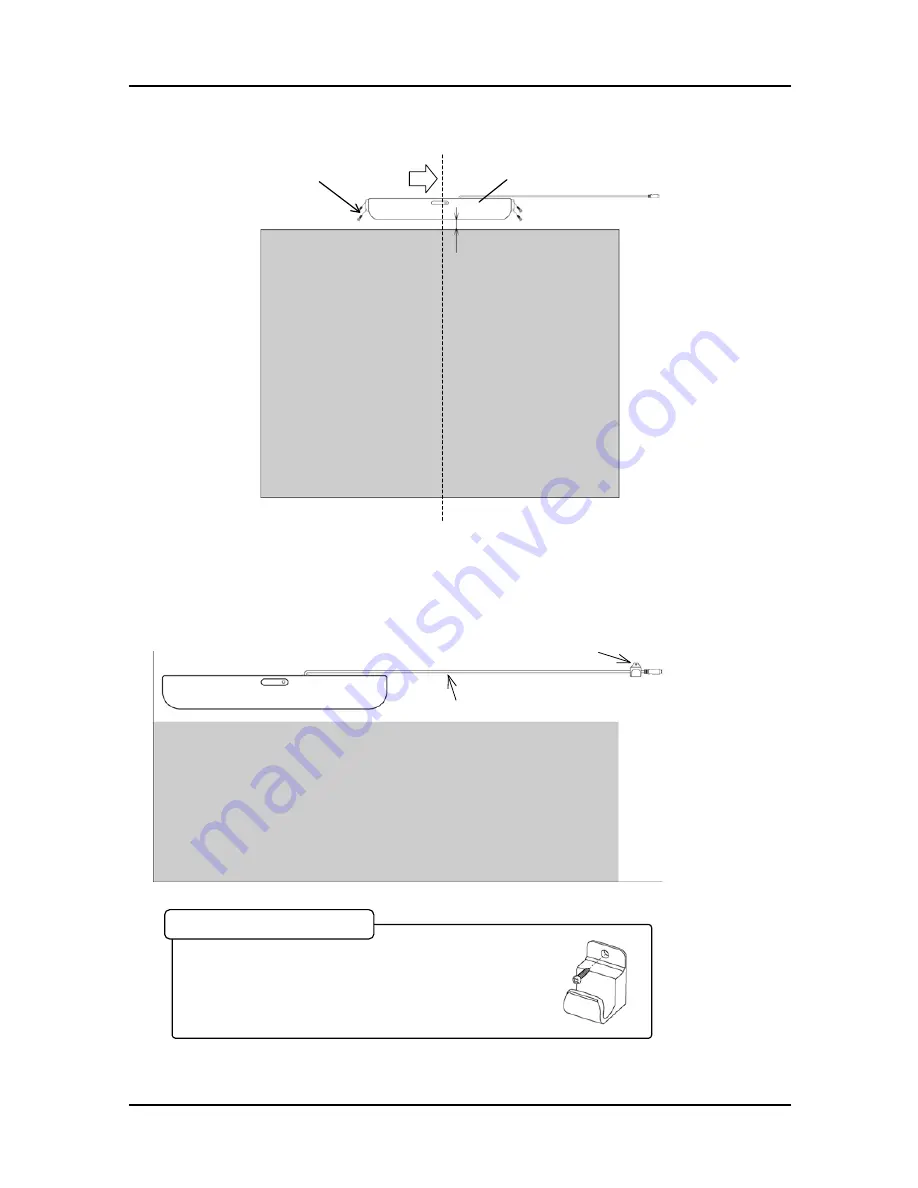
2-4
English
StarBoard Link EZ2-Pen
Assembly and Setup
(2) Align the center of the digitizer with the center of the projection area, 5 cm (2 inches) above the
projection area, and install so it is parallel with the edge of the projection area.
2.2.3 Connecting the USB Cable
(1) Install the cable holder, and then hook the USB cable into the holder to fix it in place.
Cable holder
USB cable
When installing onto a wall where magnets cannot
be used, fix the cable holder with wood screws.
Fixing Screws
Projection Area
5cm (2 inches)
Digitizer
Wood screws
Center
Summary of Contents for Link EZ2-Pen
Page 2: ......