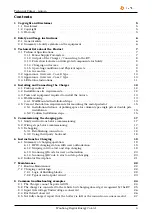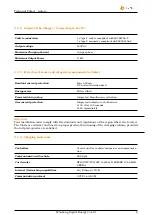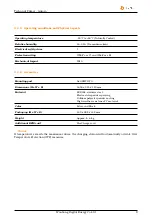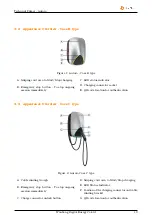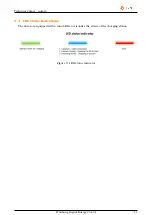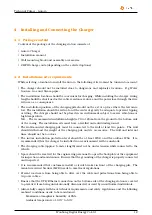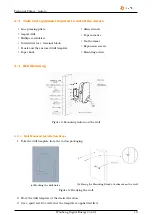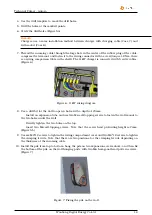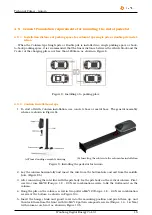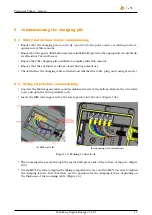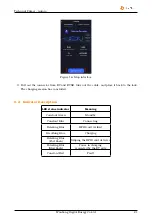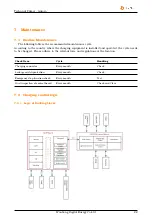Technical Primer - Aurora
Figure 14: Install the wiring cover and the cable entry clamp
• Reinstall the wiring window cover and decorative cover to complete the installation.
Attention
If there is a gap between each part of the shell, it will affect the moisture-proof and water-proof
function of the charging pile, and it is highly likely to affect the service life
5.3
Debugging
5.3.1
Establishing connection
To establish a wireless connection, the charging station must be equipped with a supported SIM
card. Also, to connect to the backend, the correct settings must be configured.
5.3.2
Using third party back-end
If you use your own management system or the service is provided by a third party, please make
sure that the charging pile type is registered correctly. If these settings are not properly configured
in this management system, the charging pile will not be connected. After the correct registration of
the back-end system is completed, the charging station can be easily connected.
Attention
The connection to the management system can only be established by arranging to start the service
with the supplier. Services provided by third parties are not within the scope of StarCharge.
Wanbang Digital Energy Co.Ltd
18