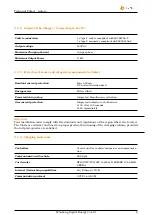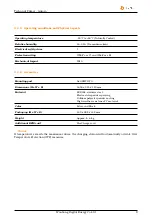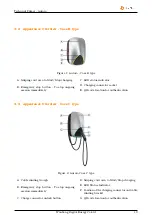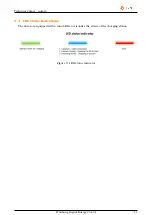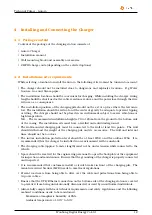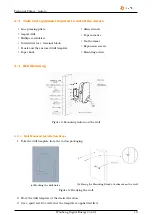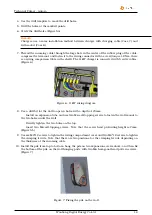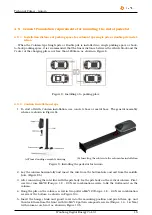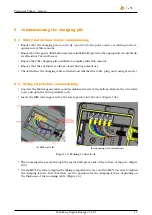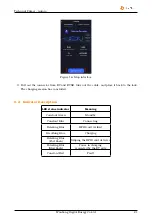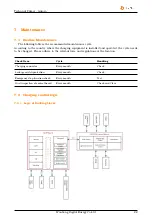Technical Primer - Aurora
6.1.3
Scanning QR code for user authorization
Starting the session
Ending the session
6.1.4
Scanning QR Code to start and stop charging
Starting the Charging process
1. Open "Star Charge" or third-party app, click the QR code scan function and scan the QR code
on the front of the Aurora, after successfully binded, click "Oneclick Charge" to start charging,
as shown in Figure 15.
Figure 15: Mobile client interface
Stopping the Charging process
2. Open the StarCharge app or third-party app and click the "Stop" button to stop charging as
shown in Figure 16. If successful, the status light will turn green to free mode and the charging
process will stop.
Wanbang Digital Energy Co.Ltd
20