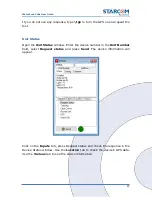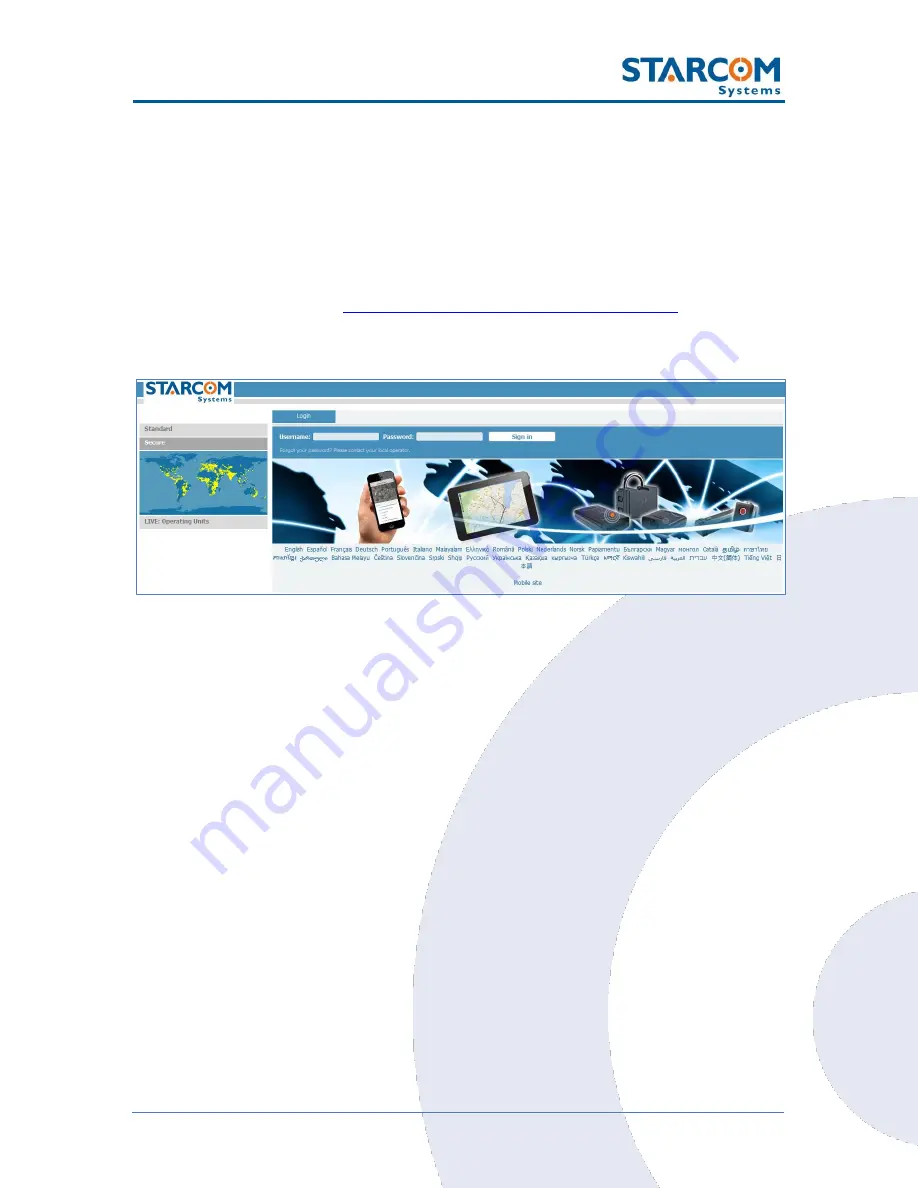
59
WatchLock Cube User Guide
7. Monitoring
After the device is installed, you can monitor its status on
Starcom Online
.
Starcom Online is a web-based fleet management application with a flexible
event generator, which allows to set customizable notifications and alerts.
In your browser, go to
http://www.starcomsystems.com/online
. Enter your
username and password in the
Username
and
Password
fields, and click
Sign in
.
Starcom Online horizontal menu bar features the following categories:
•
Home
–
lists the most recently accessed devices, including their
location.
•
Resources
–
allows to manage the device and customer information.
•
Plans
–
allows to create and manage events and alerts.
•
Monitor
–
monitors the events and alerts from the device.
•
Map
–
displays the actual location of the device on the map.
•
Reports
–
generates reports of the device activity.
•
Profile
–
allows to configure your user properties.
•
Help
–
contains tutorials and knowledge base.
Summary of Contents for WATCHLOCK CUBE
Page 1: ...WATCHLOCK CUBE User Guide Version 1 0 ...
Page 10: ...10 WatchLock Cube User Guide Click Run anyway The Select Destination Location window appears ...
Page 11: ...11 WatchLock Cube User Guide Click Next The Select Components window appears ...
Page 19: ...19 WatchLock Cube User Guide Remove the rubber cover from the device ...
Page 20: ...20 WatchLock Cube User Guide Pull the plastic cover to remove it from the device ...
Page 30: ...30 WatchLock Cube User Guide ...
Page 50: ...50 WatchLock Cube User Guide ...
Page 53: ...53 WatchLock Cube User Guide Carefully slide the battery holder back in its place ...
Page 56: ...56 WatchLock Cube User Guide Slide the plastic cover back onto the device ...
Page 58: ...58 WatchLock Cube User Guide The device is now ready for installation ...
Page 67: ...67 WatchLock Cube User Guide ...
Page 88: ...88 WatchLock Cube User Guide ...