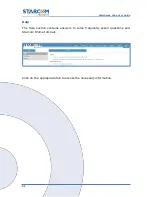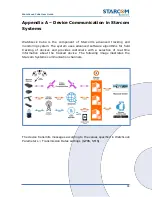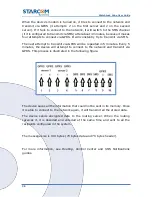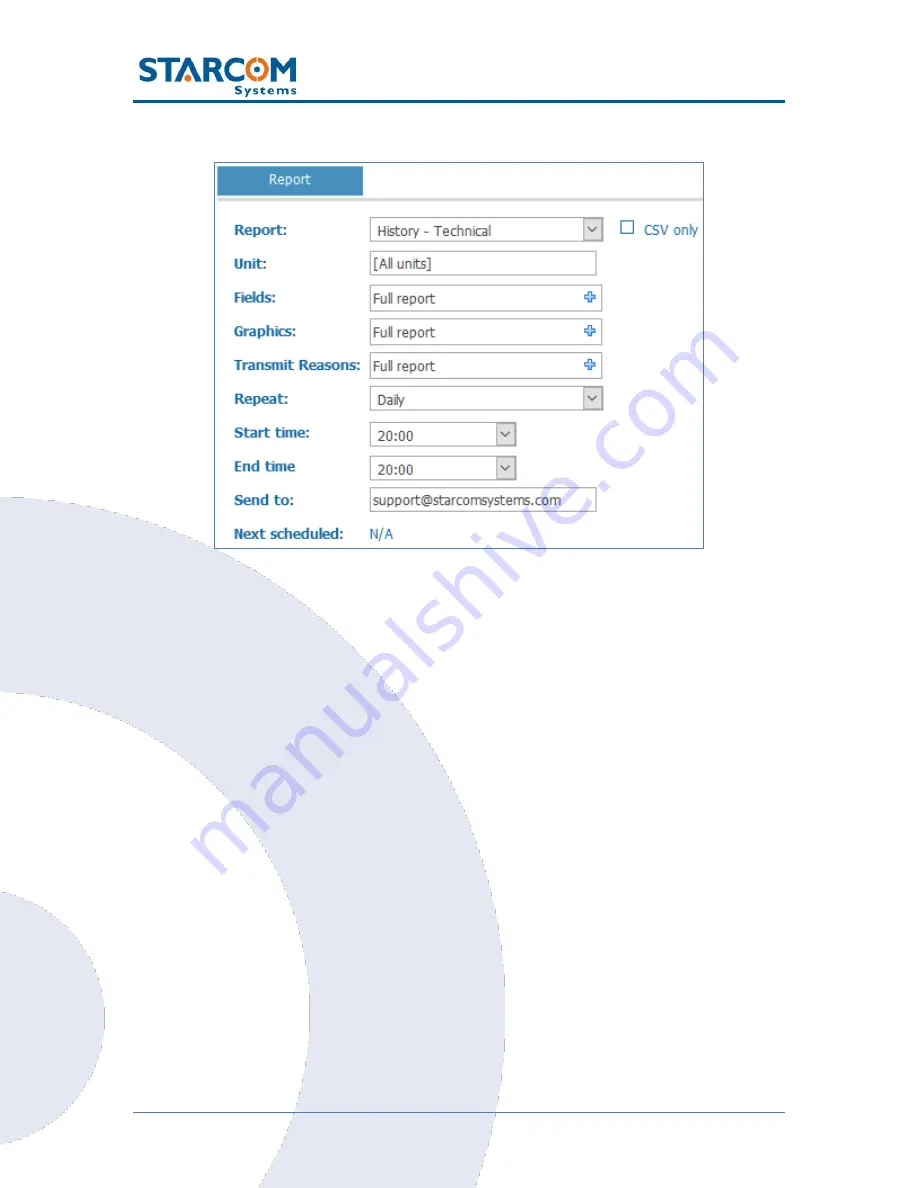
90
WatchLock Cube User Guide
Click
New
. The Report Scheduling page opens.
From the
Report
dropdown list, select the type of report you want to
create.
Tick the
CSV only
checkbox, if you do not want a map provided with
the report.
From the
Unit
dropdown list, select the device or group of devices for
the report.
Select the
Fields
,
Graphics
and
Transmit Reasons
you want to see
in the report in the respective fields.
From the
Repeat
dropdown list, select if you want the report repeated
Daily
,
Weekly
or
Monthly
.
Use the
Start time
and
End time
dropdown lists to select the time at
which you want to generate the report.
The
Send to
field is populated with the default email address for the
account. You can change this address or add additional email addresses,
separated by a semicolon.
Summary of Contents for WATCHLOCK CUBE
Page 1: ...WATCHLOCK CUBE User Guide Version 1 0 ...
Page 10: ...10 WatchLock Cube User Guide Click Run anyway The Select Destination Location window appears ...
Page 11: ...11 WatchLock Cube User Guide Click Next The Select Components window appears ...
Page 19: ...19 WatchLock Cube User Guide Remove the rubber cover from the device ...
Page 20: ...20 WatchLock Cube User Guide Pull the plastic cover to remove it from the device ...
Page 30: ...30 WatchLock Cube User Guide ...
Page 50: ...50 WatchLock Cube User Guide ...
Page 53: ...53 WatchLock Cube User Guide Carefully slide the battery holder back in its place ...
Page 56: ...56 WatchLock Cube User Guide Slide the plastic cover back onto the device ...
Page 58: ...58 WatchLock Cube User Guide The device is now ready for installation ...
Page 67: ...67 WatchLock Cube User Guide ...
Page 88: ...88 WatchLock Cube User Guide ...