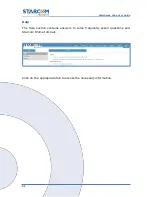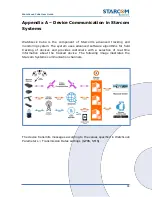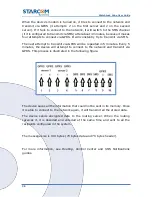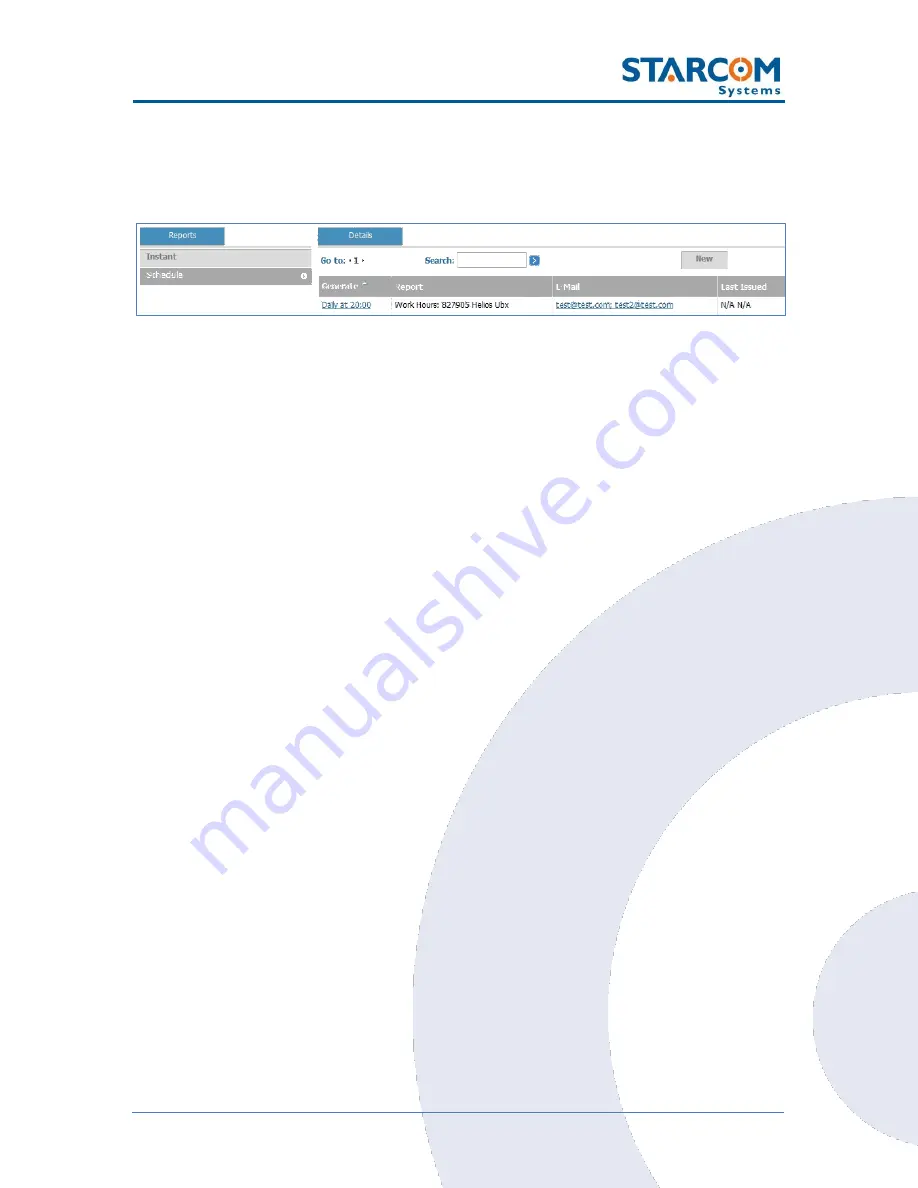
91
WatchLock Cube User Guide
Click
Apply
. The report schedule is saved and added to the list of
scheduled reports.
To modify a scheduled report, in
Reports
, click
Schedule
. In the
Details
section, under the Generate column, click the link of the report
schedule you want to modify. The Report Scheduling page appears.
Modify the report schedule as required. Click
Apply
. The modified
schedule details are saved.
To delete a scheduled report, in
Reports
, click
Schedule
. In the
Details
section, under the Generate column, click the link of the report
schedule you want to delete. The Report Scheduling page appears. Click
Delete
. The scheduled report is deleted.
Summary of Contents for WATCHLOCK CUBE
Page 1: ...WATCHLOCK CUBE User Guide Version 1 0 ...
Page 10: ...10 WatchLock Cube User Guide Click Run anyway The Select Destination Location window appears ...
Page 11: ...11 WatchLock Cube User Guide Click Next The Select Components window appears ...
Page 19: ...19 WatchLock Cube User Guide Remove the rubber cover from the device ...
Page 20: ...20 WatchLock Cube User Guide Pull the plastic cover to remove it from the device ...
Page 30: ...30 WatchLock Cube User Guide ...
Page 50: ...50 WatchLock Cube User Guide ...
Page 53: ...53 WatchLock Cube User Guide Carefully slide the battery holder back in its place ...
Page 56: ...56 WatchLock Cube User Guide Slide the plastic cover back onto the device ...
Page 58: ...58 WatchLock Cube User Guide The device is now ready for installation ...
Page 67: ...67 WatchLock Cube User Guide ...
Page 88: ...88 WatchLock Cube User Guide ...