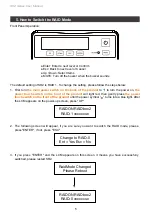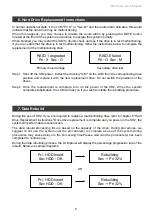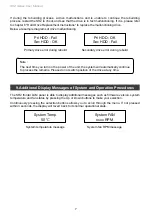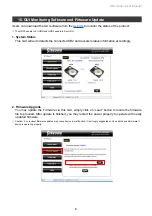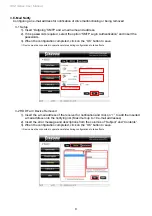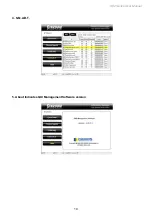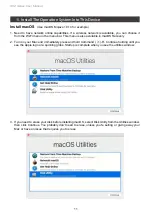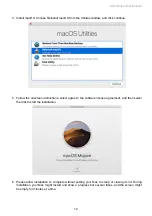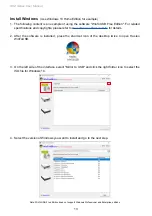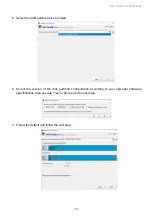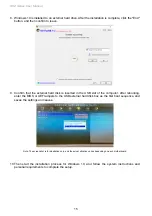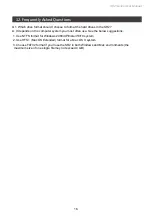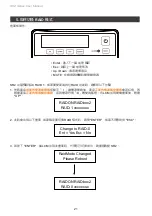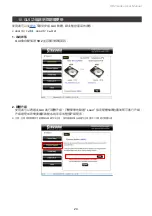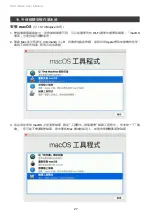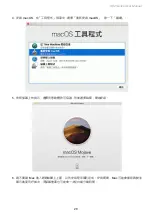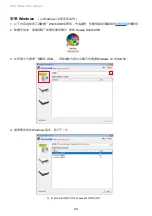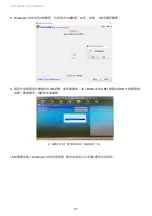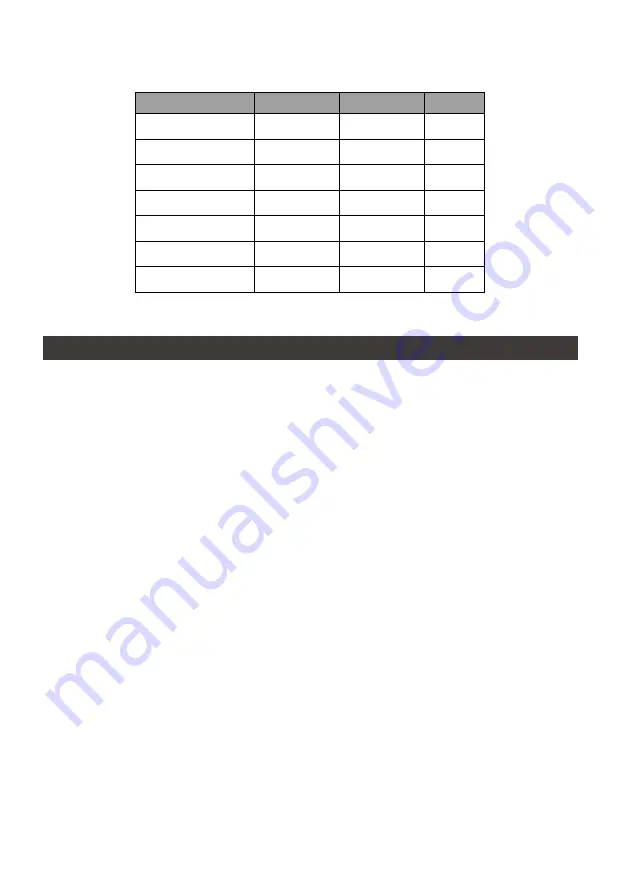
SR2 Series User Manual
19
燈號一覽表
:
3.
硬體需求與注意事項
1.
硬碟格式化後,由電腦主機作業系統所辨識
SR2
的實際總容量會與硬碟廠所標示的容量加總後,
將有所差異。
2.
當系統運作時,請勿任意移除,以免導致資料遺失。
3.
完成系統初始化安裝後,在使用上請勿任意變更硬碟位置;此動作將可能導致系統無法形成
RAID
。
4. RAID
模式一旦設定完成,若要進行切換,因切換過程中將會清除硬碟中的資料,請務必先將硬碟
中的資料另行備份後再行切換。
5.
在新增或變更
RAID
模式後需重新啟動產品,以確保完成更新為新的
RAID
模式。
6.
當您需要關閉或移除
SR2
時,務必透過您所操作的作業系統中執行硬碟安全移除後,方進行電源
關閉的動作。
7.
使用者可透過產品正面的液晶螢幕及下方按鍵來設定
RAID
層級及
SR2
的基本功能。
8.
強烈建議除了使用
SR2
的資料儲存功能外,請針對重要資料備份到另一個儲存裝置上或遠端備份,
雙重備份您重要的資料。若您儲存在
SR2
的資料損毀或遺失,
STARDOM
將不負任何的責任。
9.
本產品支援外接硬碟安裝
Windows
與
Mac
作業系統,詳細說明請見該產品相關使用者手冊。
狀態
硬碟指示燈
系統警示燈
蜂鳴器
無硬碟
紅燈恆亮
紅燈恆亮
YES
資料存取
紫燈閃爍
— —
— —
硬碟閒置
藍燈恆亮
— —
— —
資料重建 - 來源碟
藍燈恆亮
— —
— —
資料重建 - 資料碟
紅燈閃爍
— —
— —
風扇故障
藍燈恆亮
紅燈恆亮
YES
溫度過高 ( ≧ 50ºC)
藍燈恆亮
紅燈恆亮
YES
Summary of Contents for SOHORAID SR2
Page 1: ...SOHORAID User Manual SR2 Series...
Page 12: ...SR2 Series User Manual 10 4 S M A R T 5 About Indicates GUI Management Software version...
Page 26: ...SR2 Series User Manual 24 GUI HDD1 Pri HDD2 Sec 1 GUI SR2 2 GUI Load 10 GUI...
Page 28: ...SR2 Series User Manual 26 4 S M A R T 5 GUI...
Page 30: ...SR2 Series User Manual 28 4 macOS macOS 5 6 Mac Mac...
Page 32: ...SR2 Series User Manual 30 5 USB 6 7...
Page 33: ...SR2 Series User Manual 31 8 Windows 10 9 USB BIOS UEFI USB 10 Windows 10...
Page 35: ...SR2 Series User Manual 33 http www stardom com tw...