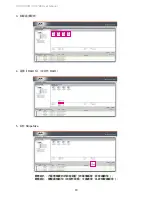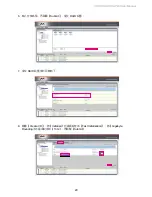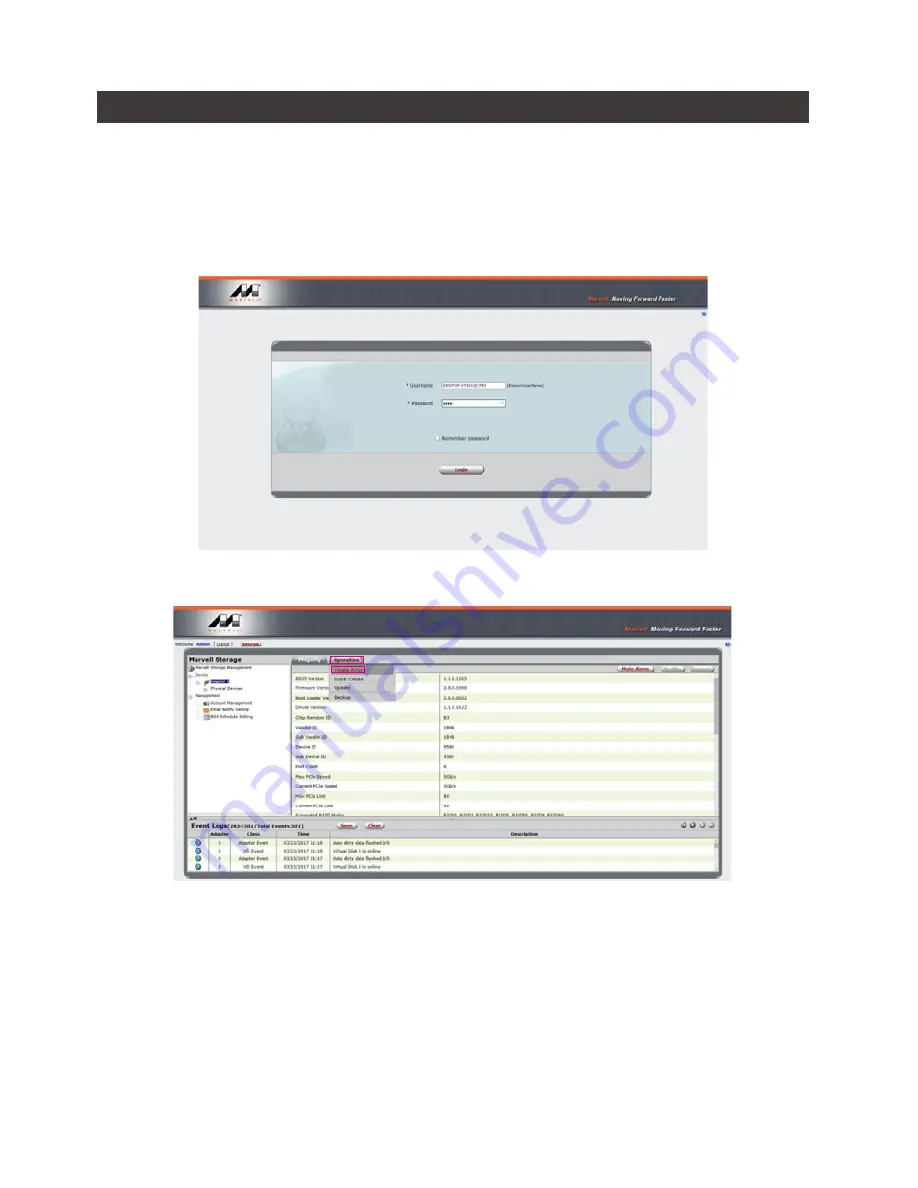
SOHORAID SR8-TB3 User Manual
5
After SR8-TB3 connected to the computer and install the Marvell Storage Utility (MSU), multiple
RAID modes can be set up through the MSU.
1. Use your Windows username and password to log into the MSU. If you have a username but no
password, then leave the password field blank.
2. Click
【
Operation
】
and
【
Create Array
】
.
6. The MSU, and easy RAID configurator
A. Set up RAID Mode: