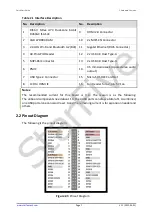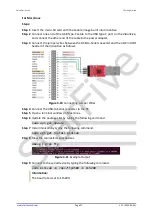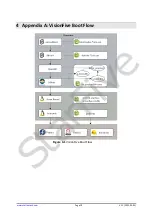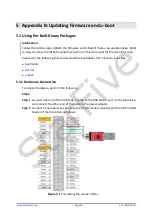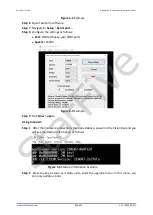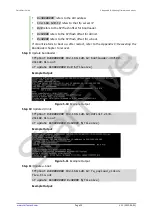Quick Start Guide
www.starfivetech.com
Page 12
V1.1 (2022-03-01)
3.4
Logging in to Fedora
3.4.1
Using Xfce Desktop over HDMI
After installing Fedora, you can log in to Fedora OS on VisionFive using Xfce Desktop over
HDMI.
Steps:
Step 1
After the HDMI of the display screen is connected, insert the micro-SD card with the
Fedora image into the VisionFive and power on.
Step 2
After the desktop login system is displayed, you can use the keyboard and mouse on
VisionFive.
Step 3
Enter the credentials as follows:
⚫
Username
: riscv (default)
⚫
Password
: starfive
Result:
You will see the following interface:
Figure 3-3
UI Example
3.4.2
Using SSH over Ethernet
After installing Fedora, you can log in to Fedora OS on VisionFive through an SSH connection
over the local network.
Steps:
Step 1
Insert the micro-SD card with the Fedora image into the VisionFive and power on.
Step 2
Connect one end of an Ethernet cable to the RJ45 connector on the VisionFive and
the other end of the cable to a router.
Step 3
After successful Ethernet connection, your router will assign an IP address to the Vi-
sionFive and it will be connected to the Internet.
StarFive