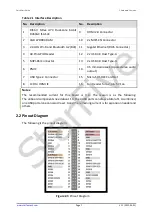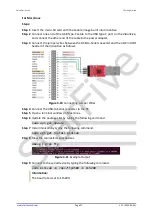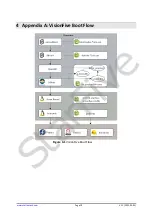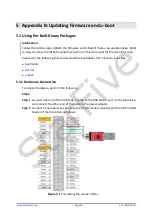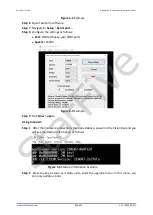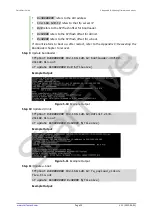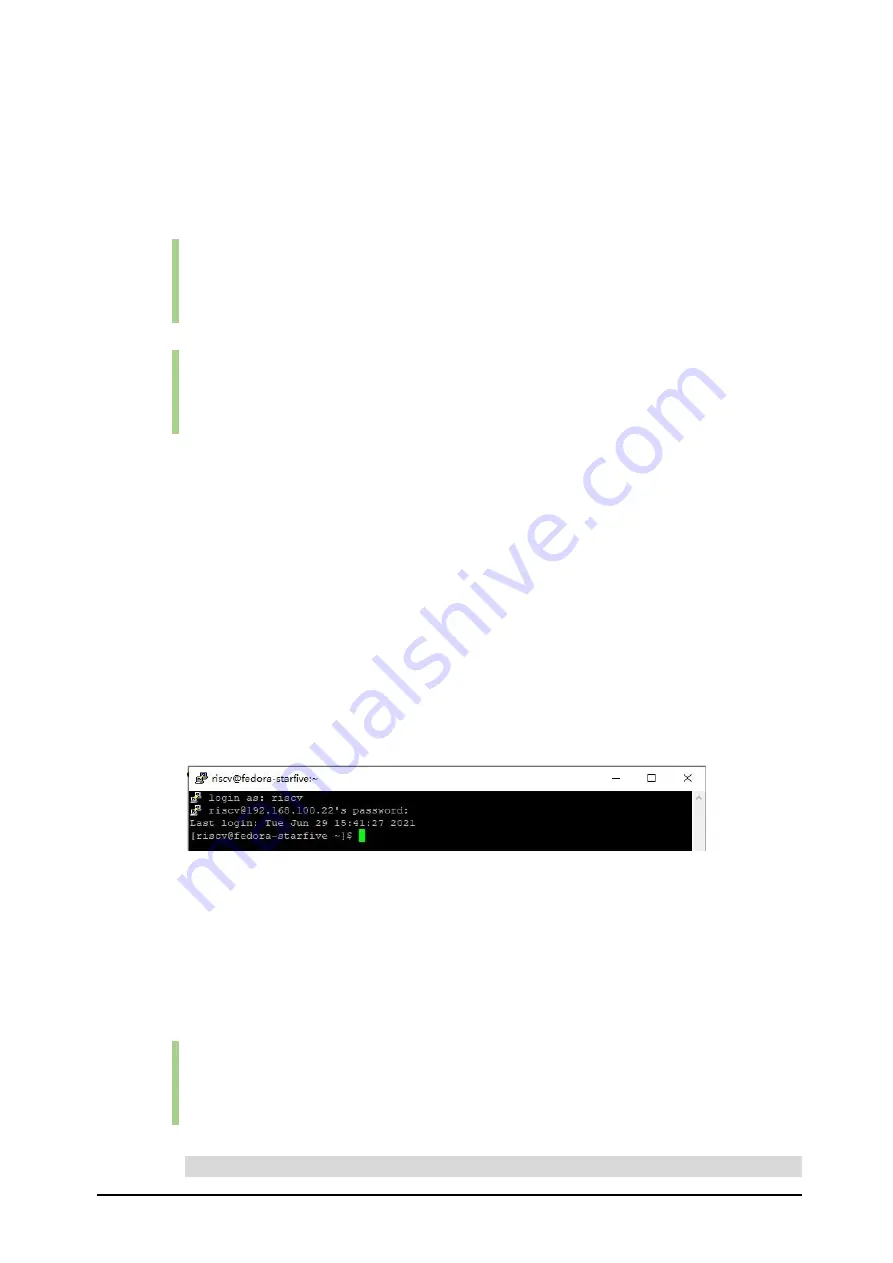
Quick Start Guide
www.starfivetech.com
Page 13
V1.1 (2022-03-01)
For Windows
Steps:
Step 1
Log in to your router (usually you need to enter 192.168.1.1 on the web browser to
enter the router).
Step 2
Go to DHCP configuration and find the IP address of the VisionFive.
Information:
You can easily find the IP address of the VisionFive by referring to its host name,
fe-
dora-starfive
.
Step 3
Download and install Putty by visiting
Information:
Putty is an SSH and telnet client through which you can connect to the Carrier Board.
You can skip this step if you already have Putty installed.
Step 4
Open Putty to log in to Fedora.
Step 5
Select SSH under the
Connection Type
.
Step 6
Configure the settings as follows:
⚫
Host Name
: IP address of your VisionFive
⚫
Port
: 22
Step 7
Click Open.
Step 8
Enter the credentials as follows:
⚫
Username
: riscv
⚫
Password
: starfive
Result:
Now you have connected with the VisionFive via SSH using windows!
Figure 3-4
Example Output
For Mac/Linux
Steps:
Step 1
Log in to your router (usually you need to enter 192.168.1.1 on the web browser to
enter the router).
Step 2
Go to DHCP configuration and find the IP address of the VisionFive.
Information:
You can easily find the IP address of the VisionFive by referring to its host name,
fe-
dora-starfive
.
Step 3
Open a terminal window and type the following:
ssh riscv@192.168.1.xxx
StarFive