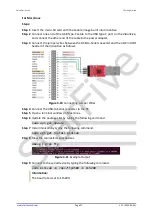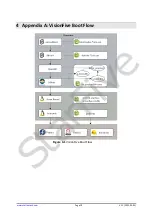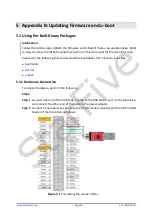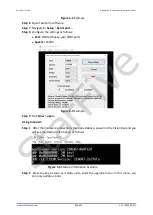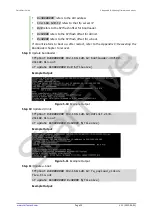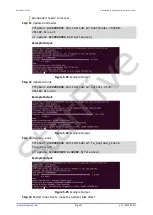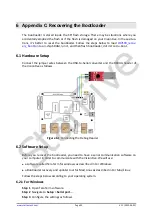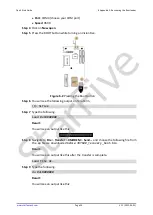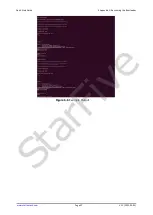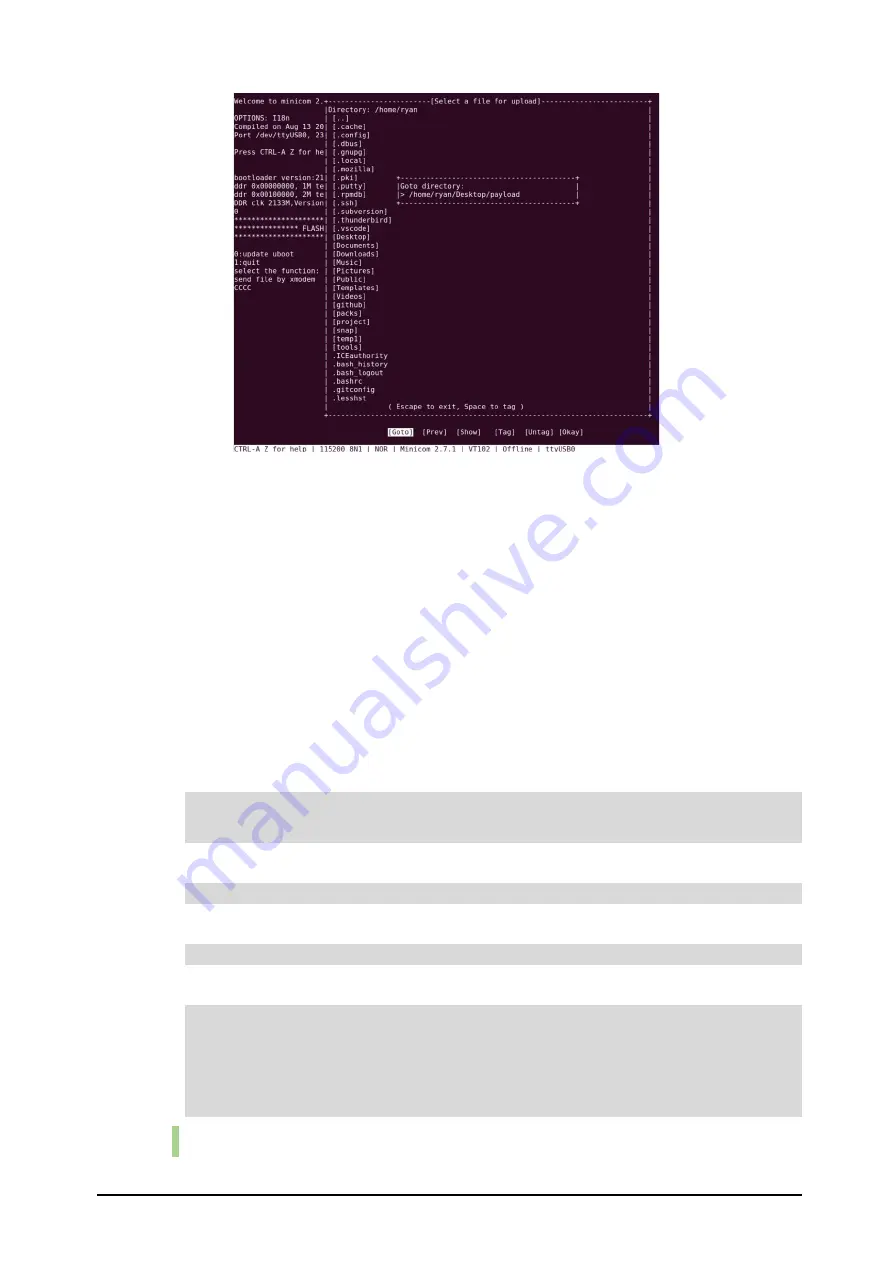
Quick Start Guide
5 Appendix B: Updating Firmware and u-boot
www.starfivetech.com
Page 29
V1.1 (2022-03-01)
Figure 5-20
Example
Step 9
Select
bootloader-JH7100-211102.bin.out
by navigating using arrow keys, press
Space
and press
Enter
.
Step 10
Repeat the steps from 4 to 9 to update the ddr init as well according to the following:
Type
1
- update ddr init [Filename:
ddrinit-2133-211102.bin.out
]
Step 11
Repeat the steps from
4
to
9
to update the u-boot as well according to the following:
Type
2
- update u-boot [Filename:
fw_payload.bin.out
]
Using Ethernet
Step 1
Connect one end of an Ethernet cable to the VisionFive RJ45 connector, and connect
the other end of the cable to a router.
Step 2
Install a tftp server on the host PC by executing:
sudo apt-get update
sudo apt install tftpd-hpa
Step 3
Check the server status:
sudo systemctl status tftpd-hpa
Step 4
Execute the following to enter the tftp server:
sudo nano /etc/default/tftpd-hpa
Step 5
Configure the tftp server as follows:
TFTP_USERNAME="tftp"
TFTP_DIRECTORY="/home/user/Desktop/tftp_share"
TFTP_ADDRESS=":69"
TFTP_OPTIONS="--secure"
Information:
StarFive