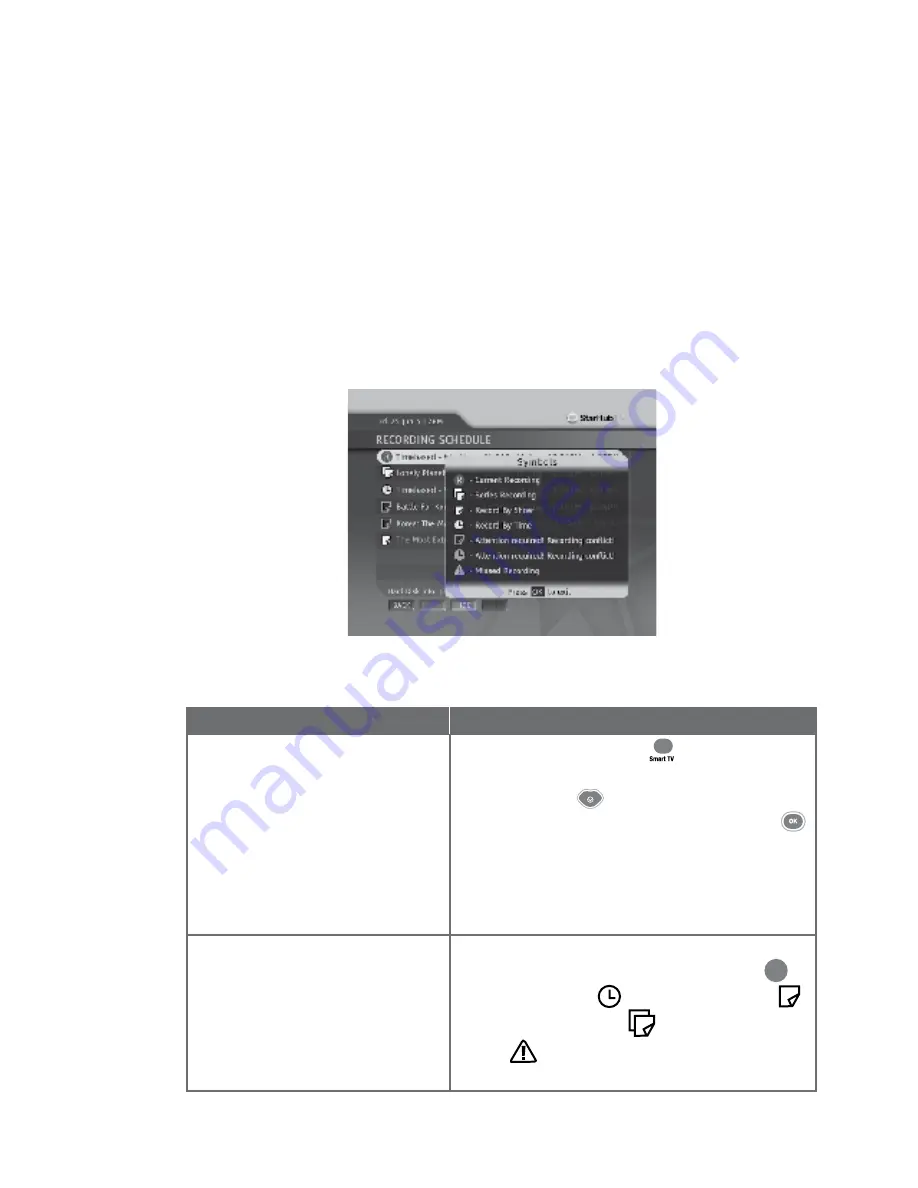
30
Guide To Smart TV™
Record Programme
Directions
Press the
SMART TV
button on your remote
control.
Press the
DOWN
arrow button to highlight
Recording Schedule
and select the
OK
button
to bring up the Recording Schedule Page.
Each scheduled recording will display the
Programme Title, Channel Number, Date of
Recording and Start and End Time of Recording.
Check the following icons to see whether the
scheduled recording is an
Active Recording
,
Recording by Time
,
Recording by Show
or
Recording by Series
.
An
icon
will also indicate a missed scheduled
recording that is conflicting or erroneous.
How To Use
Functions
1. To access the Recording
Schedule Page.
2. To find out the status of your
recordings.
R
Recording Schedule
The Recording Schedule Page allows you to schedule your recordings as well as edit your
scheduled recordings. It will display the programme title, channel number and start date, as well
as start and end times of all previously scheduled recordings.
Schedules are tracked and recording times automatically adjusted so your programme will
be recorded even if its original schedule has been changed.
010810