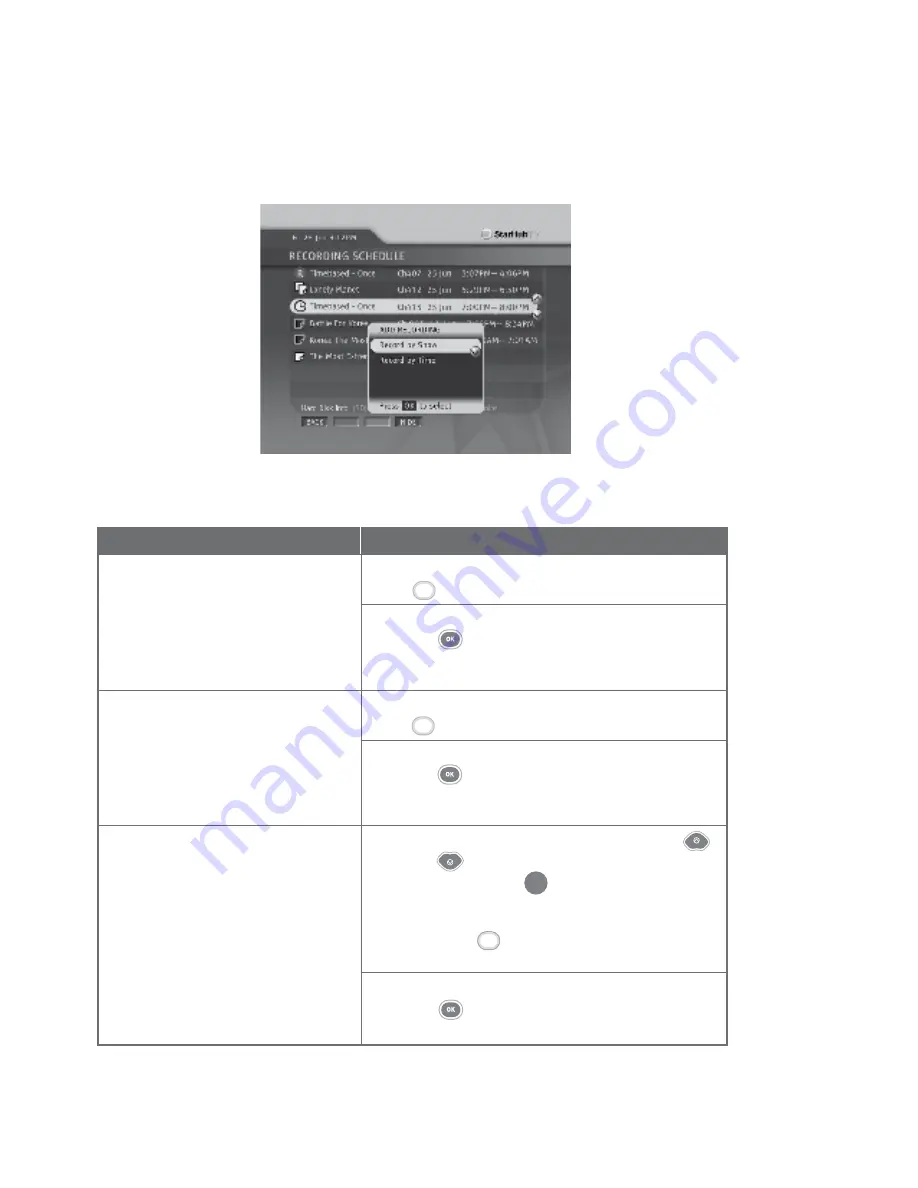
33
Directions
In the Recording Schedule Page, press the
GREEN
button to bring up the ADD sub-menu.
Select the
Record by Show
option and press the
OK
button . This will bring you to the On-Screen
TV Guide and allow you to schedule a recording by
show.
In the Recording Schedule Page, press the
GREEN
button to bring up the ADD sub-menu.
Select the
Record by Time
option and press the
OK
button . This will bring you to the Record by
Time Page and allow you to schedule a recording by
time.
In the Recording Schedule Page, press the
UP
or
DOWN
arrow button to highlight an active
recording. The number next to programme title
indicates that the programme is currently being
recorded.
Press the
BLUE
button to bring up the MORE
sub-menu.
Select the
Go To Recording
option and press the
OK
button . This will bring you to the channel of
active recording.
Functions
7. To add a Recording by Show.
8. To add a Recording by Time.
9. To watch an active recording.
Green
Green
Guide To Smart TV™
Record Programme
R
Blue
010810




































