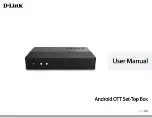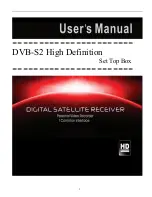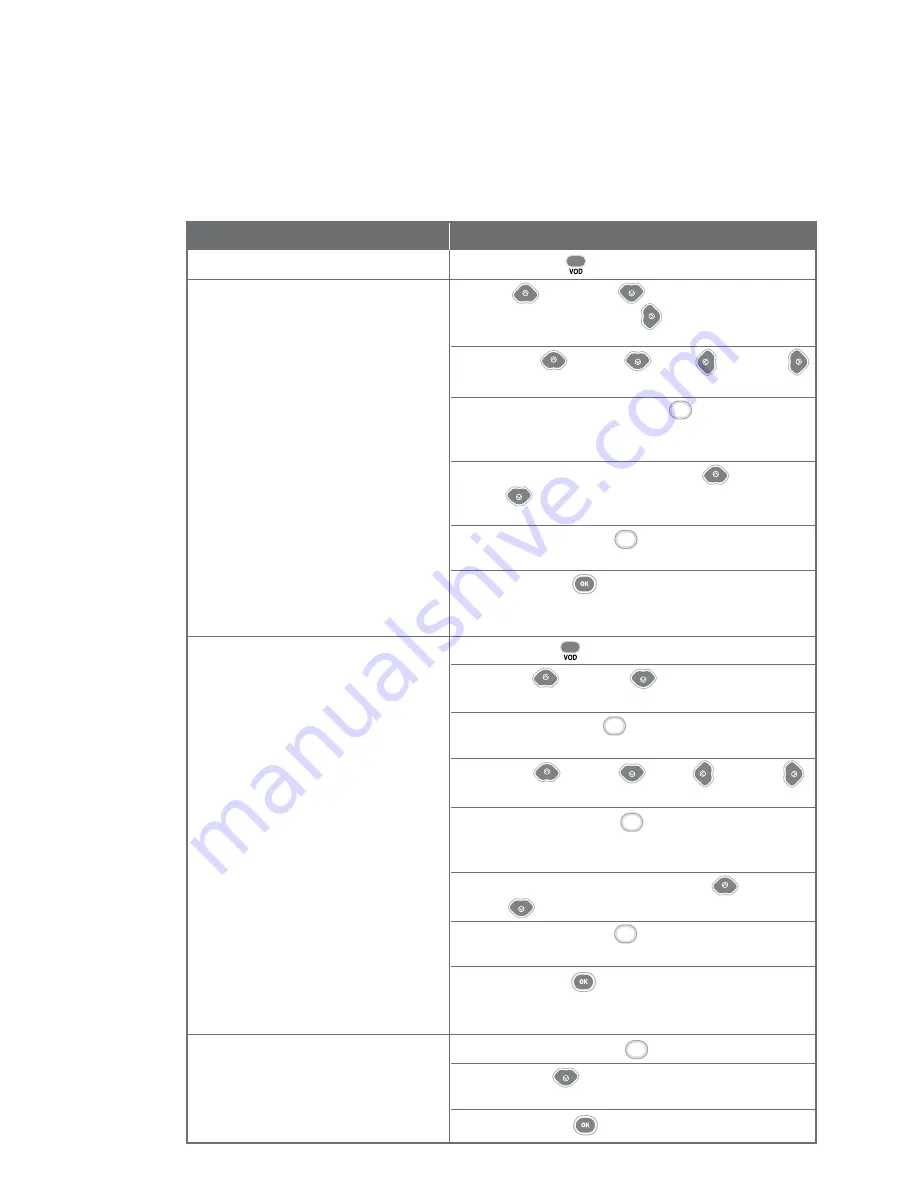
46
Directions
Press the
VOD
button on the remote control
Use
UP
or
DOWN
button to select the
category and press
RIGHT
arrow button to move
to the right panel
Use the
UP,
DOWN,
LEFT
or
RIGHT
arrow buttons to scroll through the titles
Press the
BLUE (VIEW)
button to
preview/purchase the selected title. If you have
purchased the programme, it will start to play.
In the Buy Options page, use the
UP
or
DOWN
arrow buttons to select your buy option
(where applicable)
Press the
BLUE (BUY)
button to purchase the
selected buy option
Press
OK
button to confirm the transaction.
Once the transaction is successful, the programme
will play immediately.
Press the
VOD
button on the remote control
Use the
UP
or
DOWN
arrow buttons to select
a category
Press the
BLUE (OK)
button to view the titles
available in the selected category
Use the
UP
,
DOWN
,
LEFT
or
RIGHT
arrow buttons to select the title you wish to purchase
Press the
BLUE (VIEW)
button to purchase the
selected title. If you have purchased the programme,
it will start to play.
In the Buy Options section use the
UP
or
DOWN
arrow buttons to select your buy option
Press the
BLUE (BUY)
button to purchase the
selected buy option
Press
OK
button to confirm the transaction.
Once the transaction is successful, the programme
will play immediately.
Press
YELLOW (MORE)
button.
Press
DOWN
arrow button to select “Bilingual”
or “English”.
Press
OK
button to Confirm.
How To Use
Functions
1. To access Demand TV catalogue
2. To browse/buy title(s) from the
highlights of the different
categories
3. To browse/buy other titles
from the different categories
4. To change the categories to
English/Chinese
Blue
Blue
Blue
Blue
Blue
Guide to Demand TV
Catalogue Page
Yellow
010810