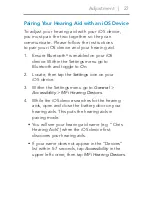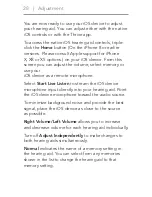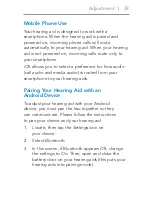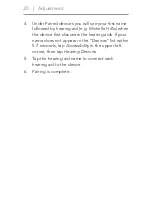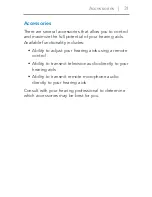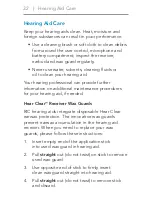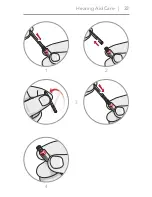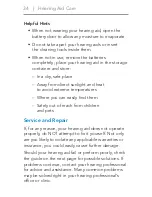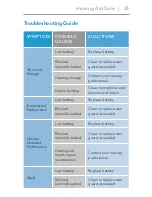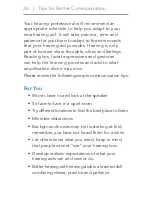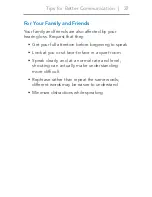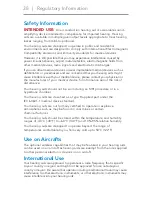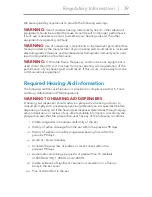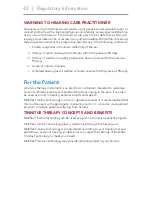28 | Adjustment
You are now ready to use your iOS device to adjust
your hearing aid. You can adjust either with the native
iOS controls or with the Thrive app.
To access the native iOS hearing aid controls, triple-
click the
Home
button
(On the iPhone 8 or earlier
versions. Please consult Apple support for iPhone
X, XR or XS options.)
on your iOS device. From this
screen you can adjust the volume, select memory or
use your
iOS device as a remote microphone.
Select
Start Live Listen
to stream the iOS device
microphone input directly into your hearing aid. Point
the iOS device microphone toward the audio source.
To minimize background noise and provide the best
signal, place the iOS device as close to the source
as possible.
Right Volume/Left Volume
allows you to increase
and decrease volume for each hearing aid individually.
Turn off
Adjust Independently
to make changes to
both hearing aids simultaneously.
Normal
indicates the name of a memory setting in
the hearing aid. You can select from any memories
shown in the list to change the hearing aid to that
memory setting.