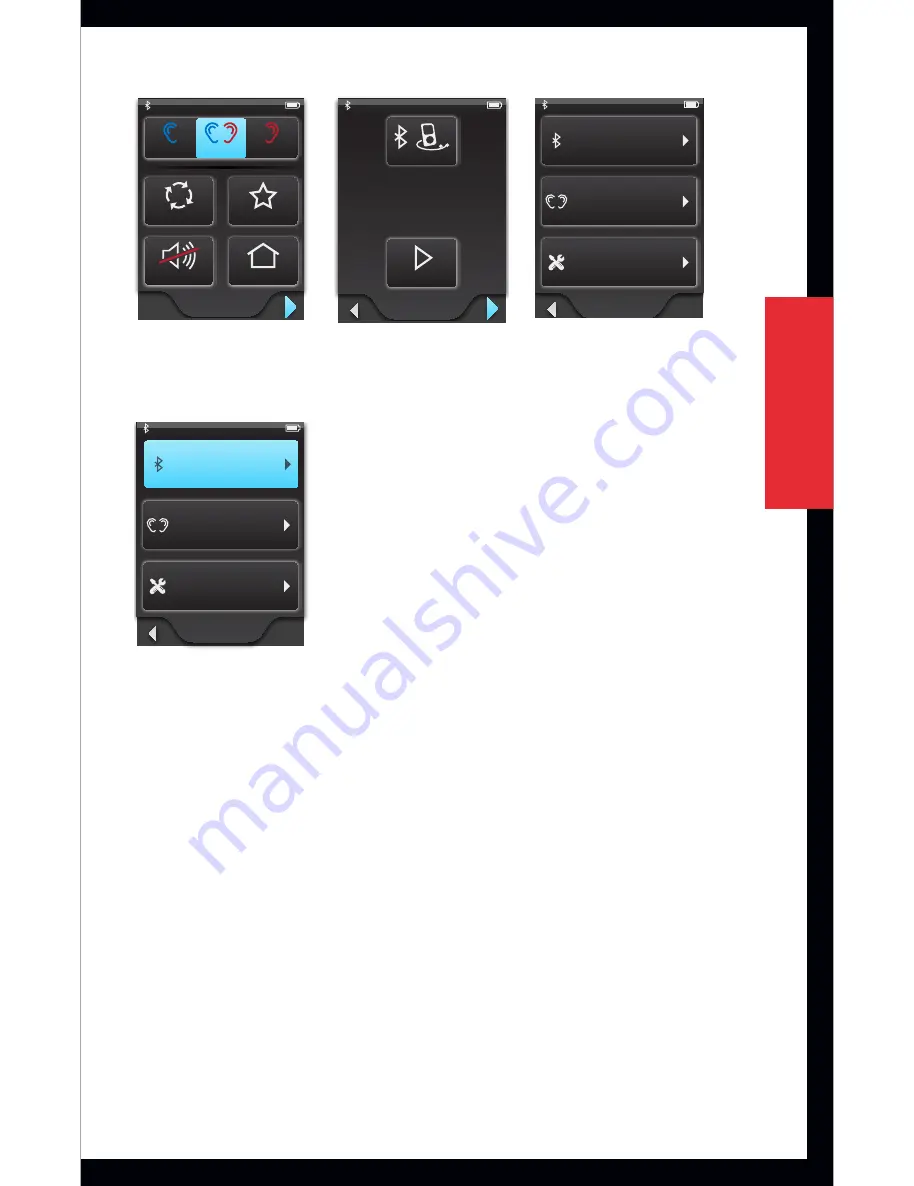
17
Getting
started
/
setup
Basic
Remote Screen
Intermediate
Advanced
Pressed
Remote
Labels On
Remote
Remote
Remote
Remote
Remote
Remote
Remote
Volume Graphic “Pressed” State
Graphic appears WHITE DURING
each button press
Volume Graphic “Released” State
Graphic appears BLUE for 1/2 (?) second
AFTER each button press
Remote
Home
Favorite
Mute
Memory
Left
Binaural
Right
Left
Left
Binaural
Binaural
Right
Right
Memory
Mute
Favorite
Home
Memory
Mute
Favorite
Home
Streaming
Streaming
Pressed
Directional Mic. Graphic
Dir. Mic.
Omni Mic.
USB
Cell Phone
Landline
MP3 Player
Computer
Television
Stereo
Automobile
Other
Normal
Labels On
Streaming
Volume Graphic
Point device toward
sound source
Streaming
Streaming
Input
Play
Input
Input
Input
Input
Input
Input
Input
Input
Input
Input
Input
Input
Input
Input
Input
Input
Input
Input
Input
Input
Input
Input
Room Off
Play
Stop
Room Off
Play
Stop
Streaming Screen
Labels On
Streaming
Input
Play
Streaming
Streaming
Input
Input
Play
Play
Settings
Tools
Hearing Devices
Bluetooth
device_B
device_B
Change List Order
New Label
Devices
device_B
device_A
device_C
Bluetooth
Devices
Pairing Mode
Settings
Tools
Hearing Devices
Bluetooth
Bluetooth
Devices
Pairing Mode
normal
normal
pressed
disabled
disabled
pressed
generic button - disabled
disabled
disabled text color
R71 G71 B71
normal pressed disabled
Computer
Phone
Stereo
Television
Automobile
MP3 Player
MP3 Player
Computer
Television
Stereo
Automobile
Phone
Other
Other
Cell Phone
Cell Phone
New Device
Choose Device Label
“device_C”
has been paired
successfully
Label
Phone
MP3 Player
Cell Phone
New Device
Retry
Cancel
Bluetooth pairing
was unsuccessful
(error)
device_B
device_A
device_C
device_B
Okay
Cancel
device_B
Settings
Tools
Hearing Devices
Bluetooth
device_B
device_B
Change List Order
New Label
Devices
device_B
device_A
device_C
Bluetooth
Devices
Pairing Mode
Un-pair
Yes
Cancel
Un-pair
device_B
from device?
Settings > Bluetooth Screens
2. On the Settings screen, select the
Bluetooth button
.
Settings
Tools
Hearing Devices
Bluetooth
Settings
Tools
Hearing Devices
Settings
Tools
Hearing Devices
Bluetooth
Bluetooth
Normal
Scrolling List screens
Pressed
Scrolling List
Label
Label
Label
Pressed
Scrolling List
Label
Label
Label
Settings Screens
3. Ensure that the Bluetooth cell phone is turned On
with Bluetooth enabled and is within 10 meters/30
feet of the SurfLink Mobile device. Put the cell phone
into pairing mode.
4. On SurfLink Mobile press the
Pairing Mode button
in
the center of the screen. This button will remain active
for the duration of the Bluetooth pairing process.
All manuals and user guides at all-guides.com
















































