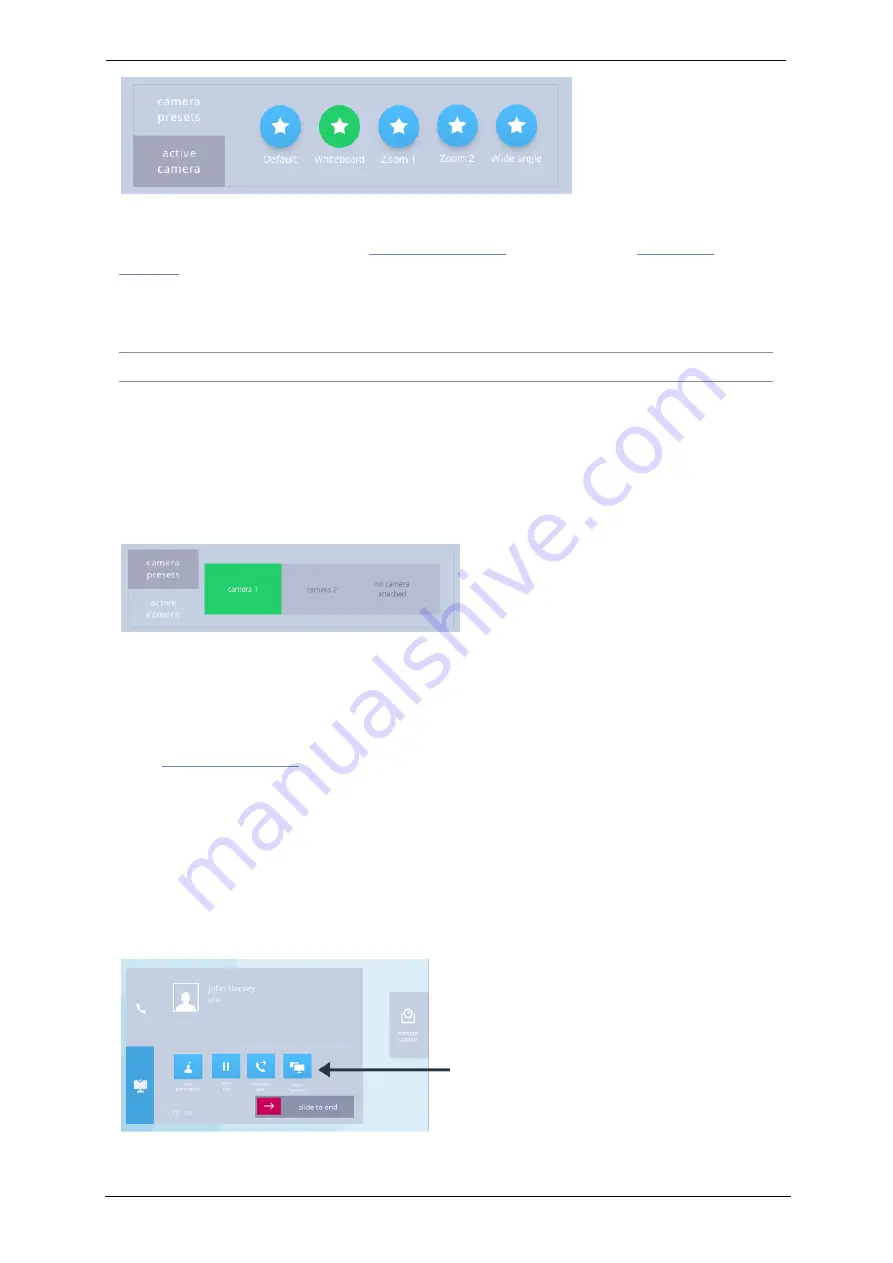
Using in-call features
The camera presets must be predefined in the Portal. For more information on setting
camera presets, refer to the topic
for the GT 3351 or
for the GT Mini 3330.
Active cameras
Note:
The use of multiple cameras is limited to the GT 3351 only.
You can have up to three cameras connected to the GT 3351 but only one camera can
be active at a time. These three cameras can utilize the camera presets described
above to determine not only which camera is in use, but also what the cameras focus on
in the meeting room.
When multiple cameras are connected to the codec, the active camera is selected in
the
camera control
tab on the touchscreen controller.
Selecting any of the other cameras in the
camera control
tab makes the one you've
selected the active camera and, if done while in a call, the video immediately switches
to that camera and the configured preset view.
For more information on configuring camera presets with multiple cameras, refer to the
topic
.
Screen sharing
When you are in a video call, you can share your screen so that the other people in the
call can see your screen. Ensure you have connected your laptop to the Group
Telepresence codec using the supplied cable.
When you are in a video call, choose
share screen
:
StarLeaf room system guide, 24 September 2019
Page 14 of 31




































