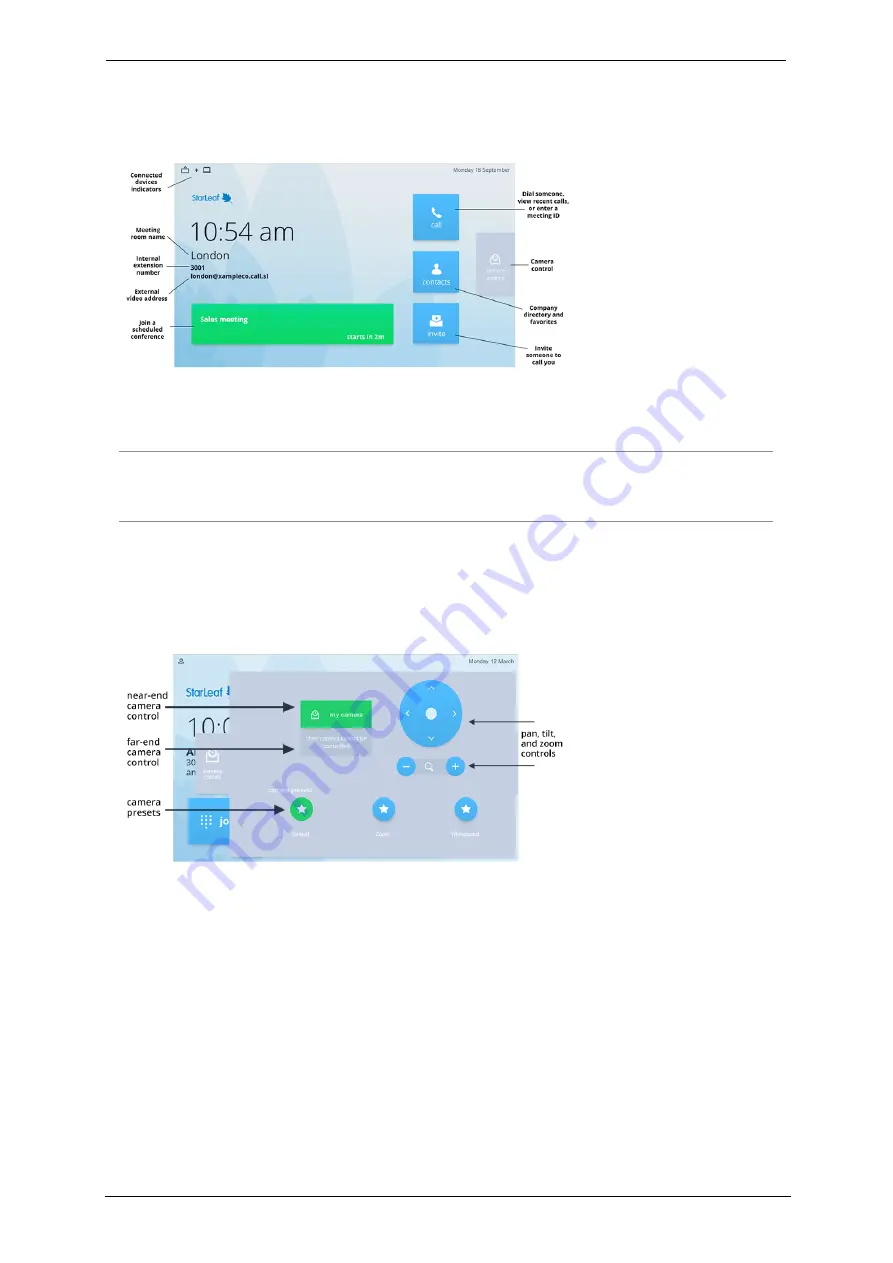
The home screen
The home screen
This is the user interface home screen of the StarLeaf Touch 2036:
To display the home screen of the touchscreen controller from any other of its other
screens, press the
Home
button. To access the settings, double-press the
Home
button.
Note:
If you are an existing customer using a touchscreen controller with an older user
interface and would like to have the new UI as shown above, please contact StarLeaf
Support.
Camera control for the PTZ camera
The
camera control
tab on the home screen provides you with controls for the PTZ
camera.
The near-end camera control (
my camera
) allows you to pan, tilt, and zoom your
camera. This control is available both in a call and before you make a call. If the far end is
using a PTZ camera, you might be able to control it yourself using the far-end camera
control (
their camera
). If control of their camera is not possible, the button text will say
this, as shown in the example above.
Camera presets
are pre-defined camera positions. For example, a pre-defined position
that points the camera at the whiteboard, or that changes the camera to a wide-angled
view. Select the position you require from the touchscreen controller.
StarLeaf room system guide, 24 September 2019
Page 6 of 31



























