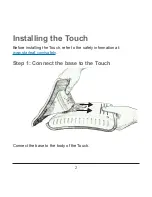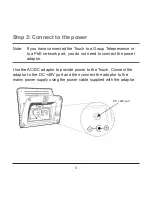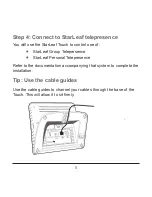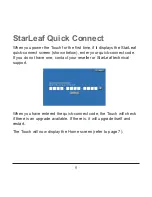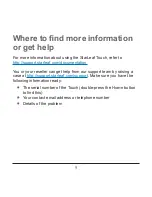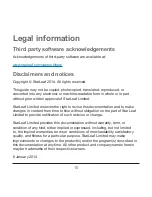Reviews:
No comments
Related manuals for Touch

SGH-T619
Brand: Samsung Pages: 212

NUVIFONE A50
Brand: Garmin Pages: 20

NUVIFONE A10
Brand: Garmin Pages: 20

INREACH MINI 2
Brand: Garmin Pages: 32

inReach Mini
Brand: Garmin Pages: 12

Garmin-Asus A10
Brand: Garmin Pages: 20

Treo 600
Brand: palmOne Pages: 2

YotaPhone
Brand: Yota Pages: 104

HT-03A
Brand: Docomo Pages: 18

LK-100
Brand: LIKUID Pages: 6

TCL 30 5G
Brand: TCL Pages: 18

Emergency Phone Dialer
Brand: Radio Shack Pages: 20

C630
Brand: Pantech Pages: 61

One Touch Spop 4030D
Brand: Alcatel Pages: 73

Digital Mova SO503iS HYPER
Brand: Docomo Pages: 396

SQ-40E21T
Brand: Quadro Pages: 125

ts2060
Brand: FLY Pages: 91

MYX5-2
Brand: Sagem Pages: 97