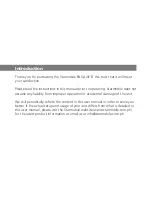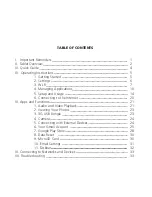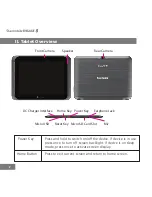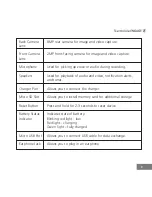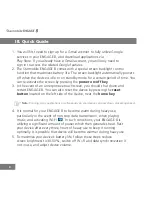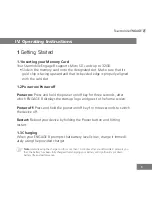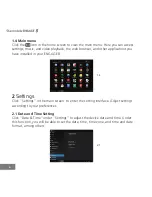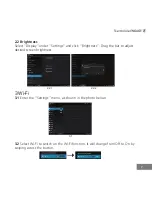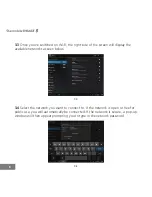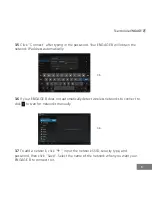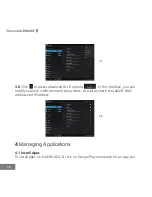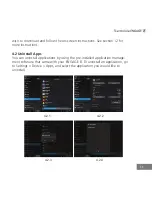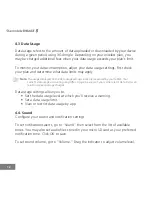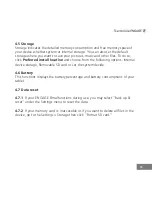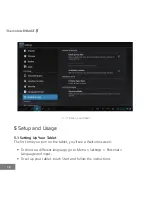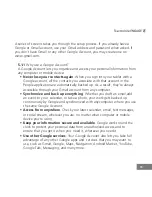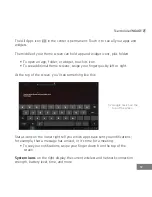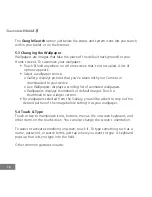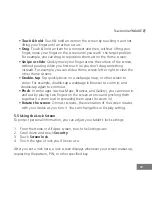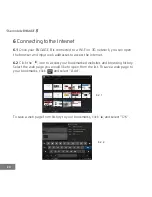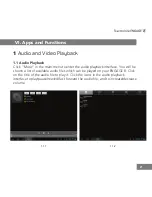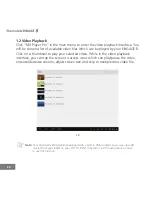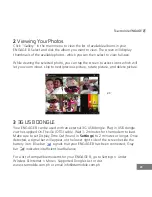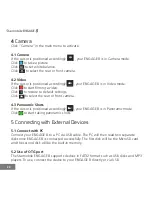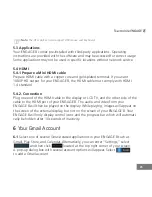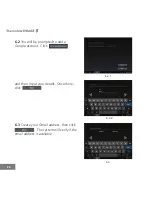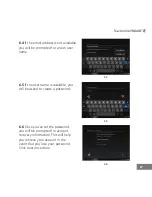12
2.2 Brightness
Select “Display” under “Settings” and click “Brightness”. Drag the bar to adjust
desired screen brightness.
3
Wi-Fi
3.1
Enter the “Settings” menu, as shown in the photo below:
3.2
Select Wi-Fi to switch on the Wi-Fi function. It will change from Off to On by
swiping across the button.
.
4.3 Data Usage
Data usage refers to the amount of data uploaded or downloaded by your device
during a given period using 3G dongle. Depending on your wireless plan, you
may be charged additional fees when your data usage exceeds your plan's limit.
To monitor your data consumption, adjust your data usage settings. First check
your plan and determine what data limits may apply.
Note:
The usage displayed on the data usage settings screen is measured by your tablet. Your
carrier's data usage accounting may differ. Usage in excess of your carrier plan's data limits can
result in steep coverage charges.
Data usage settings allow you to:
• Set the data usage level at which you'll receive a warning.
• Set a data usage limit.
• View or restrict data usage by app.
4.4. Sound
Configure your sound and notification settings
To set notifications alerts, go to “Sound” then select from the list of available
tones. You may also set audio files stored in your micro SD card as your preferred
notification tone. Click OK to save.
To set sound volume, go to “Volume.” Drag the indicator to adjust volume level.