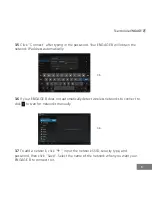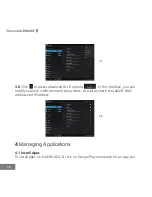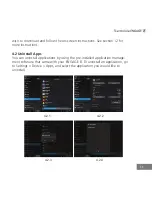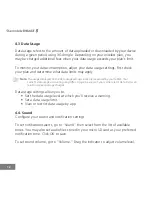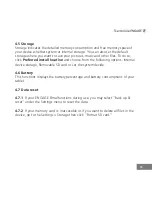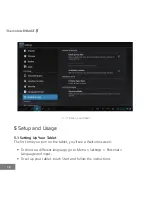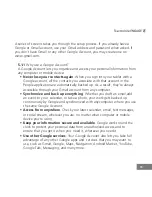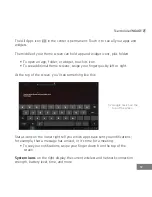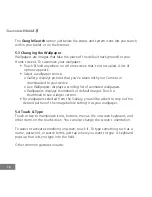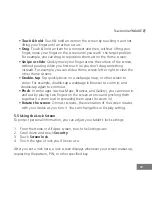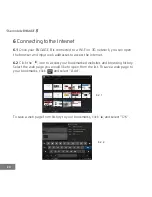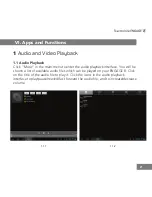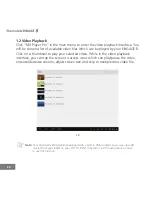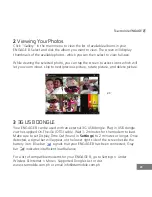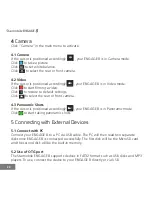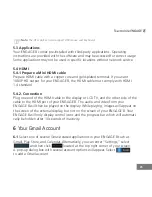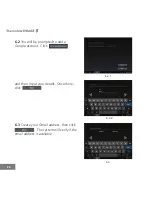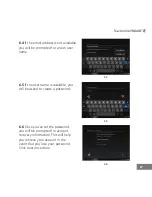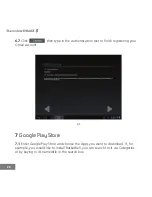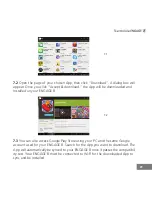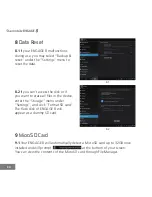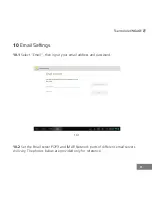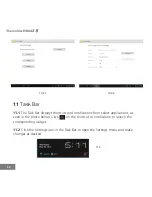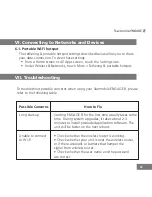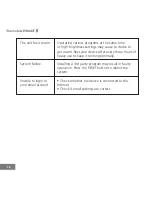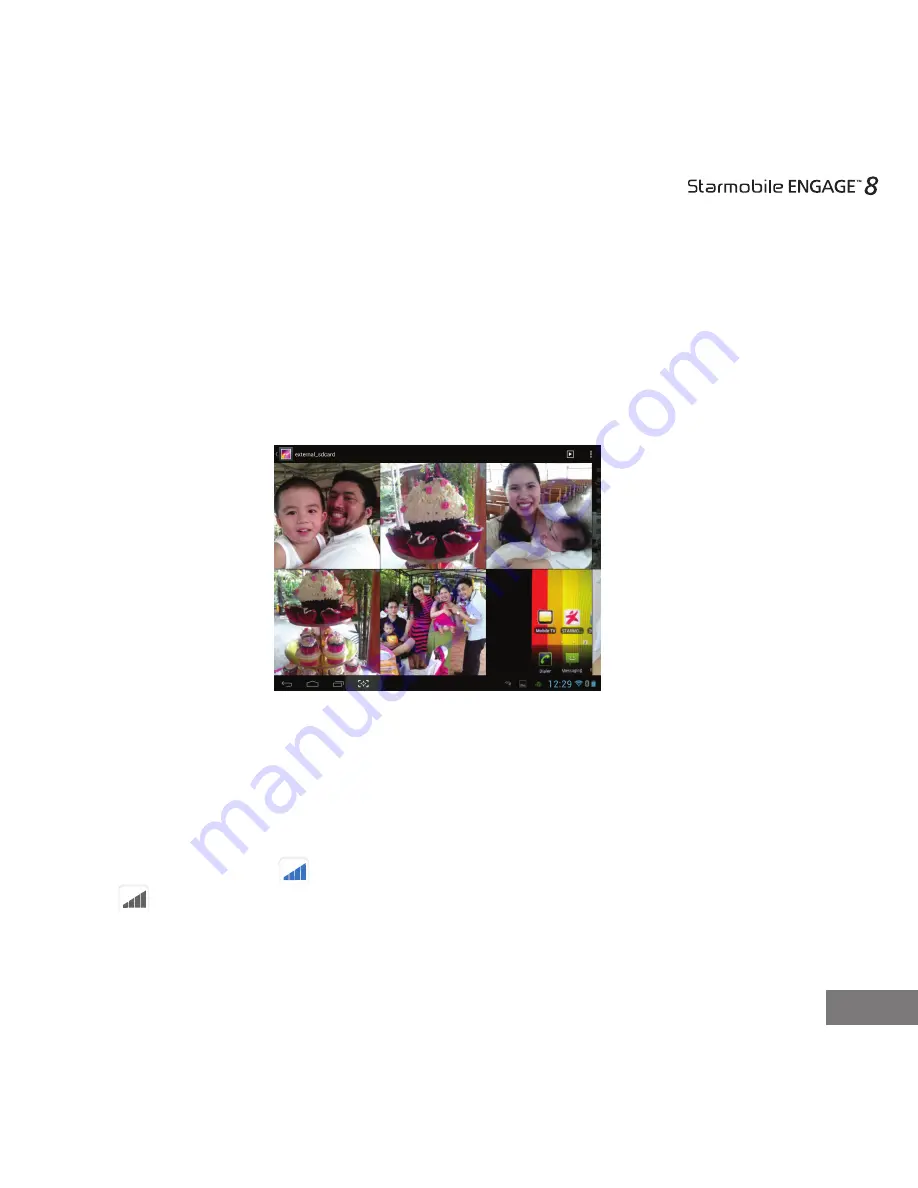
23
2
Viewing Your Photos
Click "Gallery" in the main menu to view the list of available albums in your
ENGAGE 8. Select and click the album you want to view. The screen will display
thumbnails of the available photos, which you can then select to view full-size.
While viewing the selected photo, you can tap the screen to access icons which will
let you zoom in/out, skip to next/previous picture, rotate picture, and delete picture.
3
3G USB DONGLE
Your ENGAGE 8 can be used with an external 3G USB dongle. Plug in USB dongle
via the supplied On-The-Go (OTG) cable. Wait 1-2 minutes for the modem to load.
Make sure to set Display Time Out (found in
Settings
) to 2 minutes or longer. Once
detected, a signal bar will appear on the lower right side of the screen beside the
battery icon. Blue bar signals that your ENGAGE 8 has been connected; Gray
bar indicates insufficient load balance.
For a list of compatible modems for your ENGAGE 8, go to Settings > Under
Wireless & Internet > More > Supported Dongles List or visit
www.starmobile.com.ph or email info@starmobile.com.ph.
2.0
3G
3G