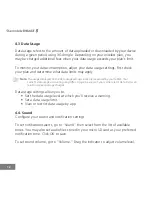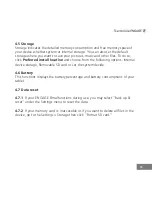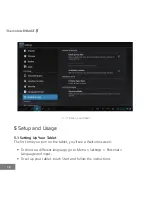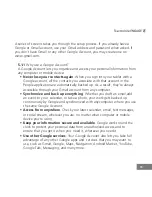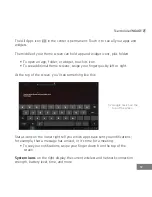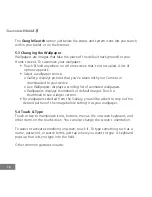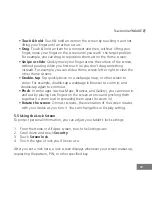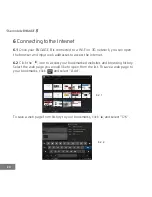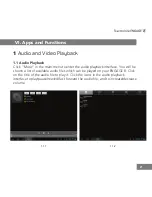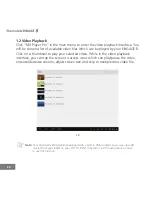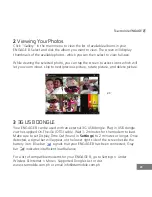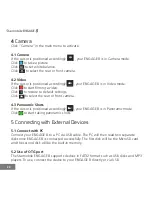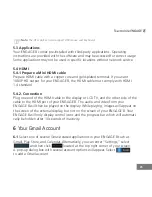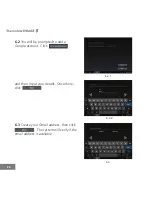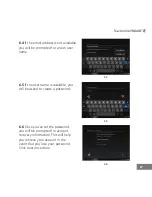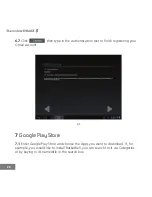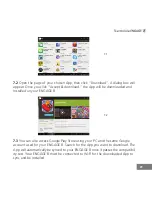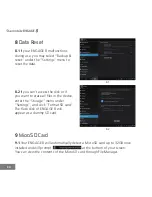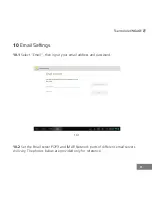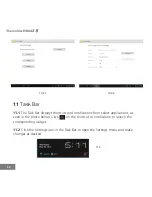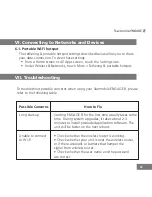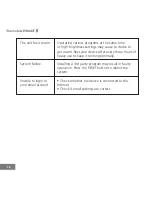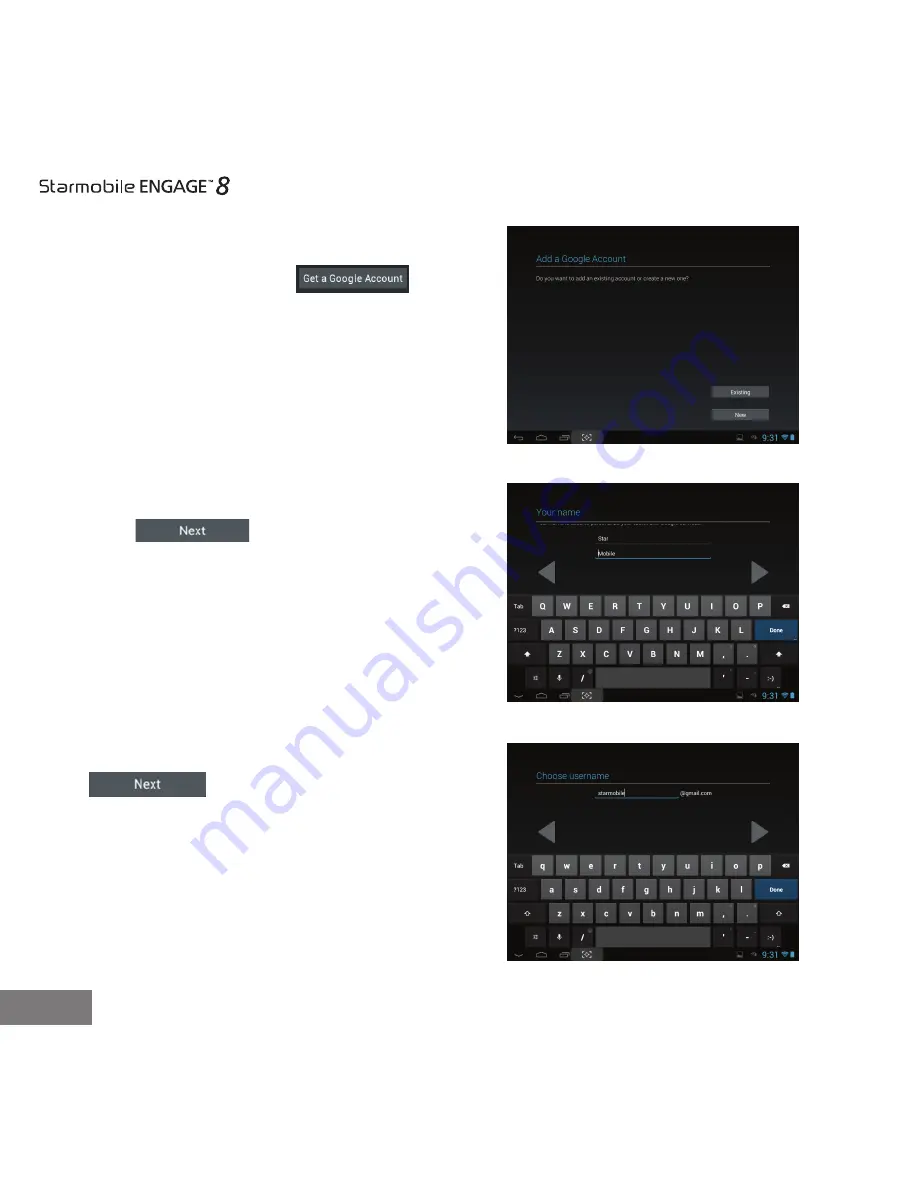Reviews:
No comments
Related manuals for Engage 8

Artist 12
Brand: XP-PEN Pages: 19
Iconia One 10
Brand: Acer Pages: 19

EGQ347
Brand: Ematic Pages: 2

0812715011406
Brand: ION Pages: 16

Eve glass mount kit
Brand: Basalte Pages: 2

Engage 7+
Brand: Starmobile Pages: 41

590SC
Brand: DT Research Pages: 2

TP DJ1
Brand: Sanyo Pages: 4

TP 1400
Brand: Sanyo Pages: 7

TP 1024
Brand: Sanyo Pages: 9

PLUS Q50
Brand: Sanyo Pages: 19

LC78626KE
Brand: Sanyo Pages: 34

Colossus W800
Brand: Thunderbook Pages: 12

6100
Brand: Marantz Pages: 14

EA1409
Brand: Electrohome Pages: 25

TAB910
Brand: DPA Pages: 34

MD-2
Brand: Krell Industries Pages: 13

TrackIt RDT-A7.0
Brand: Command Alcon Pages: 8