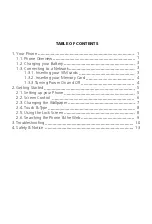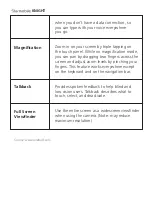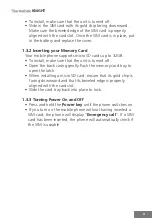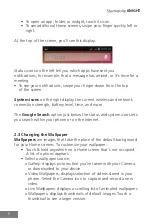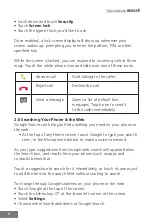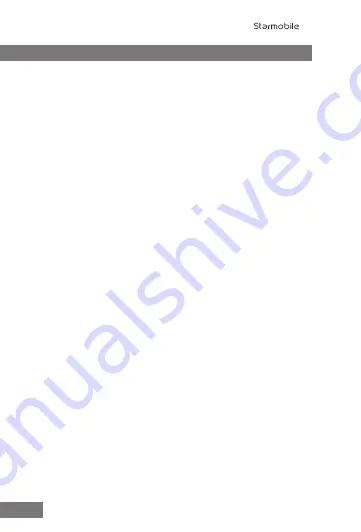
2. Getting Started
2.1 Setting Up Your Phone
The first time you turn on the phone, you'll see a Welcome screen.
• To choose a different language, go to
Menu
>
Settings
>
Personal
>
Language and input
.
• To set up your phone, touch Start and follow the instructions.
A series of screens takes you through the setup process. If you already
have a Google or Gmail account, use your Gmail address and
password when asked. If you don't have Gmail or any other Google
Account, you may create one on www.gmail.com.
2.1.1 Why use a Google Account
?
A Google Account lets you organize and access your personal
information from any computer or mobile device:
•
Never lose your contacts again
. When you sign into your
phone with a Google account, all the contacts you associate
with that account in the Contacts application are automati-
cally backed up. As a result, they're always accessible through
your Gmail account from any computer.
•
Synchronize and back up everything
. Whether you draft
an email, add a phone number, add an event to your
calendar, or take a photo, your work gets backed up
continuously by Google and synchronized with any computer
where you use the same Google Account.
•
Access from anywhere
. Check your latest calendar, email,
text messages, or social stream, wherever you are, no matter
what computer or mobile device you're using.
•
Keep your information secure and available.
works round the clock to protect your personal data from
unauthorized access and to ensure that you get it when you
need it, wherever you need it.
•
Use other Google services
. Your Google Account also lets
you take full advantage of any other Google apps and
services that you may want to use, such as Gmail, Google
5
KNIGHT