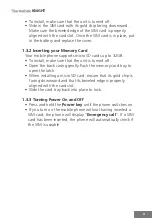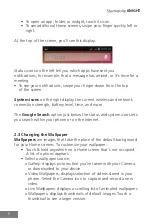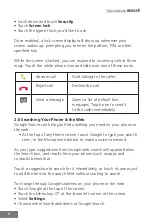Reviews:
No comments
Related manuals for KNIGHT

X400
Brand: Panasonic Pages: 48

Factor SPH-M260
Brand: Samsung Pages: 118

Galaxy Note
Brand: Samsung Pages: 2

Galaxy S4
Brand: Samsung Pages: 34

VCX V7000
Brand: 3Com Pages: 118

CoreBuilder 3500
Brand: 3Com Pages: 92

Yealink SIP-T46G
Brand: Yealink Pages: 6

CP920
Brand: Yealink Pages: 176

Access 50S
Brand: Archos Pages: 45

U Feel Prime
Brand: Wiko Pages: 164

TEL1713
Brand: Manta Pages: 20

M bot 52
Brand: LOGICOM Pages: 13

ZT6588
Brand: ZTC Pages: 169

H3 Join
Brand: Allview Pages: 82

Tandberg 150 MXP
Brand: Avaya Pages: 13

TOUGH T90
Brand: Telstra Pages: 101

StarLink SLE-LTEV-SS
Brand: NAPCO Pages: 2

SM-A025F
Brand: Samsung Pages: 95