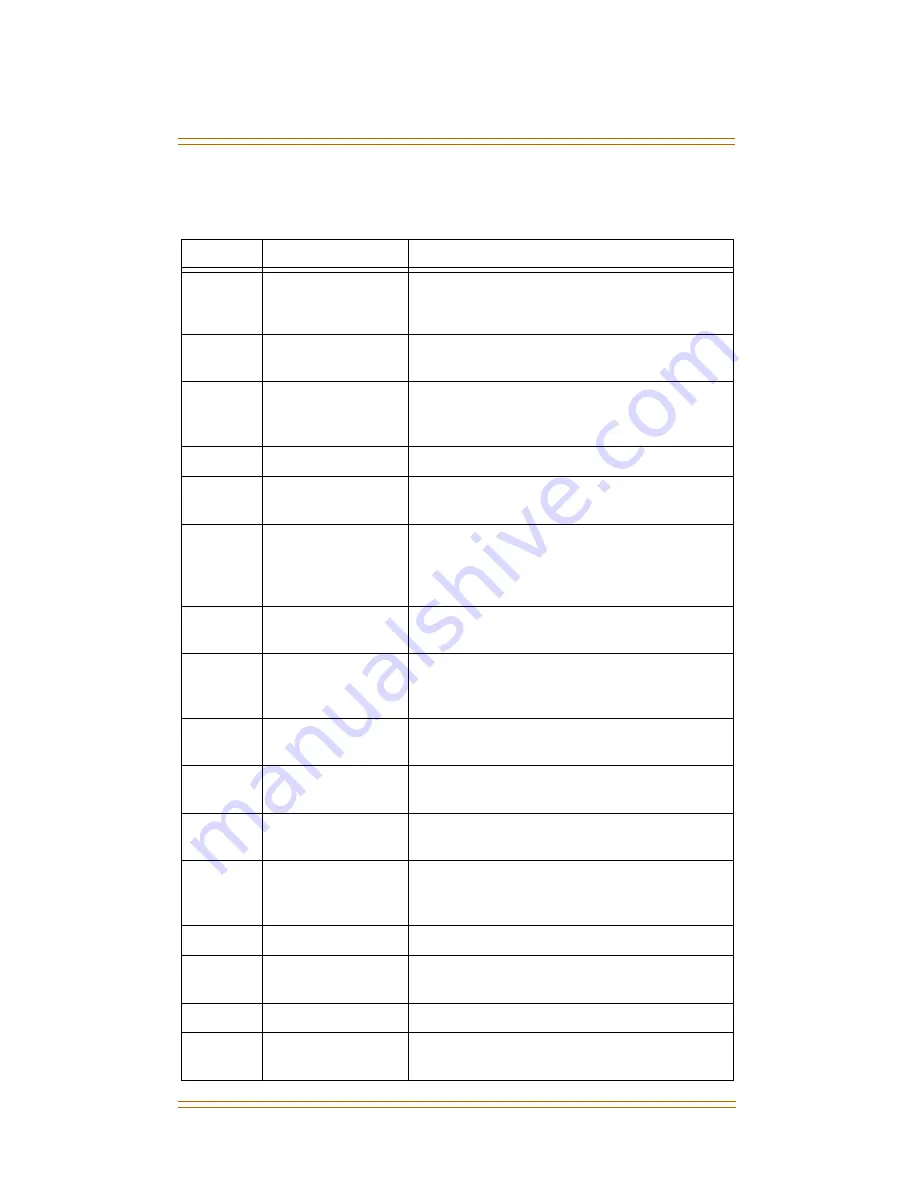
October 2001
vii
Digital Key Telephone Buttons
Number
Feature
Description
1
Display (Executive
Models only)
Displays information about telephone
status, dialing directories, and text
message information.
2
h t p
Used to select mode of operation:
Handsfree, Tone, or Privacy.
3
msg
Key
Used for Auto-CallBack to a phone that has
left a text message or to access voice
messages.
4
conf
Key
Used to establish conference calls.
5
forward
Key
Used to forward your calls to another
station or voice mail.
6
speed
Key
Used to access speed dialing, save number
redial, and last number redial. Buton is also
used to access flexible button
programming.
7
trans
Key
Used to transfer an outside call from one
station to another.
8
mute
Key
Used to activate/deactivate MUTE
function. When activated, the party on the
other end cannot hear you.
9
camp-on Key
Used to alert a busy station that an outside
line is on hold and waiting for them.
10
on/off
Key
Used to make a call without lifting the
handset.
11
flash
Key
Used to end an outside call and to restore
dial tone without hanging up receiver.
12
volume
Key
Used to adjust level of tones, background
music, ringing, receiver volume, and
display contrast.
13
hold
Key
Used to hold calls, to retrieve held calls.
14
Microphone
Used to talk with other party without using
the handset.
15
Speaker
Outputs tones and voice at your extension.
16
Flexible Button
Keys
Used to access outside lines or access call-
handling features.











































