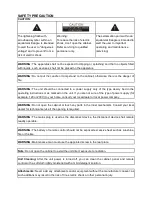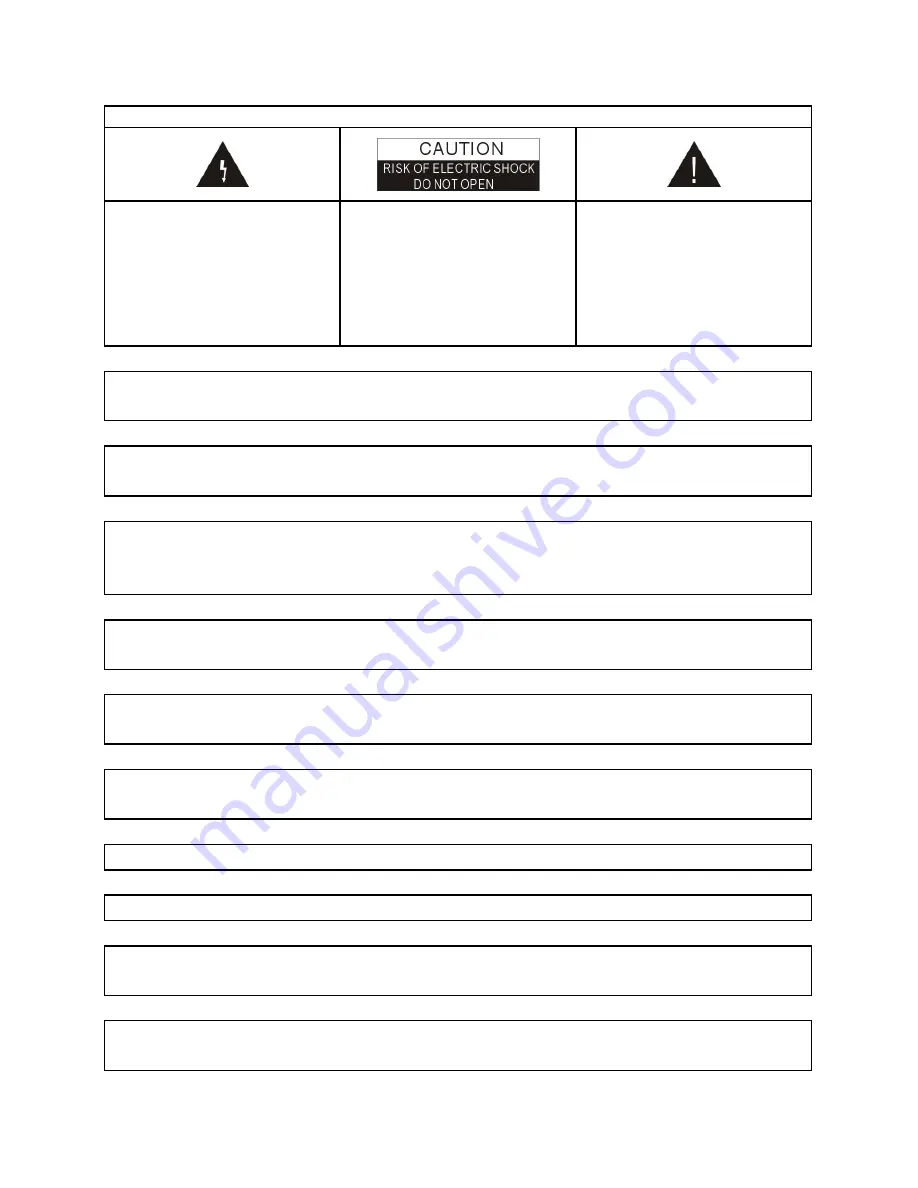
SAFETY PRECAUTION
CAUTION:
The lightening flash with
arrowhead symbol, within an
equilateral triangle, is intended
to alert the user to "dangerous
voltage" and to prevent from a
risk of electric shock.
Warning:
To reduce the risk of electric
shock, don't open the cabinet.
Refer servicing to qualified
personnel only.
The exclamation point within an
equilateral triangle is intended to
alert the user to important
operating and maintenance
(servicing).
WARNING:
The apparatus shall not be exposed to dripping or splashing and that no objects filled
with liquids, such as vases, shall not be placed on the apparatus.
WARNING:
Do not put the candle or lamp stand on the cabinet; otherwise, there is the danger of
fire.
WARNING:
The unit should be connected to a power supply only of the type descry bed in the
operating instructions or as marked on the unit. If you are not sure of the type of power supply (for
example: 120 or 230V) to your home, consult your local dealer or local power company.
WARNING:
Do not open the cabinet or touch any parts in the inner mechanism. Consult your local
dealer for technical service if the opening is required.
WARNING:
The mains plug is used as the disconnect device, the disconnect device shall remain
readily operable.
WARNING:
The battery of remote control should not be exposed excessive heat such as sunshine,
fire or the like.
WARNING:
Maintenance man must use the appointed screw in the rear plate.
Note:
Do not open the cabinet to avoid the unit direct exposure to radiation.
Unit Cleaning:
After the unit power is turned off, you can clean the cabinet, panel and remote
control with a soft cloth lightly moistened with a mild detergent solution.
Attachments:
Never add any attachments and/or equipment without the manufacturer consent; as
such additions may result in the risk of fire, electric shock or other personal injury.