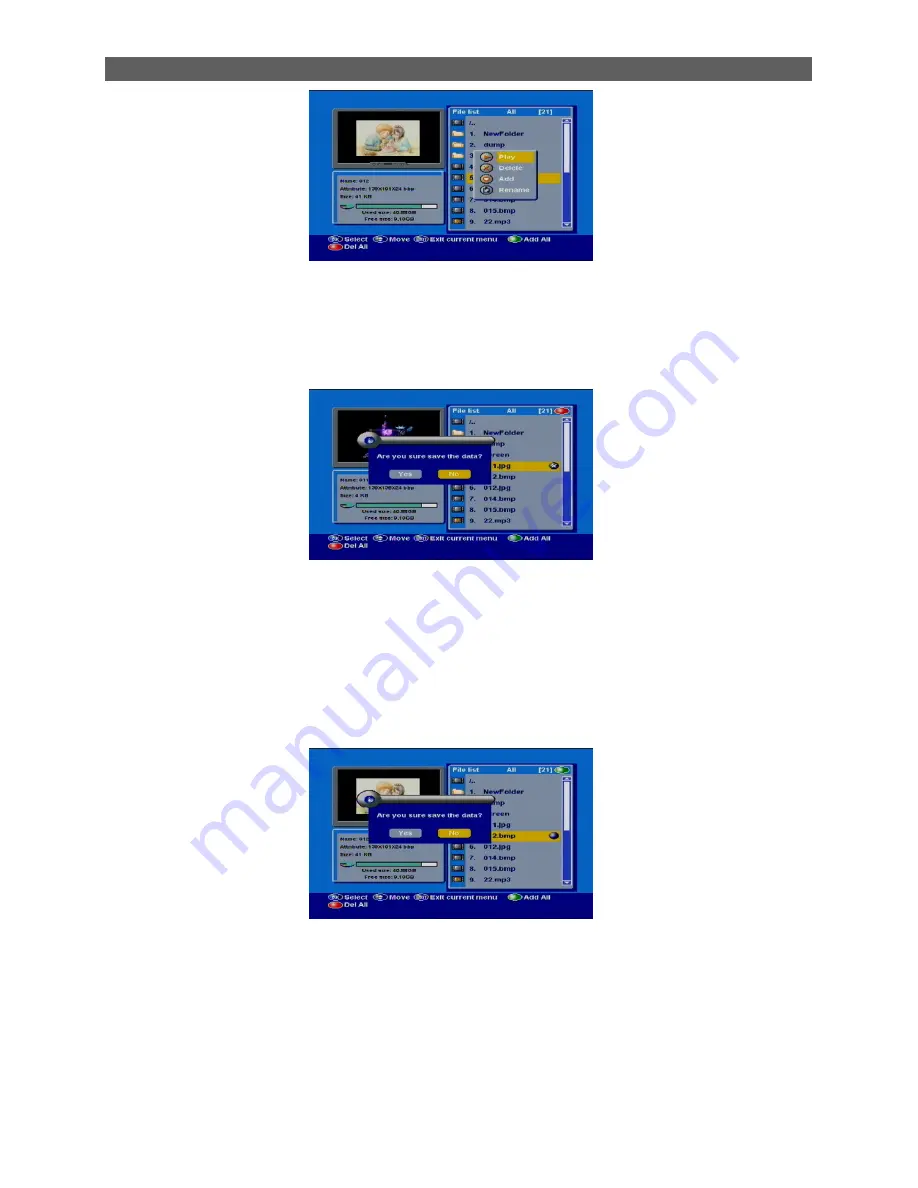
Menu Operations
35
[Delete]
Select the file you want to delete using the [CH
▲
/
▼
] button.
If you decide to delete the file, Press OK on the pop-up window.
Press [MENU & EXIT] button you will be asked
“
Are you sure to save?
”
. Select
“
OK
”
to confirm it.
Select
“
No
”
to cancel the operation.
[Add]
Select the file you want to add using the [CH
▲
/
▼
] button.
If you decide to add the file, Press OK on the pop-up window.
Press [MENU & EXIT] button you will be asked
“
Are you sure save the data?
”
. Select
“
OK
”
to
confirm it. Select
“
No
”
to cancel the operation.




































