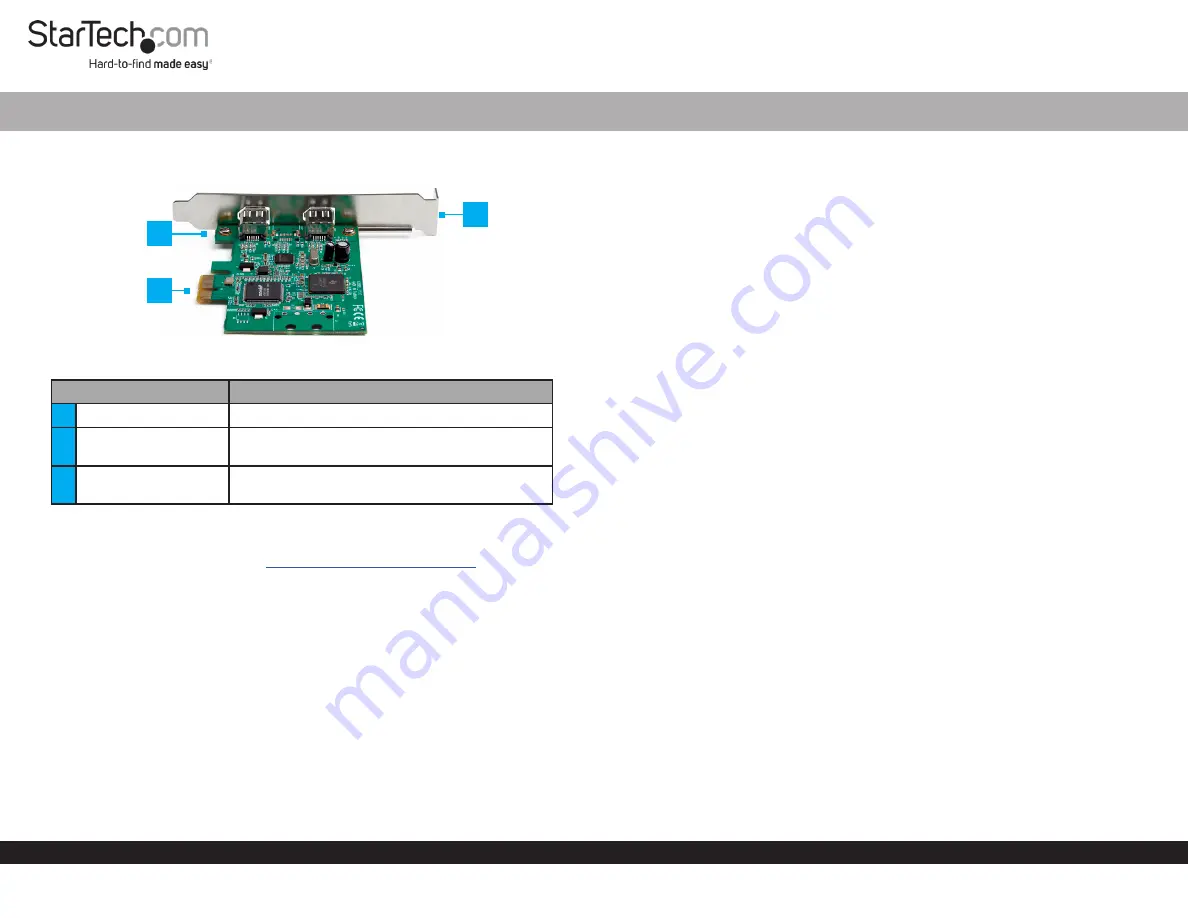
Quick-Start Guide
To view manuals, FAQs, videos, drivers, downloads, technical drawings, and more, visit www.startech.com/support.
Manual Revision: October 1, 2019 1:45 PM
Product Diagram (PEX1394A2V2)
Component
Function
1
Bracket Screws
• Used to secure the
Bracket
to the
Card
.
2
Full Profile Bracket
• Used to securely attach the
Card
to the
Host
Computer
.
3
PCIe Connector
• Used to connect the
Card
to a
PCI Express Slot
on the
Host Computer
.
Requirements
For the latest requirements, please visit
• Phillips Head Screwdriver x 1
• Operating System
• Windows® 10, 8.1, 8, and 7
• Windows Server 2019, 2016, and 2012
• mac OS 10.13, 10.12, 10.11 and 10.10
• Linux® Ubuntu
Package Contents
• PCI Express FireWire Card x 1
• Full Profile Bracket (pre-installed) x 1
• Low Profile Bracket x 1
• Quick-Start Guide x 1
2 Port PCI Express 1394a FireWire Card
Installation
Warnings!
PCI Express cards, can be severely damaged by static electricity. Be sure
that you are properly grounded before opening your computer case or touching your
card.
Be careful to handle the card by its edges and not the gold connectors.
1. Turn off the
Host Computer
and all connected
Peripheral Devices
(e.g. printer,
external hard drives, etc.).
2. Unplug the
Power Cable
from the
Host Computer
.
3. Remove the cover from the
Host Computer’s
Case
.
Note:
Refer to the documentation that came with your computer for further
information on how to properly remove the computer case.
4. Locate a
PCI Express Slot
and remove the
Metal Cover Plate
.
Note:
Refer to the documentation that came with your computer for further
information on how to properly remove the metal cover plate.
5. Gently insert the
PCIe Connector
on the
Card
into the
PCI Express Slot
.
6. Using the screws removed from the
Metal Cover Plate
and a
Phillips Head
Screwdriver
, secure the
Card
to the rear of the computer case.
7. Place the cover back over the computer case.
8. Reconnect the power cable and
Peripheral Devices
to the
Host Computer
and
power the
Host Computer
On.
Verifying Installation
The operating system will detect the presence of the card and automatically install the
necessary drivers.
Windows
1. Open the
Device Manager
screen by right-clicking on
Computer
, and then select
Manage
. In the
Computer Management
screen, select
Device Manager
from the
left panel (For Windows 8, open the
Control Panel
and select
Device Manager
).
2. Expand the IEEE 1394 bus host controllers section. You should see the
Texas
Instruments 1394 OHCI Compliant Host Controller
in the list with no exclamation
points or question marks next to it.
1
2
3




















