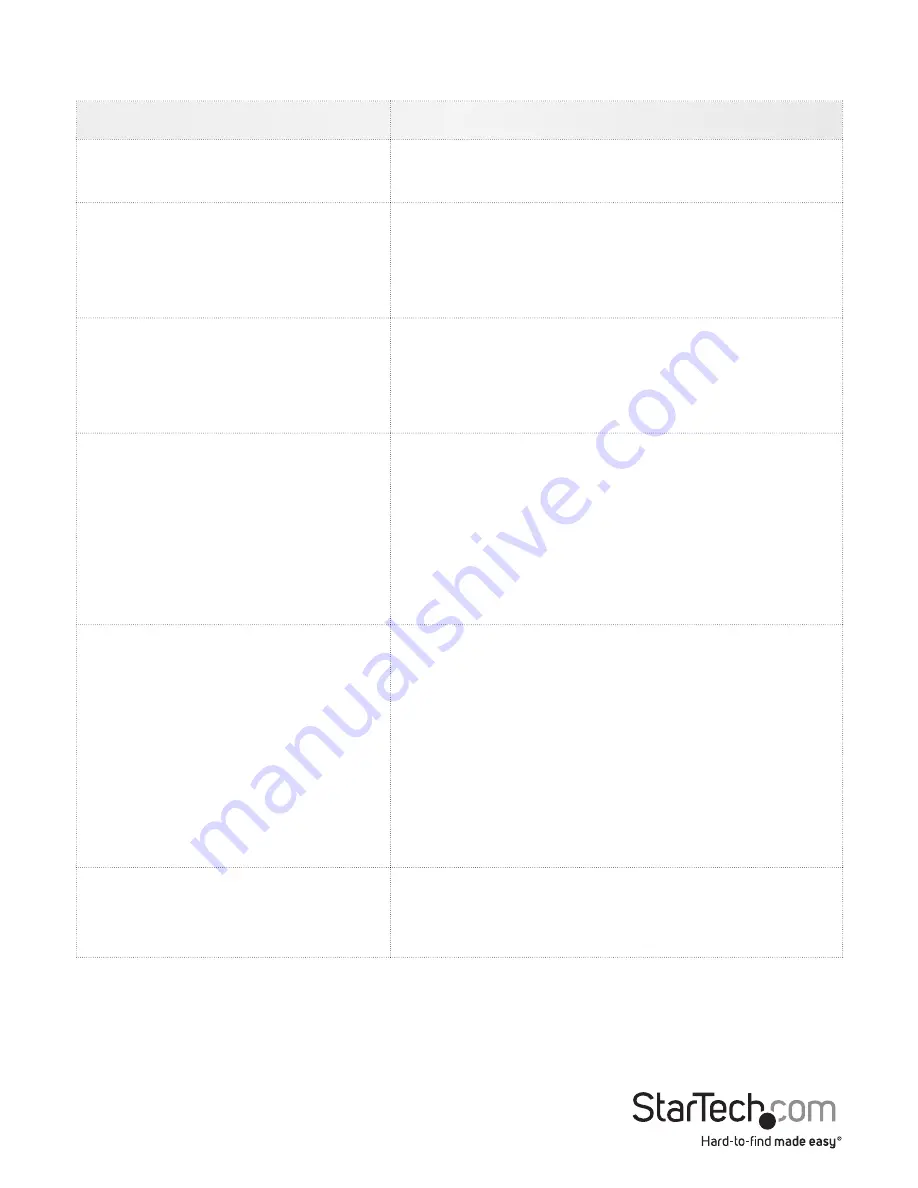
Instruction Manual
19
Toubleshooting
Symptom
Problem/Suggested Course of Action
No lights
Adapter has no power from either USB
connection. Try other USB ports.
Black bar on left/top of image
Use the Picture Positioning arrows on the Video
Settings dialog to shift the image leftwards /
upwards until no black can be seen. Be sure to
save your change.
User Console LED flashing or
software says not connected
Verify the device drivers are correctly installed
(Windows only): Unplug the adapter. Reboot.
Plug in the adapter. No dialog from Windows
about `found new hardware’ should be seen.
Red X over keyboard in toolbar
The emulated USB keyboard and/or mouse is
not being handled by the attached computer.
It might be disconnected, powered down, or
the O/S may be halted. When in this state, the
keyboard and mouse will not do anything. Try
using the (Simulate Hotplug (reset) command in
the Keyboard menu,
KVM switch doesn’t work
When using a USB KVM switch, rather than a
direct connection to a server, we recommend
disabling the USB mouse emulation or forcing
relative mouse motion mode. Disabling the
USB mouse emulation simplies the USB prole
we present to the KVM switch, and even the
most basic USB implementation should be able
to understand and support our keyboard and
mouse in relative mode.
Toolbar is gone / Always
fullscreen / Window stuck too
big or small
Use the menu item: Toolbar > Restore default
window layout to restore window positions and
toolbar state.






























